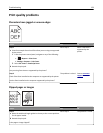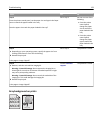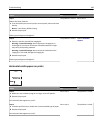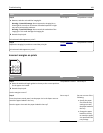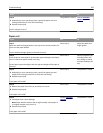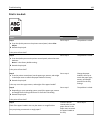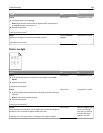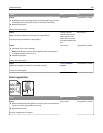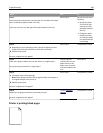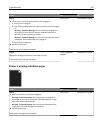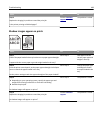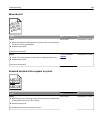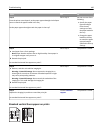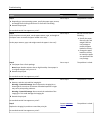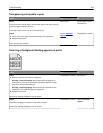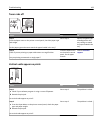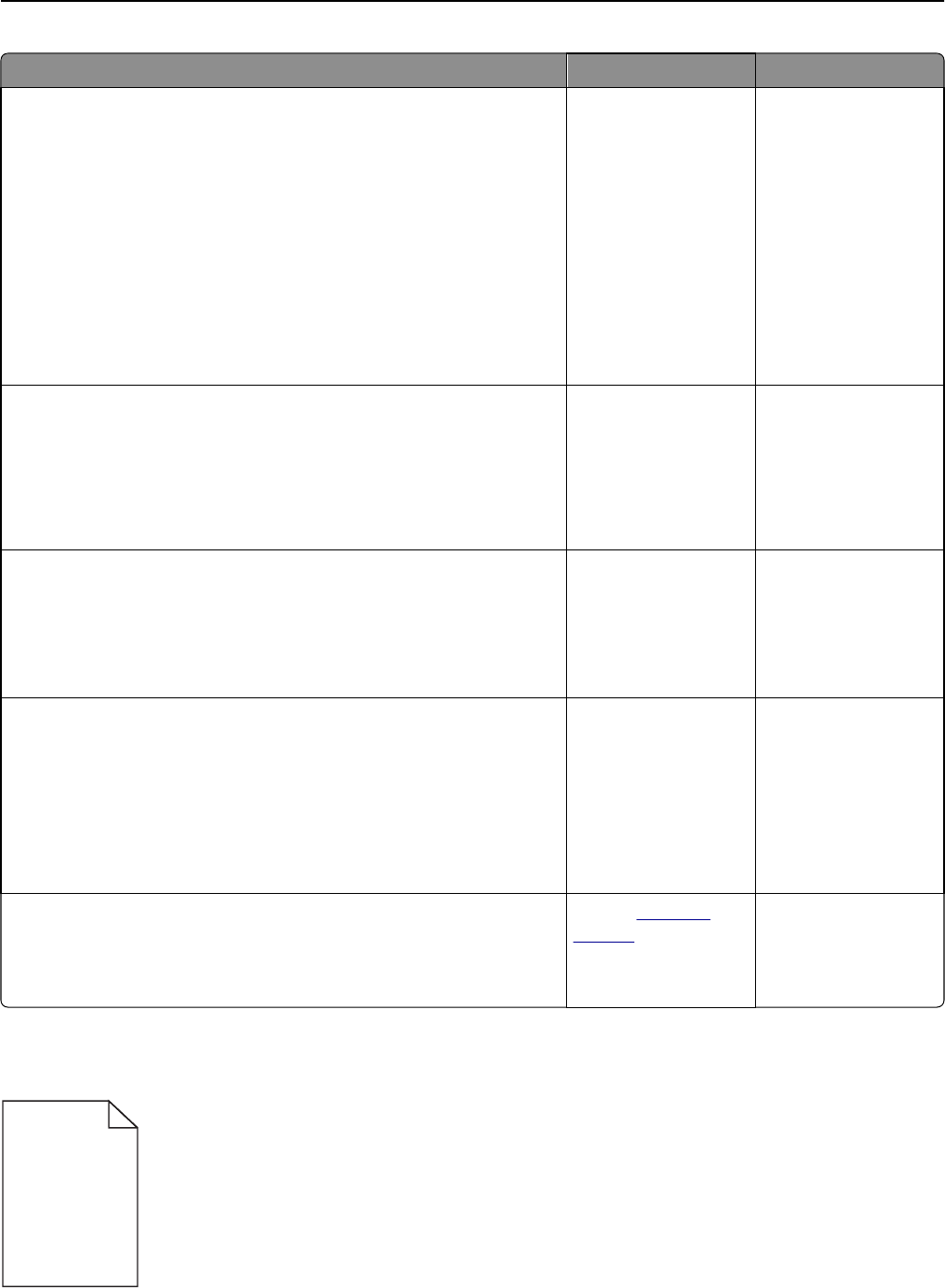
Action Yes No
Step 2
From the printer control panel, set the paper size and type in the Paper
menu to match the paper loaded in the tray.
Is the tray set to the size and type of the paper loaded in the tray?
Go to step 3. Do one or more of the
following:
• Specify the paper
size from the tray
settings to match
the paper loaded in
the tray.
• Change the paper
loaded in the tray
to match the paper
size specified in the
tray settings.
Step 3
a Depending on your operating system, specify the paper type and
weight from Printing Preferences or from the Print dialog.
b Resend the print job.
Do print irregularities still appear?
Go to step 4. The problem is solved.
Step 4
Check if the paper loaded in the tray has texture or rough finishes.
Are you printing on textured or rough paper?
From the printer
control panel, set the
paper texture in the
Paper menu to match
the paper loaded in the
tray.
Go to step 5.
Step 5
a Load paper from a fresh package.
Note: Paper absorbs moisture due to high humidity. Store paper in
its original wrapper until you use it.
b Resend the print job.
Do print irregularities still appear?
Go to step 6. The problem is solved.
Step 6
Replace the imaging kit, and then resend the print job.
Do print irregularities still appear?
Contact
customer
support.
The problem is solved.
Printer is printing blank pages
Troubleshooting 186