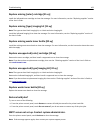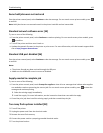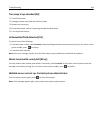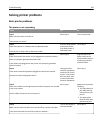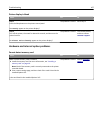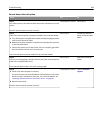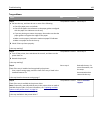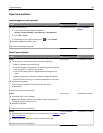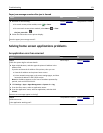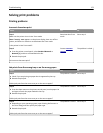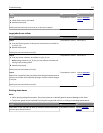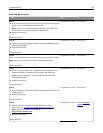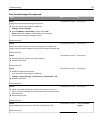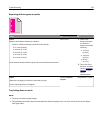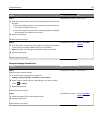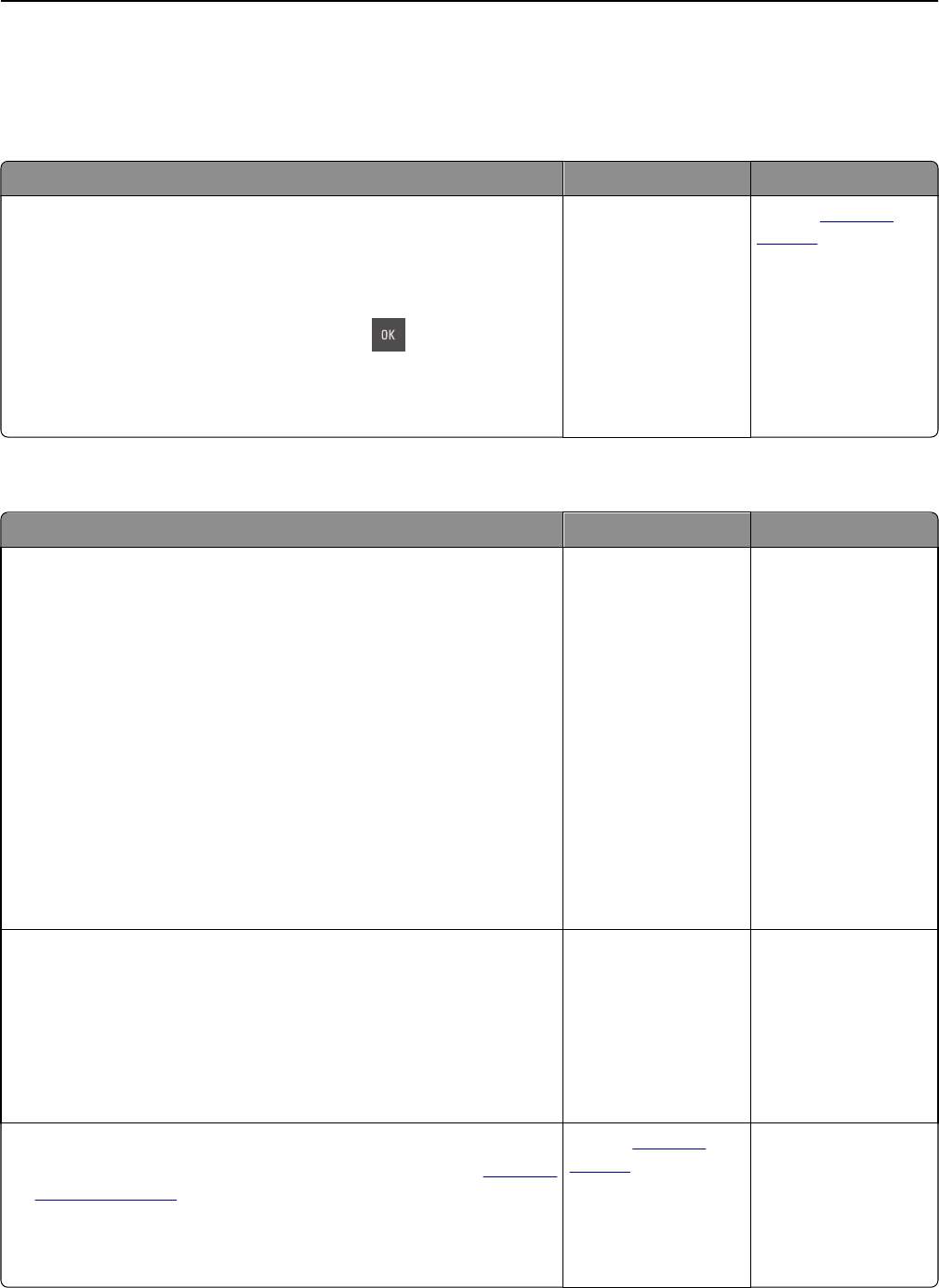
Paper feed problems
Jammed pages are not reprinted
Action Yes No
a Turn on jam recovery.
1 From the printer control panel, navigate to:
Settings > General Settings > Print Recovery > Jam Recovery
2 Select On or Auto.
3 Depending on your printer model, press or touch Submit.
b Resend the pages that did not print.
Were the jammed pages reprinted?
The problem is solved. Contact
customer
support.
Paper frequently jams
Action Yes No
Step 1
a Pull out the tray, and then do one or more of the following:
• Make sure paper lies flat in the tray.
• Check if the paper size indicators on the paper guides are aligned
with the paper size indicators on the tray.
• Check if the paper guides are aligned against the edges of the
paper.
• Make sure the paper is below the maximum paper fill indicator.
• Check if you are printing on a recommended paper size and type.
b Insert the tray properly.
If jam recovery is enabled, then the print jobs will reprint
automatically.
Do paper jams still occur frequently?
Go to step 2. The problem is solved.
Step 2
a Load paper from a fresh package.
Note: Paper absorbs moisture due to high humidity. Store paper in
its original wrapper until you use it.
b Resend the print job.
Do paper jams still occur frequently?
Go to step 3. The problem is solved.
Step 3
a Review the tips on avoiding jams. For more information, see “Avoiding
jams” on page 141.
b Follow the recommendations, and then resend the print job.
Do paper jams still occur frequently?
Contact
customer
support.
The problem is solved.
Troubleshooting 170