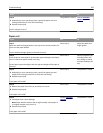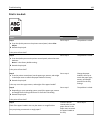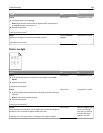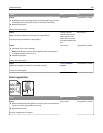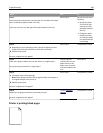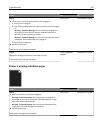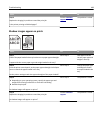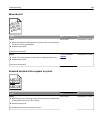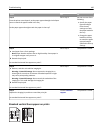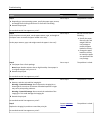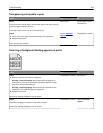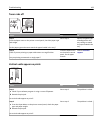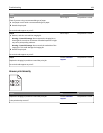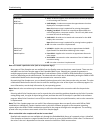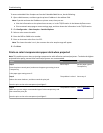Action Yes No
Step 2
From the printer control panel, set the paper type and weight in the Paper
menu to match the paper loaded in the tray.
Do the paper type and weight match the paper in the tray?
Go to step 3. Do one or more of the
following:
• Specify the paper
type and weight
from the tray
settings to match
the paper loaded in
the tray.
• Change the paper
loaded in the tray
to match the paper
type and weight
specified in the tray
settings.
Step 3
a Load paper from a fresh package.
Note: Paper absorbs moisture due to high humidity. Store paper in
its original wrapper until you use it.
b Resend the print job.
Do streaked horizontal lines appear on prints?
Go to step 4. The problem is solved.
Step 4
a Remove, and then reinstall the imaging kit.
Warning—Potential Damage: Do not expose the imaging kit to
direct light for more than 10 minutes. Extended exposure to light
may cause print quality problems.
Warning—Potential Damage: Do not touch the underside of the
imaging kit. This could damage the imaging kit.
b Resend the print job.
Do streaked horizontal lines appear on prints?
Go to step 5. The problem is solved.
Step 5
Replace the imaging kit, and then resend the print job.
Do streaked horizontal lines appear on prints?
Contact
customer
support.
The problem is solved.
Streaked vertical lines appear on prints
ABCDE
ABCDE
ABCDE
Leading edge
Trailing edge
Troubleshooting 190