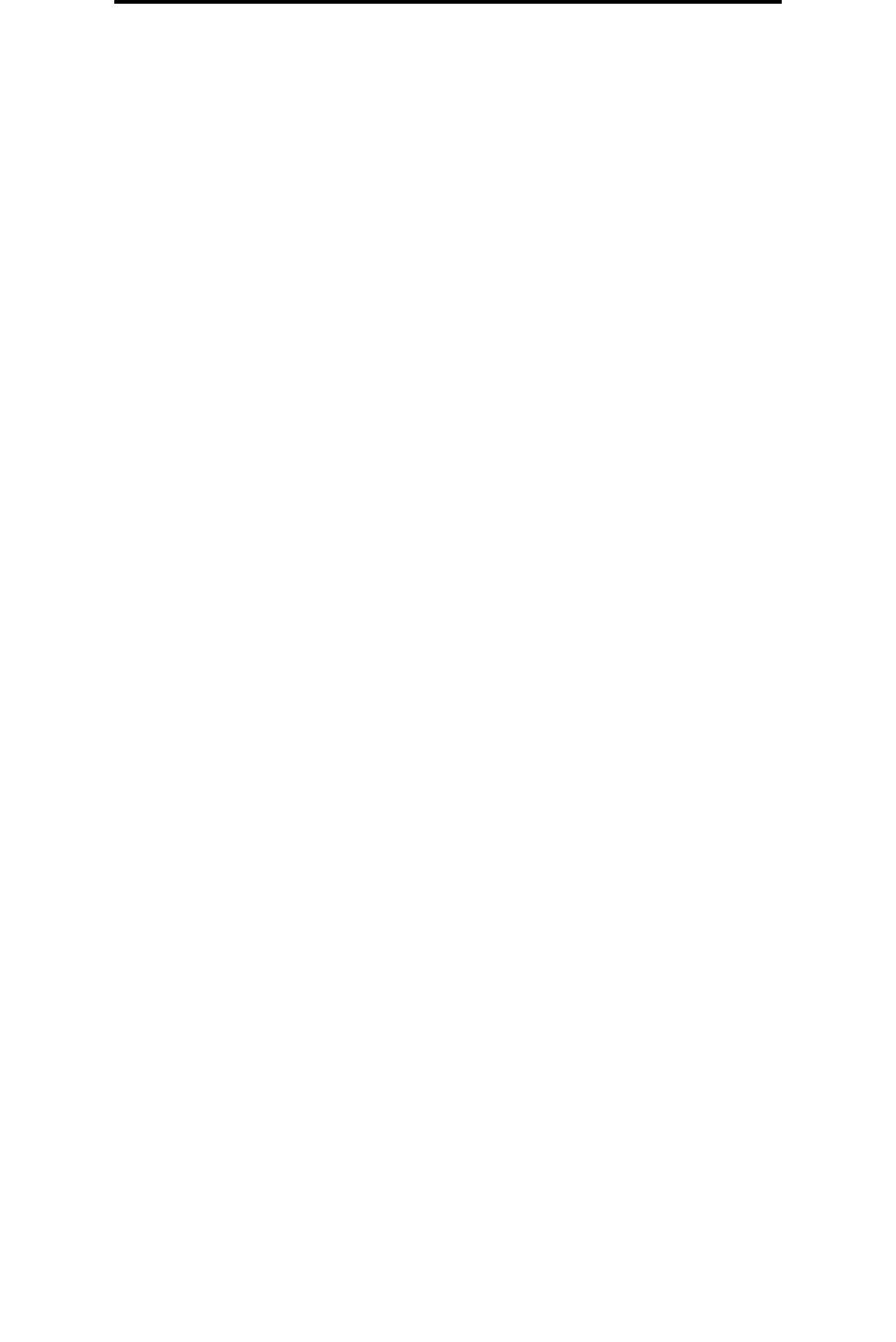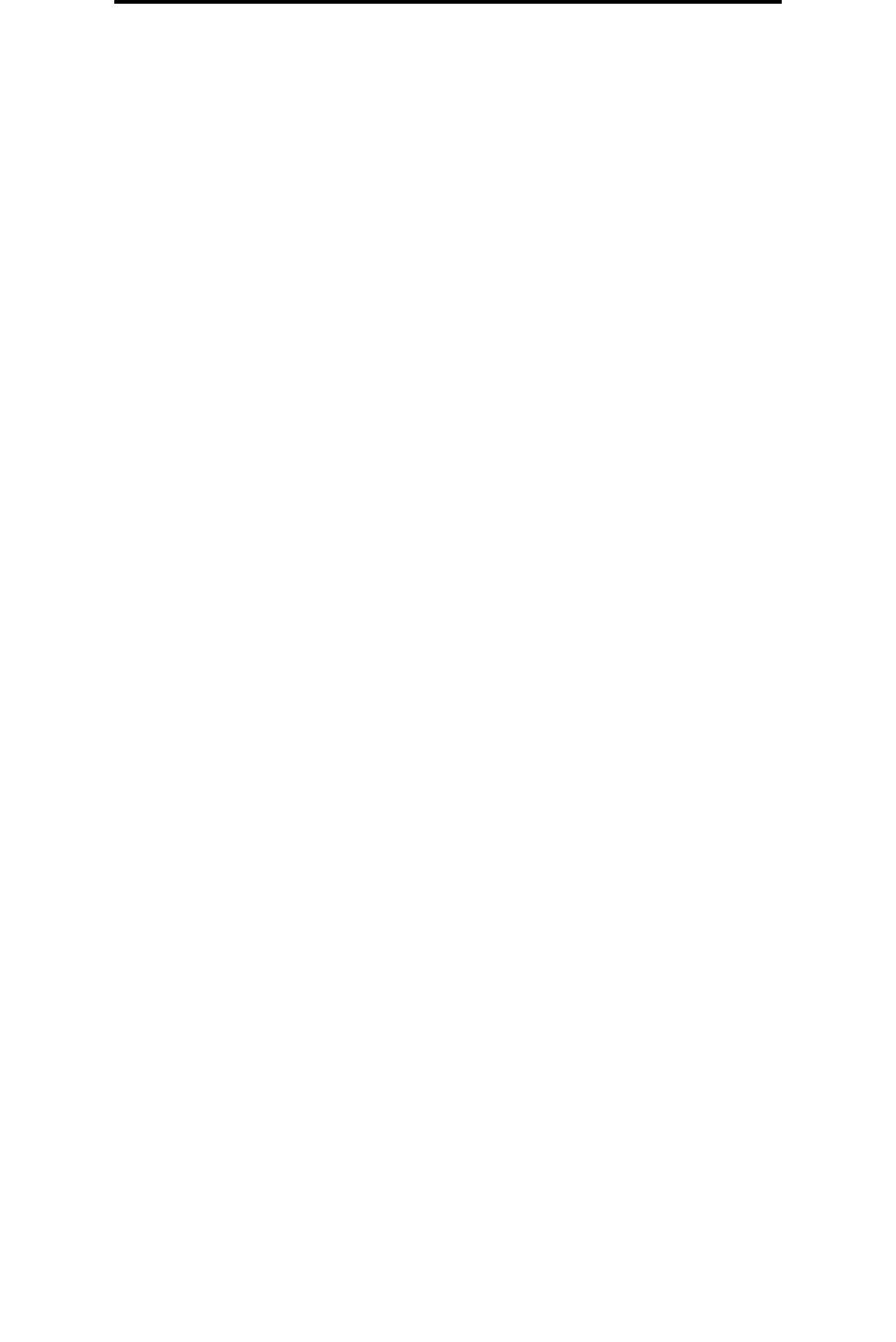
Setting security using the Embedded Web Server (EWS)
101
Administrative support
certificate and the certificate authority certificate must be installed. Each host must have its identifier in the Subject
Alternate Name of the signed certificate.
Note: After a device is configured for IPSec with a host, IPSec is required for any IP communication to take
place.
Using Secure mode
You can configure the TCP and UDP ports to one of three modes:
• Disabled—Never allows network connections to this port
• Secure and Unsecure—Allows the port to remain open, even in Secure mode
• Unsecured Only—Allows the port to only open when the printer is not in Secure mode
Note: A password must be set to enable Secure mode. Once enabled, only the ports set to Secure and
Unsecure will be open.
To configure the Secure mode for TCP and UDP ports from the Embedded Web Server:
1 Open your Web browser. In the address line, enter the IP address of the printer you want to configure using the
format: http://ip_address/.
2 Click Configuration.
3 Under Other Settings, click Network/Ports.
4 Click TCP/IP Port Access.
Note: Disabling ports will disable function on the printer.
Using 802.1x Authenticating
802.1x port authentication allows the printer to join networks that require authentication before allowing access. 802.1x port
authentication can be used with the WPA (Wi-Fi Protected Access) feature of an optional internal wireless print server to
provide WPA-Enterprise security support.
Support for 802.1x requires the establishment of credentials for the printer. The printer must be known to the Authentication
Server (AS). The AS will allow network access to devices presenting a valid set of credentials which typically involves a
name/password combination and possibly a certificate. The AS will allow network access to printers presenting a valid set
of credentials. You can manage the credentials by using the Embedded Web Server of the printer. To use certificates as
part of the credentials:
1 Open your Web browser. In the address line, enter the IP address of the printer you want to configure using the
format: http://ip_address/.
2 Click Configuration.
3 Under Other Settings, click Network/Ports.
4 Click Certificate Management.
To enable and configure 802.1x on the Embedded Web Server after installing the required certificates:
1 Open your Web browser. In the address line, enter the IP address of the printer you want to configure using the
format: http://ip_address/.
2 Click Configuration.
3 Under Other Settings, click Network/Ports.