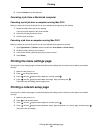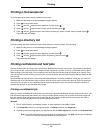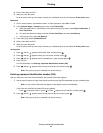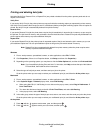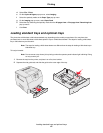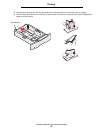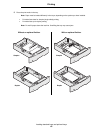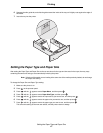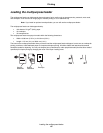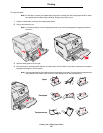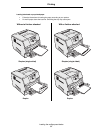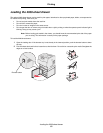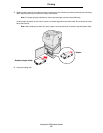Setting the Paper Type and Paper Size
47
Printing
6 Squeeze the side guide tab, and slide the guide toward the inside of the tray until it lightly rests against the edge of
the media.
7 Insert the tray into the printer.
Setting the Paper Type and Paper Size
After setting the Paper Type and Paper Size to the correct values for the type and size used in the trays, then any trays
containing the same size and type are automatically linked by the printer.
Note: If the size of the media you are loading is the same size of the media previously loaded, do not change
the Paper Size setting.
To change the Paper Size and Paper Type setting:
1 Make sure the printer is on.
2 Press on the operator panel.
3 Press until the appears next to Paper Menu, and then press .
4 Press until the appears next to Paper Size/Type, and then press .
5 Press until the appears next to the input source you want to use, and then press .
6 Press until the appears next to the paper size you want to use, and then press .
7 Press until the appears next to the paper type you want to use, and then press .
This saves this setting as the new user default, and the printer returns to Ready.