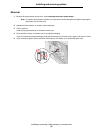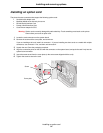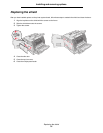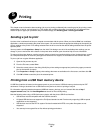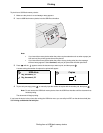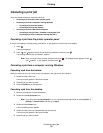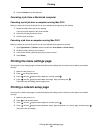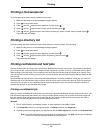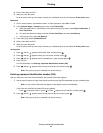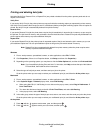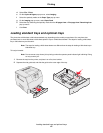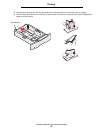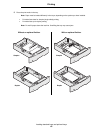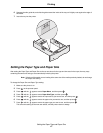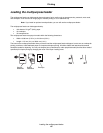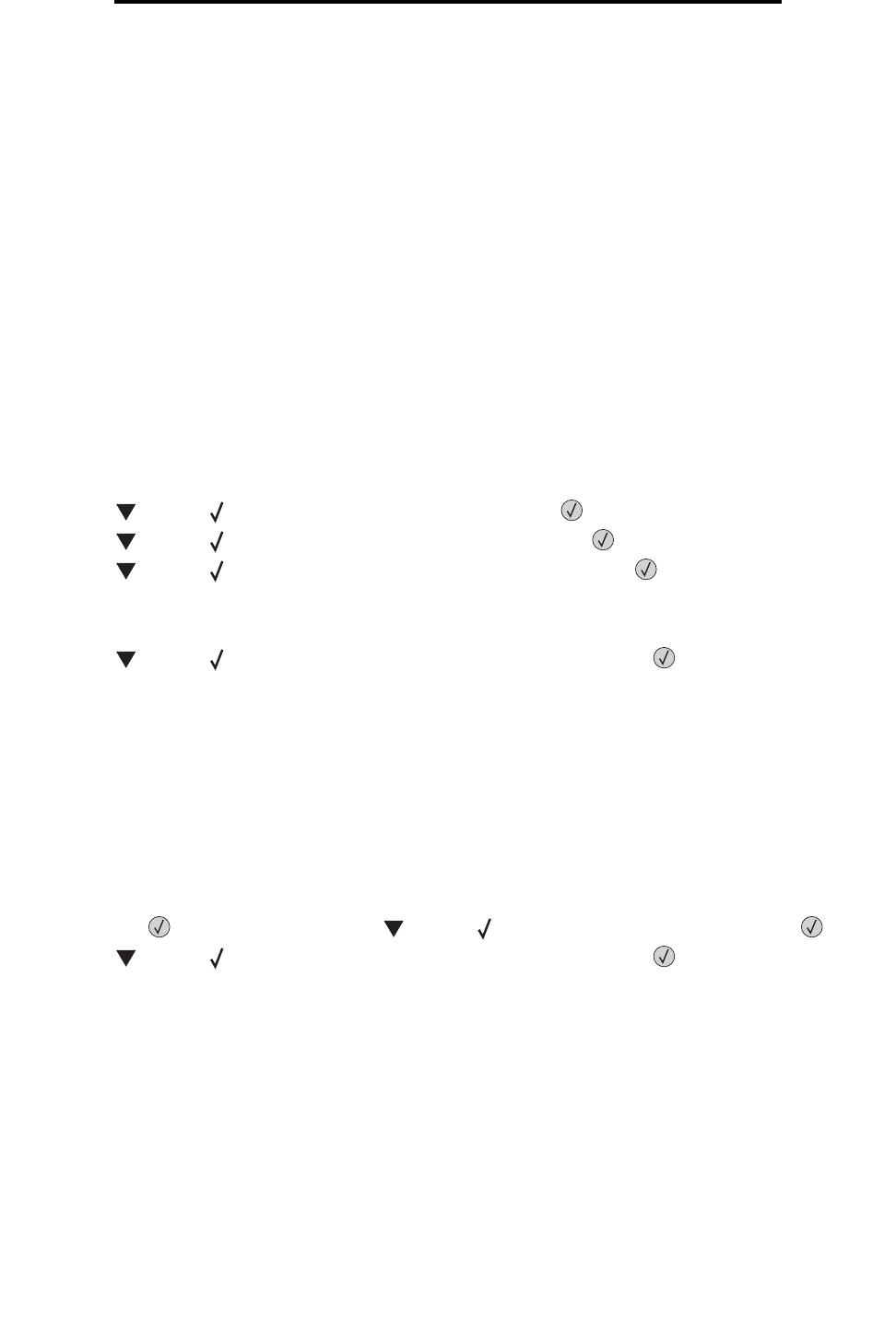
Printing confidential and held jobs
41
Printing
4 Enter a User Name and PIN.
5 Send your job to the printer.
Go to the printer when you are ready to retrieve your confidential print job, and follow the At the printer steps.
Macintosh
1 From a word processor, spreadsheet, browser, or other application, select File Æ Print.
2 In the Copies & Pages or General pop-up menu, select Job Routing.
a When using Mac OS 9, if Job Routing is not a choice on the pop-up menu, select Plug-in Preferences Æ
Print Time Filters.
b Turn down the disclosure triangle to the left of Print Time Filters, and select Job Routing.
c In the pop-up menu, select Job Routing.
3 In the radio group, select Confidential Print.
4 Enter a User Name and PIN.
5 Send your job to the printer.
Go to the printer when you are ready to retrieve your confidential print job, and follow the At the printer steps.
At the printer
1 Press until the appears next to Held jobs, and then press .
2 Press until the appears next to your user name, and then press .
3 Press until the appears next to Confidential jobs, and then press .
4 Enter your PIN.
For more information, see Entering a personal identification number (PIN).
5 Press until the appears next to the job you want to print, and then press .
Note: After your job prints, it is deleted from printer memory.
Entering a personal identification number (PIN)
After you select your user name and Confidential Job, the Enter PIN screen appears.
1 Use the numeric pad to the right of the display to enter the four-digit PIN associated with your confidential job.
Note: As you enter the PIN, asterisks appear on the display to ensure confidentiality.
If you enter an invalid PIN, the Invalid PIN screen appears.
Press to reenter the PIN, or press until the appears next to Cancel, and then press .
2 Press until the appears next to the job you want to print, and then press .
Note: After your job prints, it is deleted from printer memory.