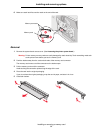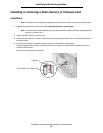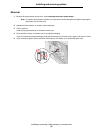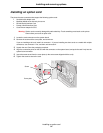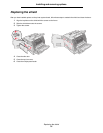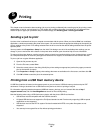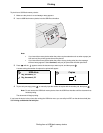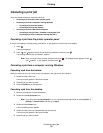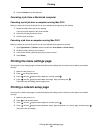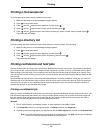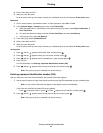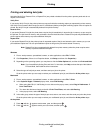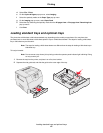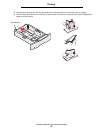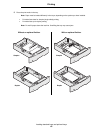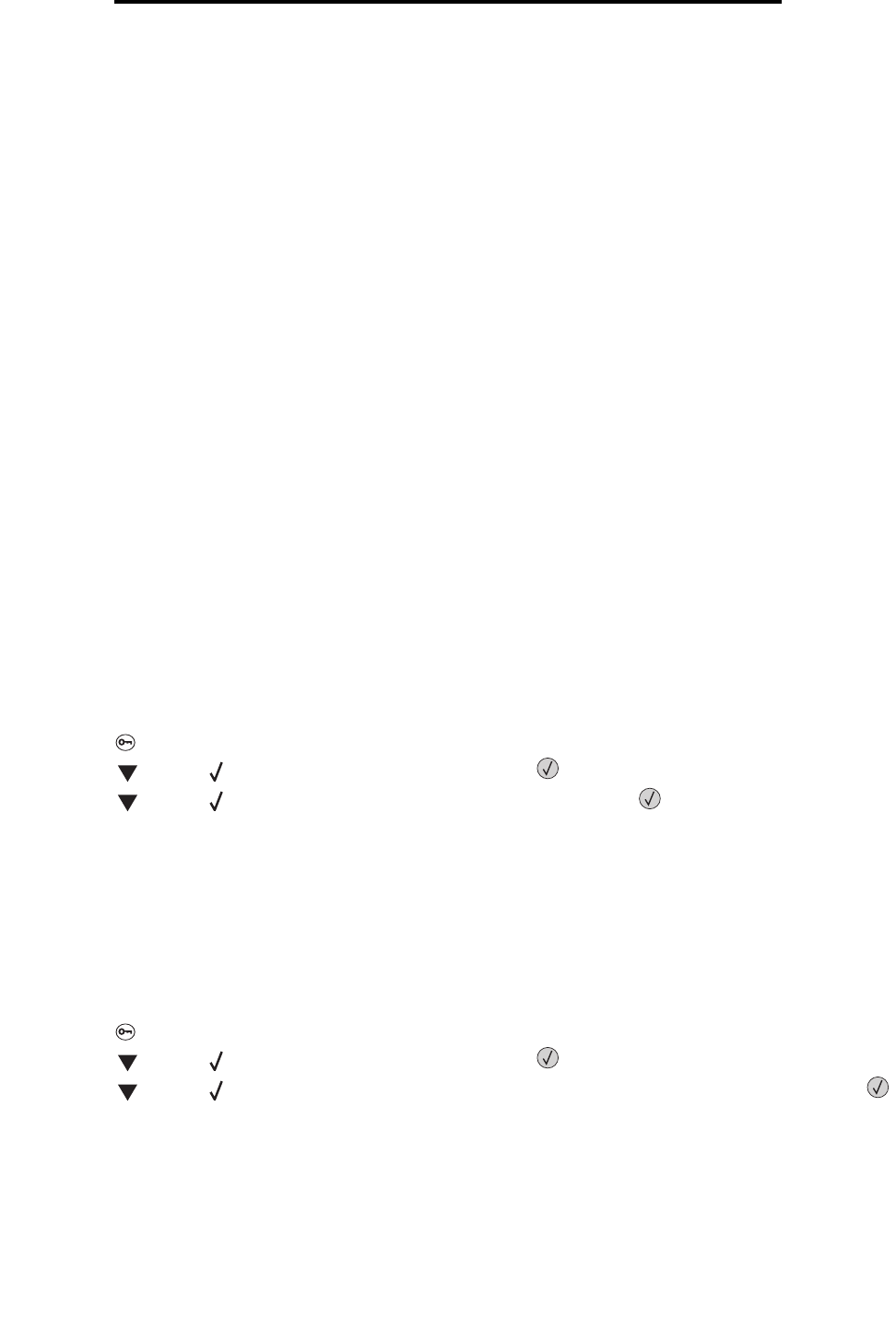
Printing the menu settings page
39
Printing
6 Press the Delete key on the keyboard.
Canceling a job from a Macintosh computer
Canceling a print job from a computer running Mac OS 9
When you send a job to print, the printer icon for your selected printer appears on the desktop.
1 Double-click the printer icon on your desktop.
A list of print jobs appears in the printer window.
2 Select the print job you want to cancel.
3 Click the trash can button.
Canceling a job from a computer running Mac OS X
When you send a job to print, the printer icon for your selected printer appears in the dock.
1 Open Applications Æ Utilities, and then double-click Print Center or Printer Setup.
2 Double-click the printer you are printing to.
3 In the printer window, select the print job you want to cancel.
4 Press Delete.
Printing the menu settings page
You can print a menu settings page to review the default printer settings and to verify the printer options are installed
correctly.
1 Make sure the printer is on.
2 Press on the operator panel.
3 Press until the appears next to Reports, and then press .
4 Press until the appears next to Menu Settings Page, and then press .
The printer returns to Ready after the page prints.
Printing a network setup page
You can print a network setup page to review the default printer settings and to verify the printer options are installed
correctly.
1 Make sure the printer is on.
2 Press on the operator panel.
3 Press until the appears next to Reports, and then press .
4 Press until the appears next to Network Setup Page or Network <x> Setup Page, and then press .
The printer returns to Ready.