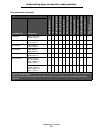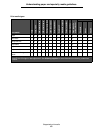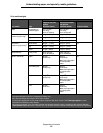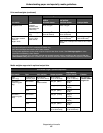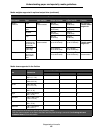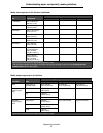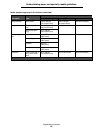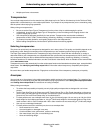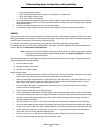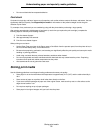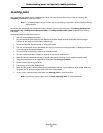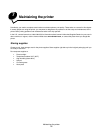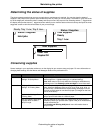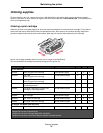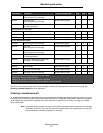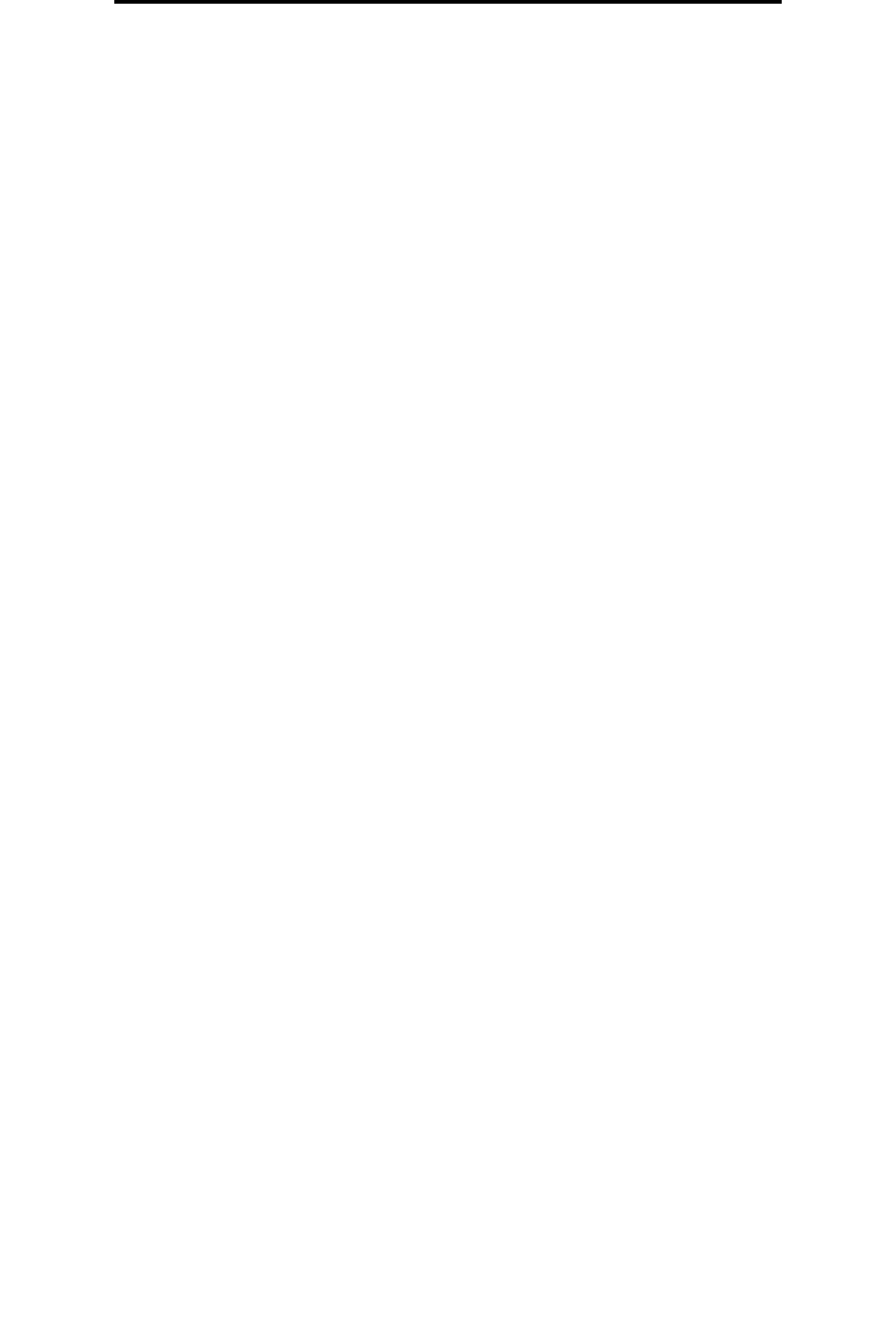
Selecting print media
70
Understanding paper and specialty media guidelines
• Multiple-part forms or documents
Transparencies
You can feed transparencies from the standard tray (250-sheet tray for the T640 or 500-sheet tray for the T642 and T644),
optional 250- or 500-sheet trays, or the multipurpose feeder. Try a sample of any transparencies you are considering using
with the printer before buying large quantities.
When printing on transparencies:
• Be sure to set the Paper Type to Transparency from the printer driver to avoid damaging the printer.
• In Macintosh, be sure to set the Paper Type to Transparency in the Print dialog on the Imaging choice in the
Copies & Pages pop-up menu.
• Use transparencies designed specifically for laser printers. Transparencies must be able to withstand
temperatures of 230°C (446°F) without melting, discoloring, offsetting, or releasing hazardous emissions.
• To prevent print quality problems, avoid getting fingerprints on the transparencies.
• Before loading transparencies, fan the stack to prevent sheets from sticking together.
Selecting transparencies
The printer can print directly on transparencies designed for use in laser printers. Print quality and durability depend on the
transparency used. Always print samples on the transparencies you are considering before buying large quantities.
The Paper Type setting should be set to Transparency to help prevent jams. Check with the manufacturer or vendor to
determine whether your transparencies are compatible with laser printers that heat transparencies to 230°C (446°F). Use
only transparencies that are able to withstand these temperatures without melting, discoloring, offsetting, or releasing
hazardous emissions. For detailed information, see the Card Stock & Label Guide, which is available on the Lexmark Web
site at www.lexmark.com.
Transparencies can be fed automatically from the multipurpose feeder and all standard and optional trays, except the 2000-
sheet drawer. See Identifying and linking output bins for information about transparency compatibility with optional
output bins.
Be careful when you handle transparencies. Fingerprints on the surface of the transparency cause poor print quality.
Envelopes
You can load up to 10 envelopes in the multipurpose feeder and 85 envelopes in the envelope feeder. Try a sample of any
envelopes you are considering using with the printer before buying large quantities. See Loading the multipurpose feeder
and Loading the envelope feeder for instructions on loading envelopes.
When printing on envelopes:
• To achieve the best possible print quality, use only high-quality envelopes that are designed for use in laser
printers.
• Set the Paper Size/Type in the Paper menu to MP Feeder, Manual Env, or Env Feeder depending on the source
you are using. Set the paper type to Envelope, and select the correct envelope size from the operator panel, the
printer driver, the Local Printer Setup Utility, or from MarkVision™.
• For best performance, use envelopes made from 75 g/m
2
(20 lb bond) paper. You can use up to 105 g/m
2
(28 lb
bond) weight for the multipurpose feeder or 105 g/m
2
(28 lb bond) weight for the envelope feeder as long as the
cotton content is 25% or less. Envelopes with 100% cotton content must not exceed 90 g/m
2
(24 lb bond) weight.
• Use only new, undamaged envelopes.
• For best performance and to minimize jams, do not use envelopes that:
– Have excessive curl or twist.
– Are stuck together or damaged in any way.
– Contain windows, holes, perforations, cutouts or embossing.
– Use metal clasps, string ties, or metal folding bars.
– Have an interlocking design.