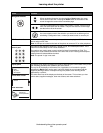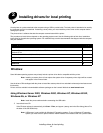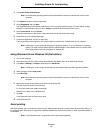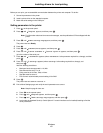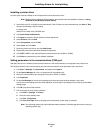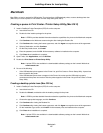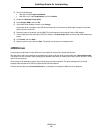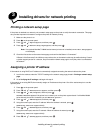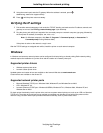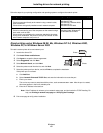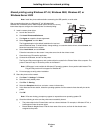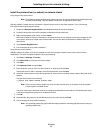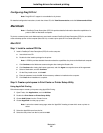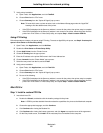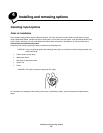Verifying the IP settings
18
Installing drivers for network printing
9 Using the numeric pad, enter the IP gateway. When the address is entered, press .
Submitting Selection appears briefly.
10 Press until the printer returns to Ready.
Verifying the IP settings
1 Print another network setup page. Look under the “TCP/IP” heading, and make sure the IP address, netmask, and
gateway are correct. See Printing a network setup page if you need help.
2 Ping the printer, and verify that it responds. At a command prompt on a network computer, type ping followed by
the new printer IP address (for example, 192.168.0.11).
Note: On Windows computers, click Start
Æ Programs Æ Command prompt (or Accessories Æ
Command prompt if using Windows 2000).
If the printer is active on the network, a reply is sent.
After the TCP/IP settings are assigned and verified, install the printer on each network computer.
Windows
In Windows environments, network printers can be configured for direct printing or shared printing. Both network printing
methods require the installation of a printer driver and the creation of a network printer port.
Supported printer drivers
• Windows system printer driver
• Lexmark custom printer driver
Updated system and custom drivers are available on the Lexmark Web site at www.lexmark.com.
Custom drivers are available on the drivers CD.
Supported network printer ports
• Microsoft Standard TCP/IP port—Windows 2000, Windows XP, and Windows Server 2003
• LPR—Windows NT 4.0
• Lexmark Enhanced TCP/IP port—Windows 98 SE/Me, Windows NT 4.0, Windows 2000, Windows XP, and
Windows Server 2003
For basic printer functionality, install a printer driver, and use a system network printer port, such as an LPR or a Standard
TCP/IP port. The printer driver and port let you maintain a consistent user interface for use with all the printers on the
network. Using a custom network port provides enhanced functionality, such as printer status alerts.