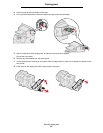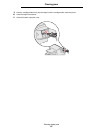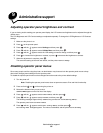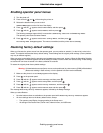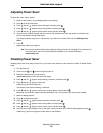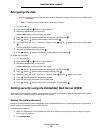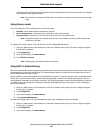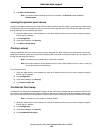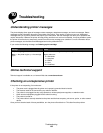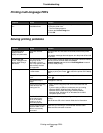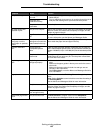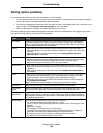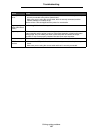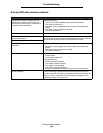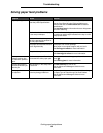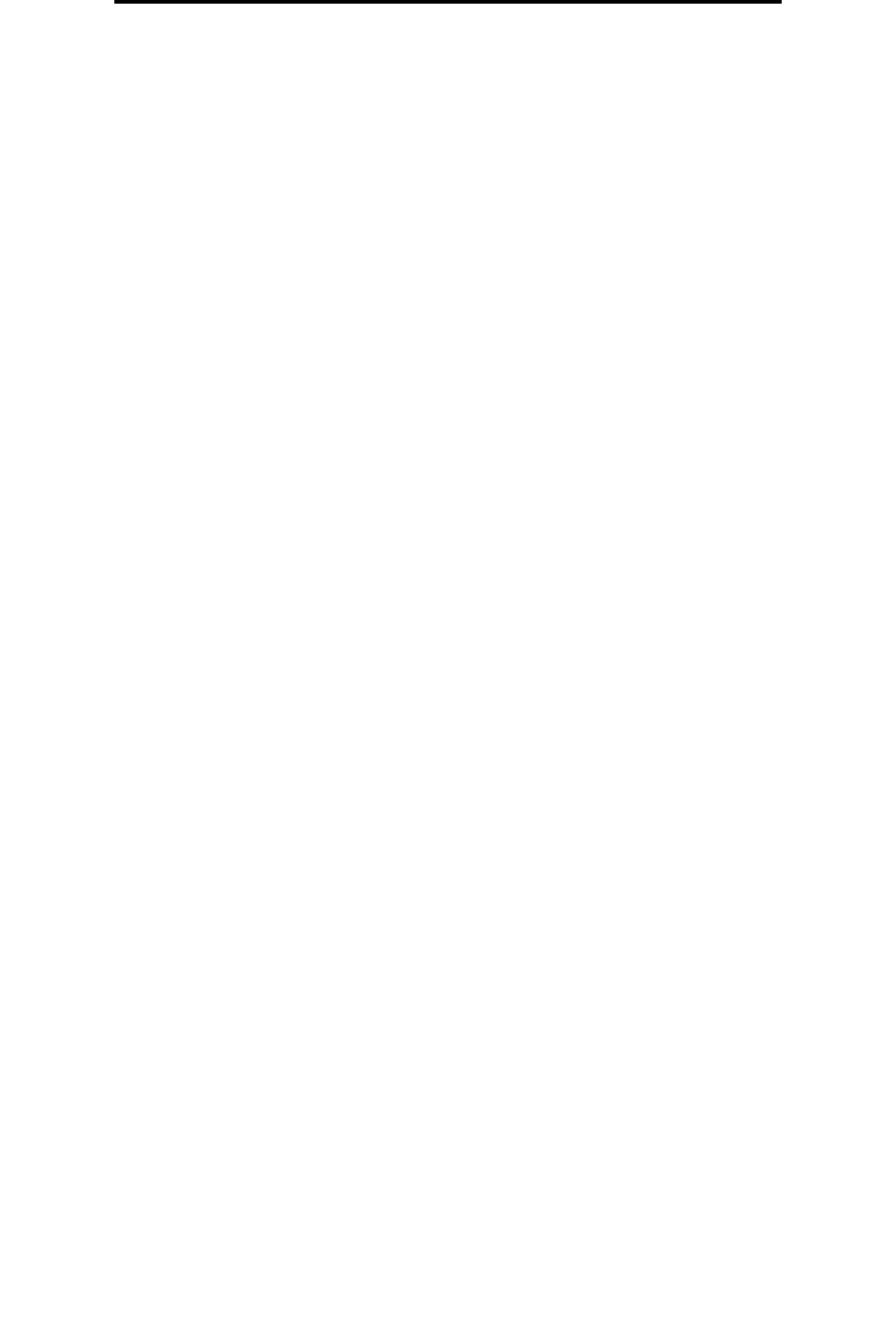
Setting security using the Embedded Web Server (EWS)
102
Administrative support
4 Click 802.1x Authentication.
Note: If an optional internal wireless print server is installed, click Wireless instead of 802.1x
Authentication.
Locking the operator panel menus
Operator Panel Menu Lockout lets you create a PIN number and choose specific menus to lock. Each time a locked menu
is selected, the user will be prompted to enter the correct PIN at the operator panel. The PIN does not affect any access
through the EWS. To lock operator panel menus:
1 Open your Web browser. In the address line, enter the IP address of the printer you want to configure using the
format: http://ip_address/.
2 Click Configuration.
3 Under Other Settings, click Security.
4 Click Menu Lockout Setup.
Printing Lockout
Printing Lockout lets you lock or unlock a printer using an assigned PIN. When locked, every job the printer receives will
buffer to the hard disk. A user can print jobs only by entering the correct PIN on the operator panel. You can assign a PIN
through the Web page of the device.
Note: This setting is only available when a hard disk is installed.
Note: Back channel data will be processed while the printer is locked. Reports such as user or event logs
can be retrieved from a locked printer.
To set Printing Lockout:
1 Open your Web browser. In the address line, enter the IP address of the printer you want to configure using the
format: http://ip_address/.
2 Click Configuration.
3 Under Other Settings, click Security.
4 Click Printer Lockout PIN.
Confidential Print Setup
Confidential Print Setup lets you designate a maximum number of PIN entry attempts and set an expiration time for print
jobs. When a user exceeds a specific number of PIN entry attempts, all of that user’s print jobs are deleted. When a user
has not printed their jobs within a designated time period, the print jobs are deleted. To activate Confidential Print Setup:
Note: This feature is only available on network models.
1 Open your Web browser. In the address line, enter the IP address of the printer you want to configure using the
format: http://ip_address/.
2 Click Configuration.
3 Under Other Settings, click Security.
4 Click Confidential Print Setup.