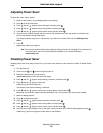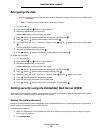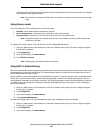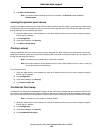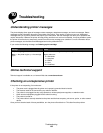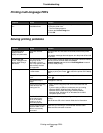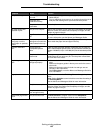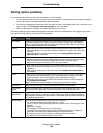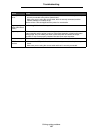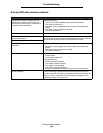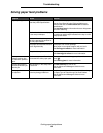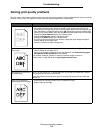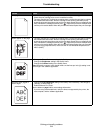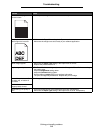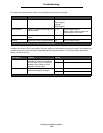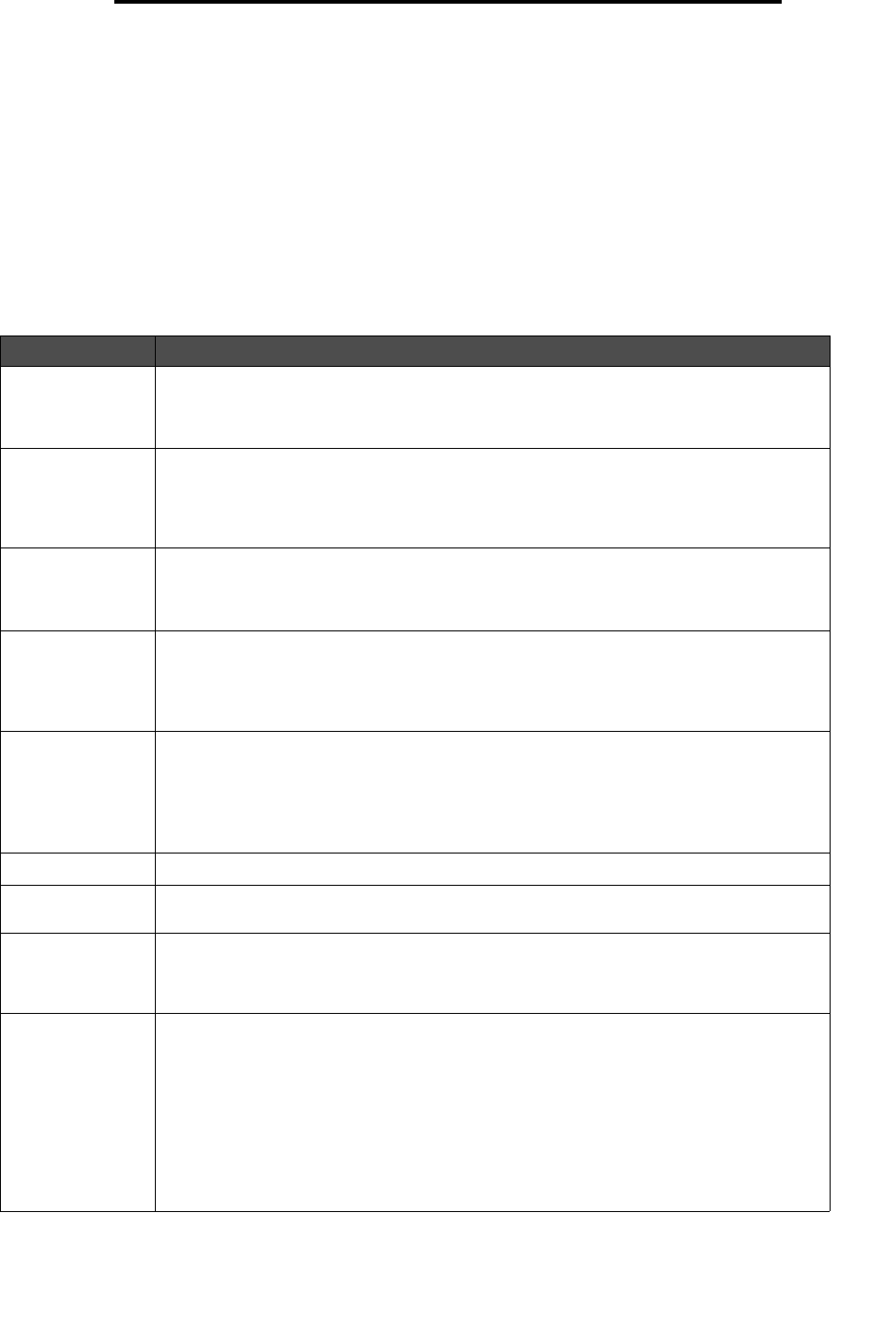
Solving option problems
106
Troubleshooting
Solving option problems
If an option does not operate correctly after it is installed or if it quits working:
• Turn the printer off, wait for about 10 seconds, and turn the printer on. If this does not fix the problem, unplug the
printer, and check the connection between the option and printer.
• Print the menu settings page and check to see if the option is listed in the Installed Options list. If the option is not
listed, reinstall it. See Printing the menu settings page for more information.
• Make sure the option is selected in the software application you are using.
The following table lists printer options and suggested corrective actions for related problems. If the suggested corrective
action does not fix the problem, call your service representative.
Option Action
5-bin mailbox Make sure the connection between each 5-bin mailbox or the connection between the 5-
bin mailbox and the printer is secure. If the 5-bin mailbox is listed on the menu settings
page, but print media jams when it exits the printer and enters the mailbox, it may not be
properly installed. Reinstall each 5-bin mailbox.
Drawers • Make sure the connection between drawers (250-sheet drawer, 500-sheet drawer, or
2000-sheet drawer), or the connection between a drawer and a duplex unit or the printer
is secure.
• Make sure the print media is loaded correctly. See Loading standard trays and
optional trays for more details.
Duplex unit • Make sure the connection between the duplex unit and the printer is secure. If the
duplex unit is listed on the menu settings page, but print media jams when it enters or
exits the duplex unit, the printer and duplex unit may not be properly aligned.
• Make sure the duplex front access cover is securely installed.
Envelope feeder • Make sure the connection between the envelope feeder and the printer is secure.
• Make sure the Paper Size setting is correct in both the Paper Menu and in the software
application.
• Make sure the envelopes are loaded correctly. See Loading the envelope feeder for
more details.
Finisher • Make sure the connection between the finisher and the printer is secure. If the finisher is
listed on the menu settings page, but print media jams when it exits the printer and
enters the finisher, it may not be properly installed. Reinstall the finisher.
• Make sure you are using a print media size compatible with your optional output bins.
See Supported print media.
Note: The maximum number of sheets for stapling cannot exceed 25-sheets.
Flash memory Make sure flash memory is securely connected to the printer system board.
Hard disk with
adapter
Make sure the hard disk is securely connected to the hard disk adapter card. Also, make
sure the hard disk adapter card is securely connected to the printer system board.
High-capacity
output stacker
Make sure the connection between the output stacker and the printer is secure. If the high-
capacity output stacker is listed on the menu settings page, but print media jams when it
exits the printer and enters the output stacker, it may not be properly installed. Reinstall the
high-capacity output stacker.
Infrared adapter If infrared communication stops or does not occur, make sure:
• The distance between the two infrared ports is 1 meter
(39 in.) or less. If communication does not occur between ports, move the ports closer
together.
• Both ports are stable.
• The computer and the printer are on a level surface.
• The angle of communication between the two infrared ports is within 15 degrees of
either side of an imaginary line drawn between the two infrared ports.
• No bright light, such as direct sunlight, is interfering with communication.
• No objects are placed between the two infrared ports.