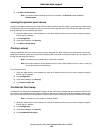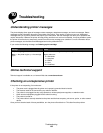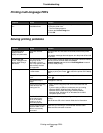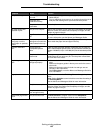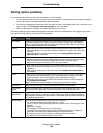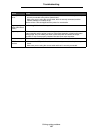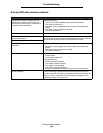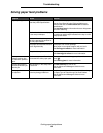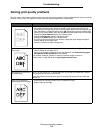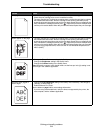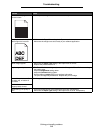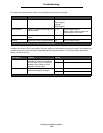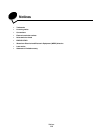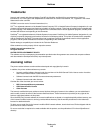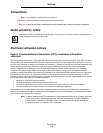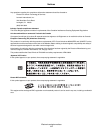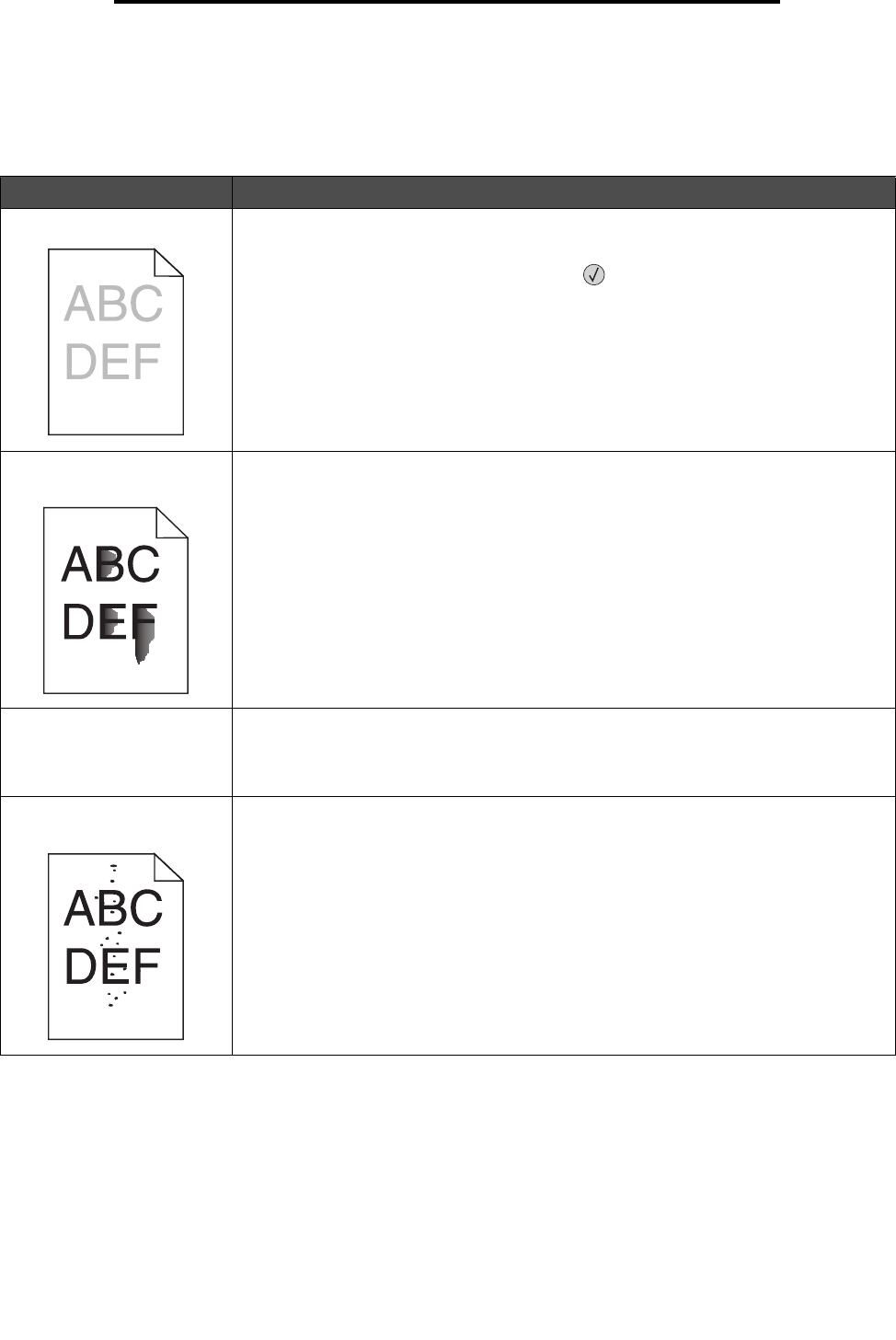
Solving print quality problems
110
Troubleshooting
Solving print quality problems
The information in the following table may help you solve print quality problems. If these suggestions still do not correct the
problem, call for service. You may have a printer part that requires adjustment or replacement.
Problem Action
Print is too light. • The toner may be low. To utilize the remaining toner, remove the cartridge by gripping
the handles with both hands. With the cartridge arrows pointing downward, firmly
shake the print cartridge side-to-side and front-to-back several times to redistribute the
toner. Reinstall the cartridge and then press
. Repeat this procedure multiple times
until the print remains faded. When the print remains faded replace the print cartridge.
• Change the Toner Darkness setting in the Quality menu.
• Change the Brightness setting in the Quality menu.
• Change the Contrast setting in the Quality menu.
• If you are printing on an uneven print surface, change the Paper Weight and Paper
Texture settings in the Paper menu.
• Verify the correct print media is being used.
Toner smears or print comes
off the page.
• If you are printing on an uneven print surface, change the Paper Weight and Paper
Texture settings in the Paper menu.
• Verify the print media is within the printer specifications. See Understanding paper
and specialty media guidelines for more details.
If the problem continues, contact the Lexmark Customer Support Center at
1-800-Lexmark (1-800-539-6275) or http://support.lexmark.com.
Toner appears on the back of
the printed page.
Toner is on the transfer roll. To help prevent this, do not load print media that is smaller
than the page size of the job to be printed.
Open and close the printer top front cover to run the printer setup cycle and clean the
transfer roll.
Toner fog or background
shading appears on the page.
• Check the print cartridge to make sure it is installed correctly.
• Replace the print cartridge.