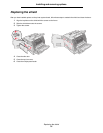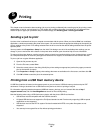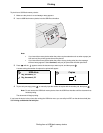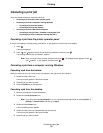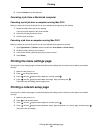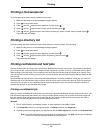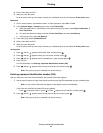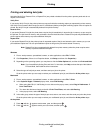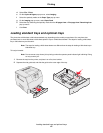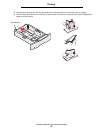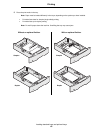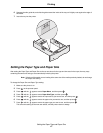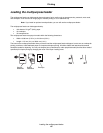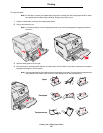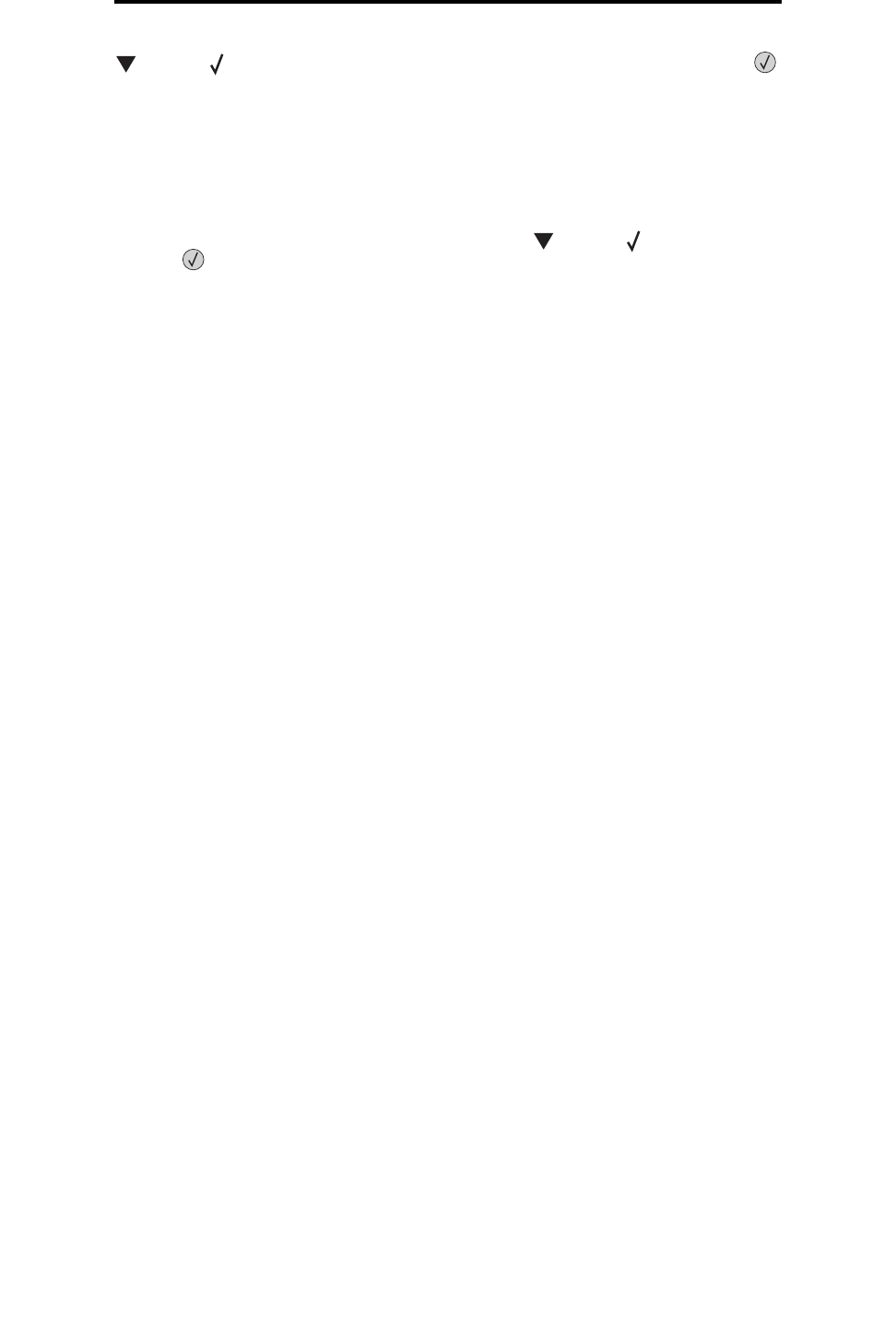
Printing on specialty media
43
Printing
3 Press until the appears next to the type of action you want to perform, and then press .
If you selected Print A Job, Delete A Job, or Print Copies, press until the appears next to the job you want,
and then press .
The job will print or be deleted according to the type of print job and action you selected.
Printing on specialty media
Media is paper, card stock, transparencies, labels, and envelopes. The last four are sometimes referred to as specialty
media. Follow these instructions to print on specialty media.
1 Load the media as specified for the tray being used. See Loading standard trays and optional trays for help.
2 From the printer operator panel, set the Paper Type and Paper Size according to the media you loaded. See
Setting the Paper Type and Paper Size for help.
3 From the computer software application, set the paper type, size, and source according to the media you loaded.
Windows
a From a word processor, spreadsheet, browser, or other application, select File
Æ Print.
b Click Properties (or Options, Printer, or Setup, depending on the application) to view the printer driver
settings.
c Click the Paper tab.
A paper tray list will appear.
d Select the tray containing the specialty media.
Note: If you have difficulty, click Help, and then follow the driver instructions.
e Select the media type (transparencies, envelopes, and so on) from the Paper Type list box.
f Select the size of the specialty media from the Paper Size list box.
g Click OK, and then send the print job as usual.
Mac OS 9
a Select File
Æ Page Setup.
b Select the size of the specialty media from the Paper pop-up menu, and then click OK.
c Select File
Æ Print.
d With General selected on the top pop-up menu, go to the Paper Source pop-up menu, and select the tray
containing the specialty media or the name of the media.
e Click Print.
Mac OS X
a Select File Æ Page Setup.
b Select the printer from the Format for pop-up menu.
c Select the size of the specialty media from the Paper pop-up menu, and then click OK.
Print All Delete All
Print A Job Delete A Job
Print Copies