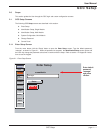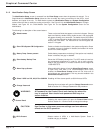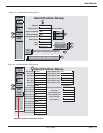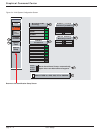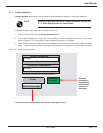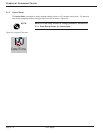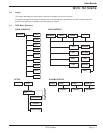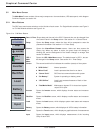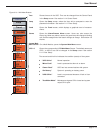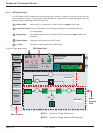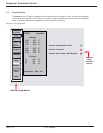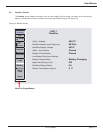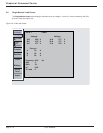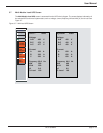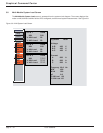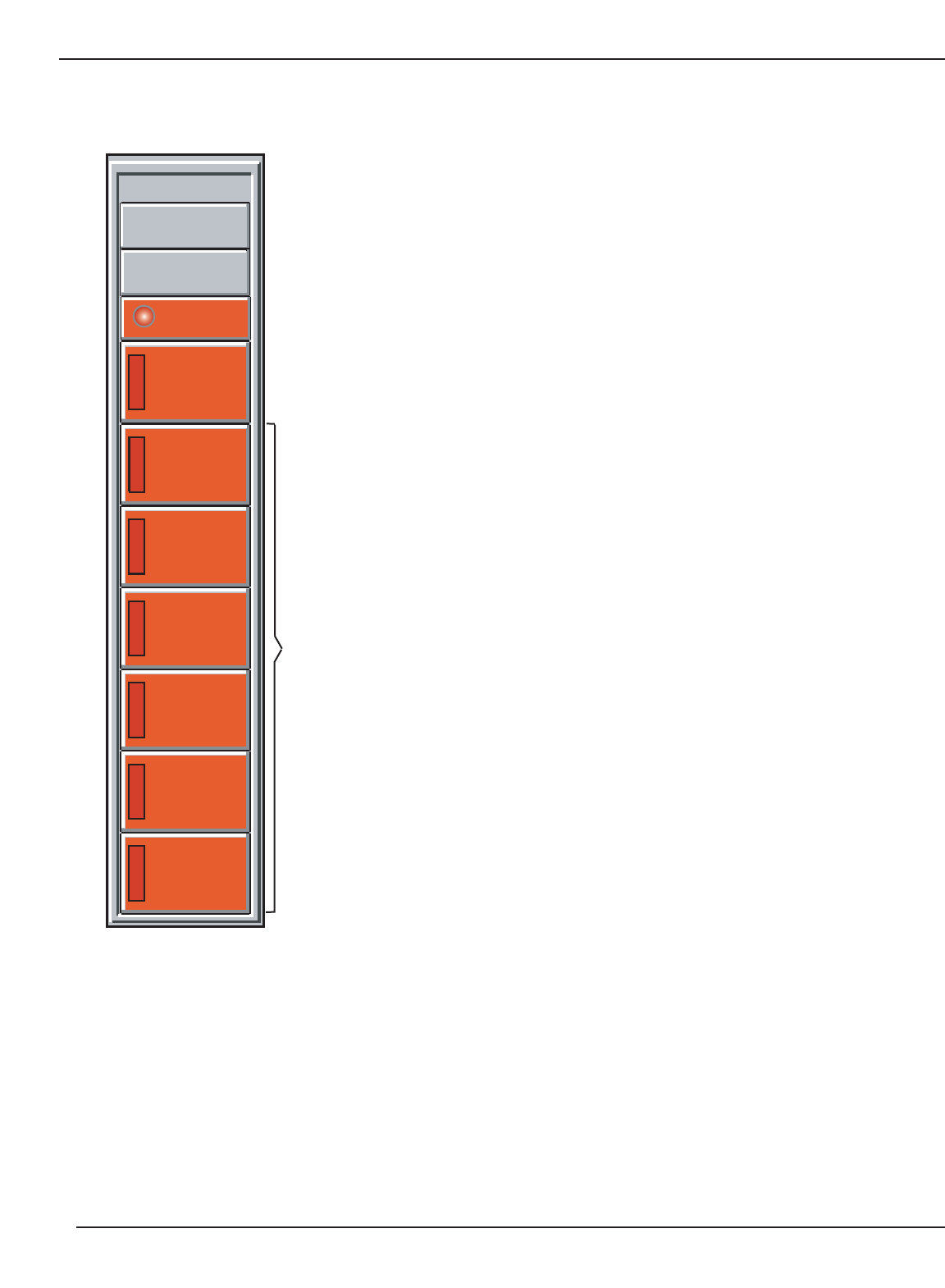
GCC Screens
page 3 —3
User Manual
Figure 3-1b: M-M Menu Buttons.
Time Shows time set in the GCC. Time can be changed from the Control Panel
in the Setup screen. See section 2.1.4 Control Panel.
Setup Opens the Setup screen, where the User will be prompted to enter the
password information. See section 2.1.1 Enter Setup.
Trend Opens the Trend screen, which displays a graphical trend of measure-
ments.
Alarms Opens the Alarm/Present Alarm screen. Users can also access the
history log. When any alarm is active, the green lamp will change to blinking
red, and the background of the button changes to orange. See section 5.0
Alarms.
System Main
Menu Screen On a Multi-Module, opens the System Main Menu screen.
UPS 1-6 Opens the corresponding UPS Main Menu Screen. The default names are
UPS 1 to UPS 6, but can be changed in the Setup screen. See section
2.1.1 Enter Setup.
The second and third line indicates the condition (status) of the system:
◗
“UPS Online” Normal operation.
◗
“Minor Fault” Load is protected but there is an alarm.
◗
“Comm Fault” GCC has lost communications with system.
◗
“On Battery” System is operating on battery power.
◗
“UPS Offline” Load is not protected because of fault or User
command.
◗
“Test/Maint Mode” Maintenance bypass CB is closed and system
output CB is open.
UPS 1
Comm
Fault
UPS 2
UPS
Offline
UPS 3
UPS
Offline
UPS 4
UPS
Offline
UPS 5
UPS
Offline
UPS 6
UPS
Offline
System
Comm
Fault
ALARMS
Setup
Trend
11:57:27