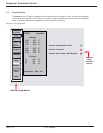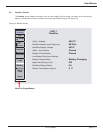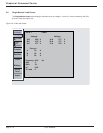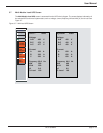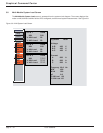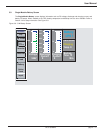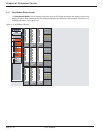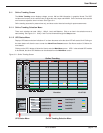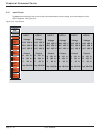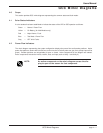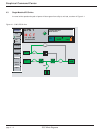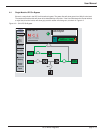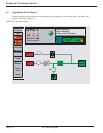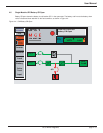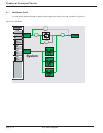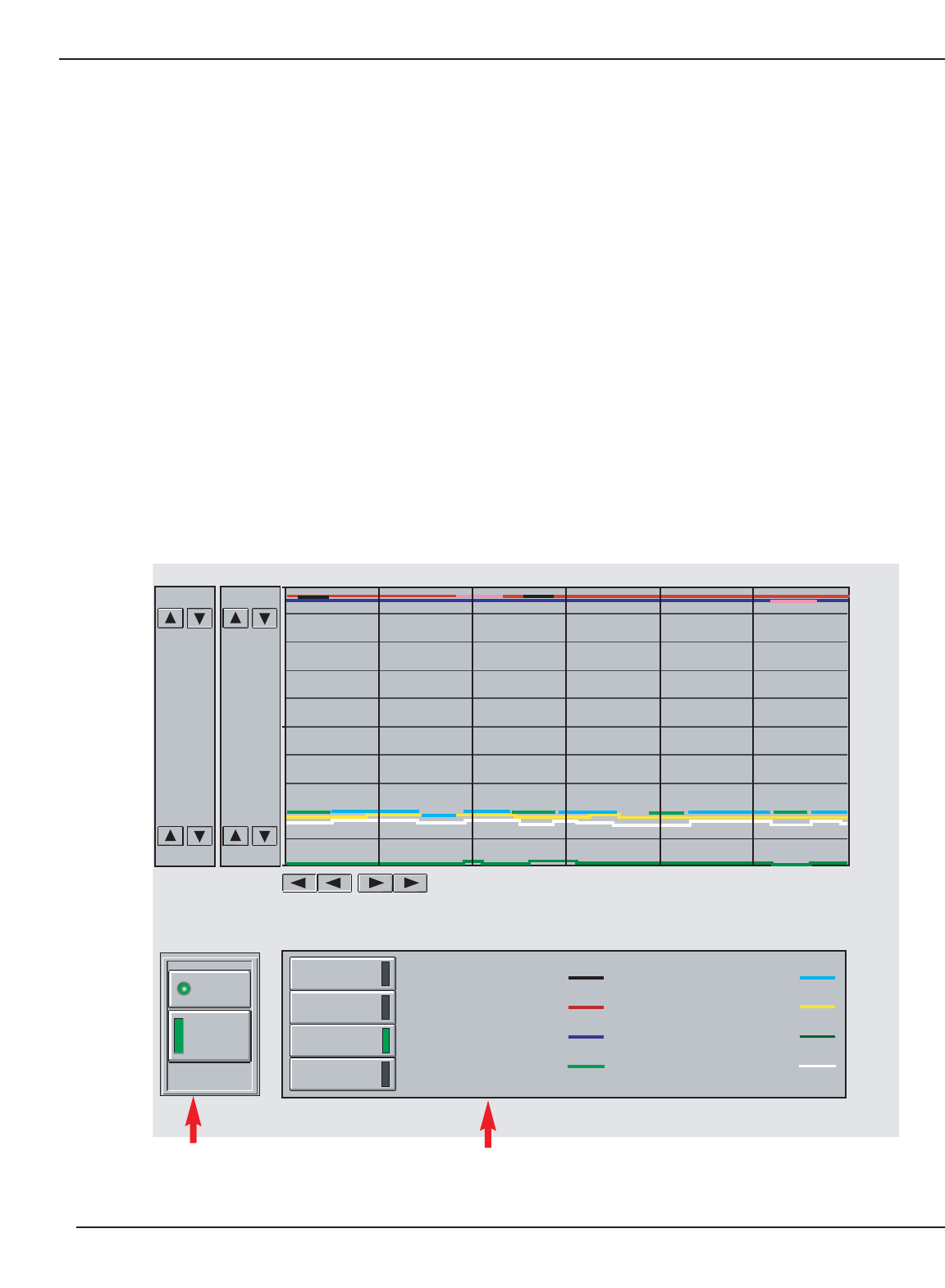
3.11 Online Trending Screen
The Online Trending screen displays voltage, current, kW and kVA information in graphical format. The GCC
includes scroll arrows, on the vertical scale, to adjust the volts, amps and kVA/kW. On the horizontal scale use the
scroll arrows to adjust the time in minutes. See Figure 3-11.
Online trending accounts for present time only, and does not do historical trending for past measurements.
3.11.1 Online Trending Selection Menu
There are 4 selections to trend: Utility 1, Utility 2, Load, and Batteries. Click on an item in the selection menu to
start trending. See Figure 3-11. Utility 1 and 2 can be renamed through the Setup screen.
3.11.2 UPS Status Menu
Displays UPS status and alarm indications. If an alarm becomes active the alarm LED will start to blink. Clicking on
the alarm button will allow the user to enter the Alarm/Event Present screen. See Alarms section 5.0 Alarms for
more details.
Clicking on the UPS 1 button will allow the User to enter the Main Menu screen. UPS 1 is the selected UPS module
to be trended, but other UPS Modules can be selected from the Main Menu screen.
Figure 3-11: Online Trending Screen.
UPS 1
Load
Protected
ALARMS
Utility 1
Utility 2
Load
Batteries
Load Volt A-B Load Amps B
Load Volt B-C Load Amps C
Load Volt A-C Load KW
Load Amps A Load KVA
1 Min. Present
Duration 13:47:30
Hour Min. Min. Hour
Online Trending
200 500
00
Scale
Scale
100 250
Amps
KVA / KW
Volts
UPS Status Menu Online Trending Selection Menu
GCC Screens
page 3 —13
User Manual