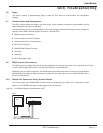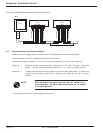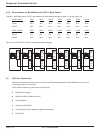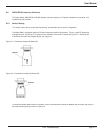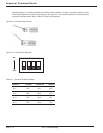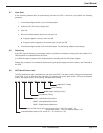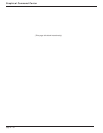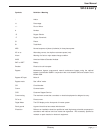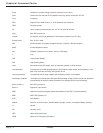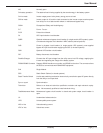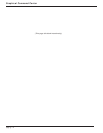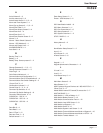GCC Troubleshooting
page 6 —9
User Manual
6.7 Auto Start
If the monitoring software does not automatically start when the GCC is turned on, then perform the following
procedure:
1. In the Remote Agent window, click on the Setup button.
2. Select the “Run CE View on Startup” box.
3. Click OK.
4. Go to the windows task bar start menu and select run.
◗ If ‘regsave’ appears in the box, then click OK.
◗ If ‘regsave’ does not appear, then manually type it in and click OK.
5. In the Remote Agent window, click on the Start button. The monitoring software should startup.
6.8 Rebooting
If the GCC requires rebooting, a push button switch is provided to momentarily remove power and restarts. On a
UPS the switch is located behind the GCC door.
In an SSC the switch is located on the component panel assembly near the GCC power supplies.
Another way to reboot is to momentarily disconnect the green power supply connector located on the underside of
the GCC.
6.9 GCC Identification label
The GCC identification label is located on the rear panel of the GCC. The label is used to identify all characteristics
of the GCC. It has six fields that give information on software and service pack version, UPS type, procedures
(future), web pages (future), driver tracking, and application tracking.
5 1
0 A - X X X X - P 0 0 1 - W 0 0 1 - D 0 0 1 - A 0 0 1
Application Tracking
Driver Tracking
Web Pages Tracking (Future)
Procedures (Future)
MMSA - Multi-Module Stand Alone
MMSS - Multi-Module Static Switch
SMSA - Single-Module Stand Alone
Service Pack Version (EX: service pack version 1 .DLL File loaded = 10)
service pack version 1 .DLL File manually loaded = 1A)
InduSoft Software Version (EX: version 5.1 = 51, version 5.3 = 53)