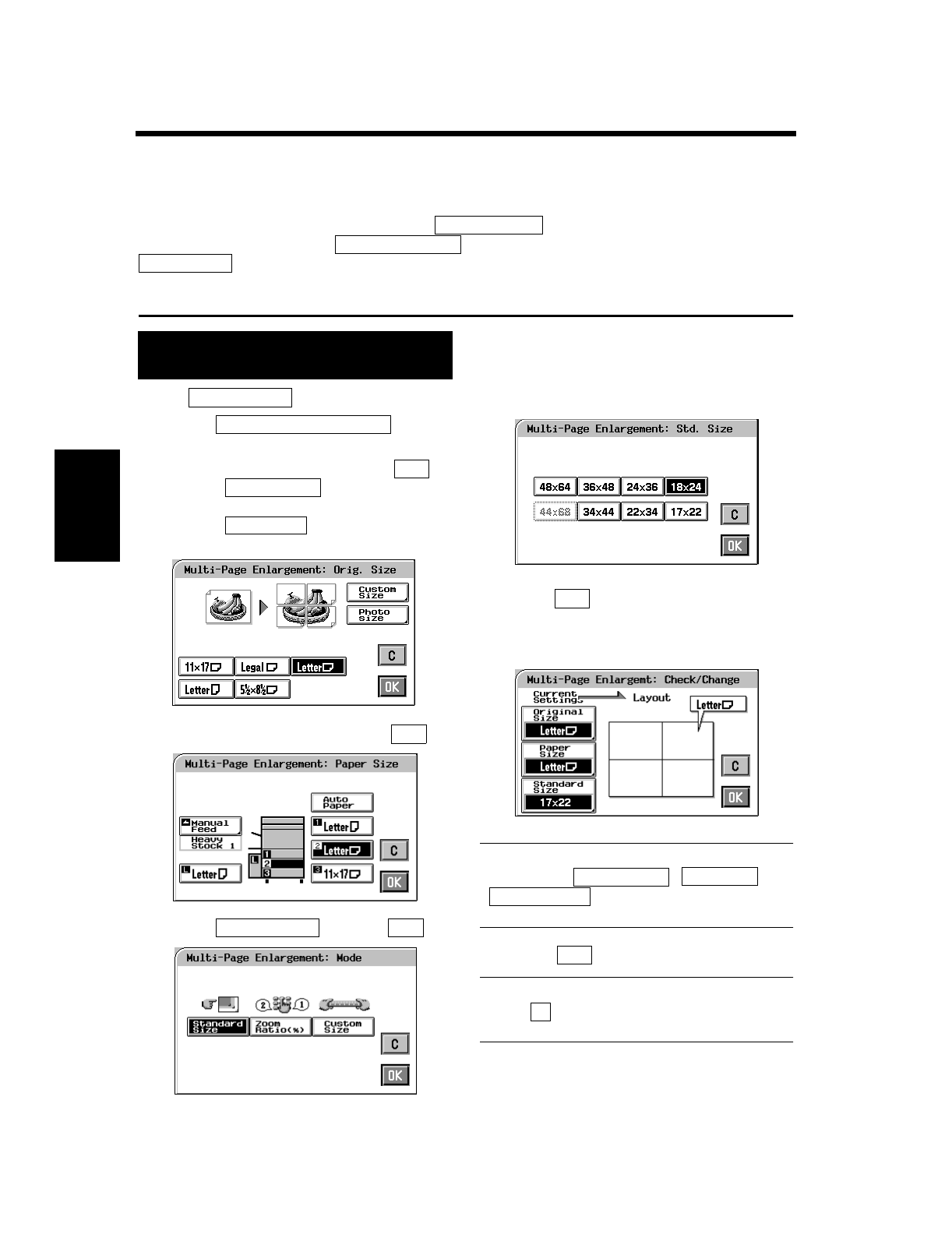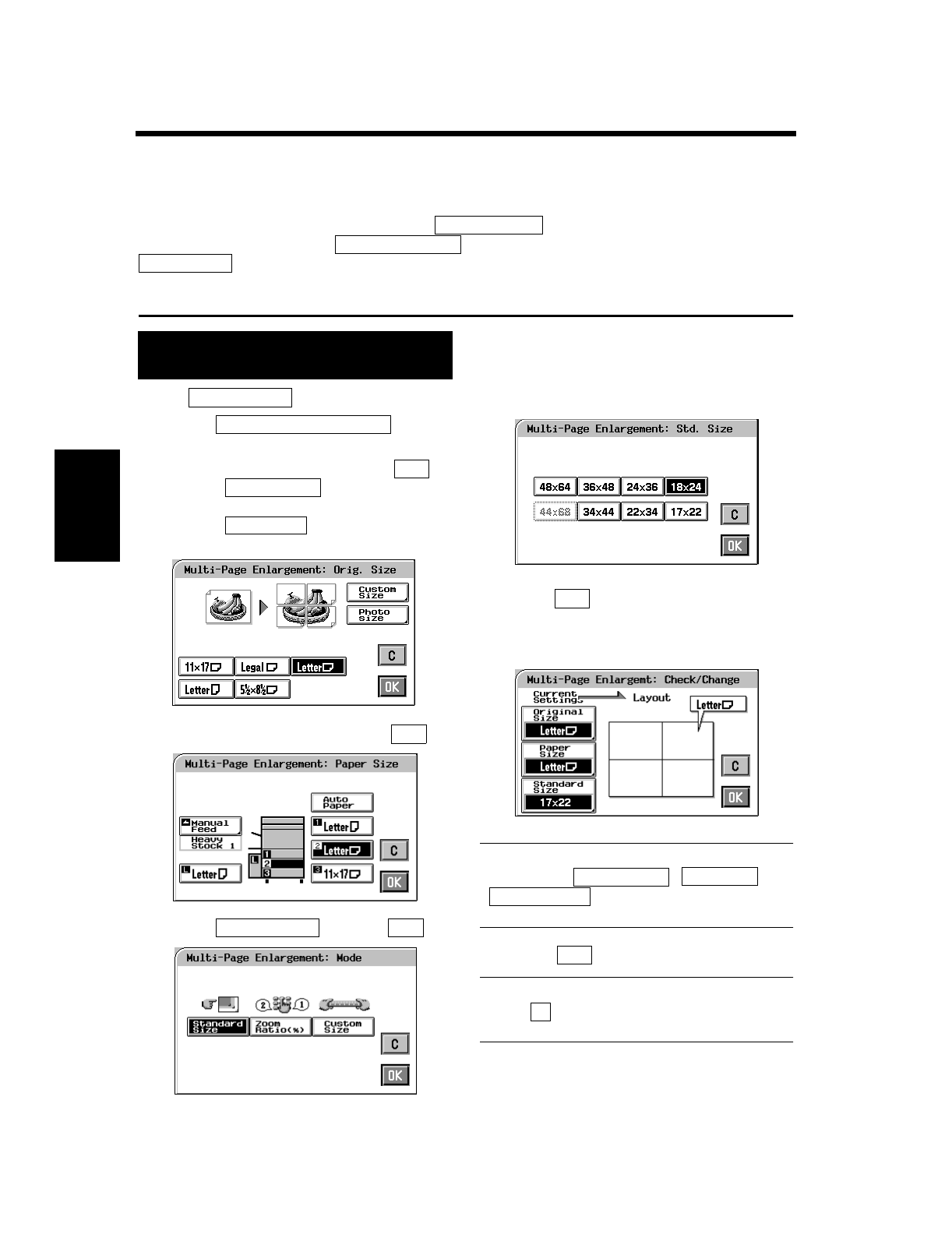
4-25
3. Using the Digital Art Functions
Professional Way to Make Color Copies Chapter 4
Multi-Page Enlargement
The original is automatically divided into multiple parts, each being copied onto a separate sheet of paper.
The function is used when you want to enlarge your original to a size larger than 11”×17”.
For the setting procedure, you have a choice of , with which you select the copy size
from among the standard sizes, , with which you specify the zoom ratio manually, or
, with which you need to enter the size of the copy from the 10-Key Pad.
For copy samples, see the “Creative Image Book” separately provided.
<When is selected>
Touch on the
Digital Art menu screen.
Select your “Original Size.” Touch .
• Touch if the original is a
non-standard size.
• Touch if your original is a
photo size.
Select a copy paper size and touch
.
Touch and touch .
Select the copy paper size.
When is touched, the “Check/Change”
screen appears allowing you to check and
change any incorrect settings you have
made.
Useful Tip
Touching the , , or
key allows you to change the
previous settings.
Touch .
Useful Tip
Touch (cancel) to cancel the settings made
for, and exit from, Mult-Page Enlargement.
Multi-Page Enlargement Setting
Procedure
Standard Size
Zoom Ratio (%)
Custom Size
Standard Size
1
Multi-Page Enlargement
2
OK
Custom Size
Photo Size
1154P308EA
3
OK
1154P309EA
4
Standard Size OK
1154P214CA
5
1154P310EA
6
OK
1154P311EA
Paper Size
Standard Size
7
OK
C