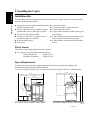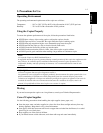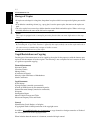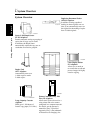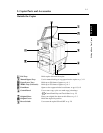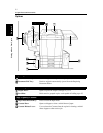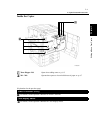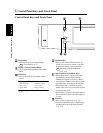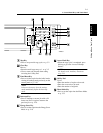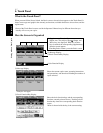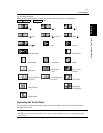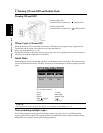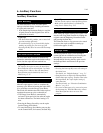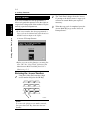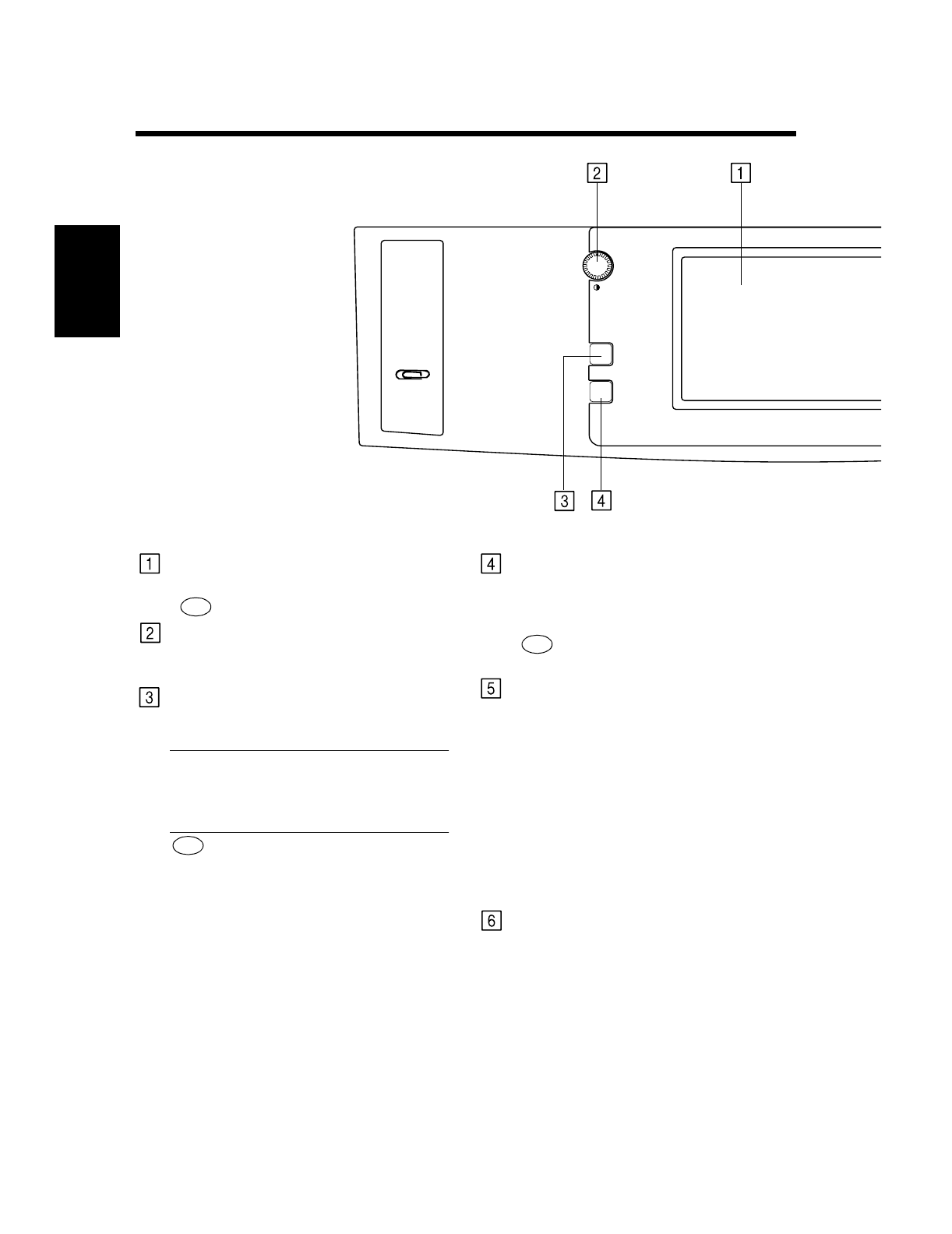
2-5
Getting to Know Your Copier Chapter 2
3. Control Panel Keys and Touch Panel
Utility
Job Recoll
Contrast
Control Panel Keys and Touch Panel
Touch Panel
•Shows various screens and messages.
Touch Panel ☞ p. 2-7
Display Contrast Control Knob
•Use to adjust the brightness of the Touch
Panel.
Utility Key
•Press to select the Utility Mode setting
screen.
Functions in Utility Mode
Setting the Utility Mode ☞ p. 5-1
See
• Default Settings
• Meter Count
• Admin. Mode
• Job Memory Input
• User’s Choice
• Image Centering
See
Job Recall Key
•Press to select the Job Recall screen, on
which you can recall or check a copy job
program previously stored in memory.
Recalling a Job from Memory
☞ p. 5-14
Auto Color/Full Color/Black Keys
•When Auto Color is selected, the copier
automatically checks and determines
whether the original is in color or black-
and-white and makes a full-color or black-
and-white copy according to the original.
•When Full Color is selected, the copier
makes a full-color copy even if the original
is in black-and-white.
•When Black is selected, the copier makes a
black-and-white copy even if the original is
in color.
Start Key
•Press to start a copy cycle. ☞ p. 3-2
•If pressed while the copier is warming up,
it enables the Auto Copy Start Function.
☞ p. 2-10
See