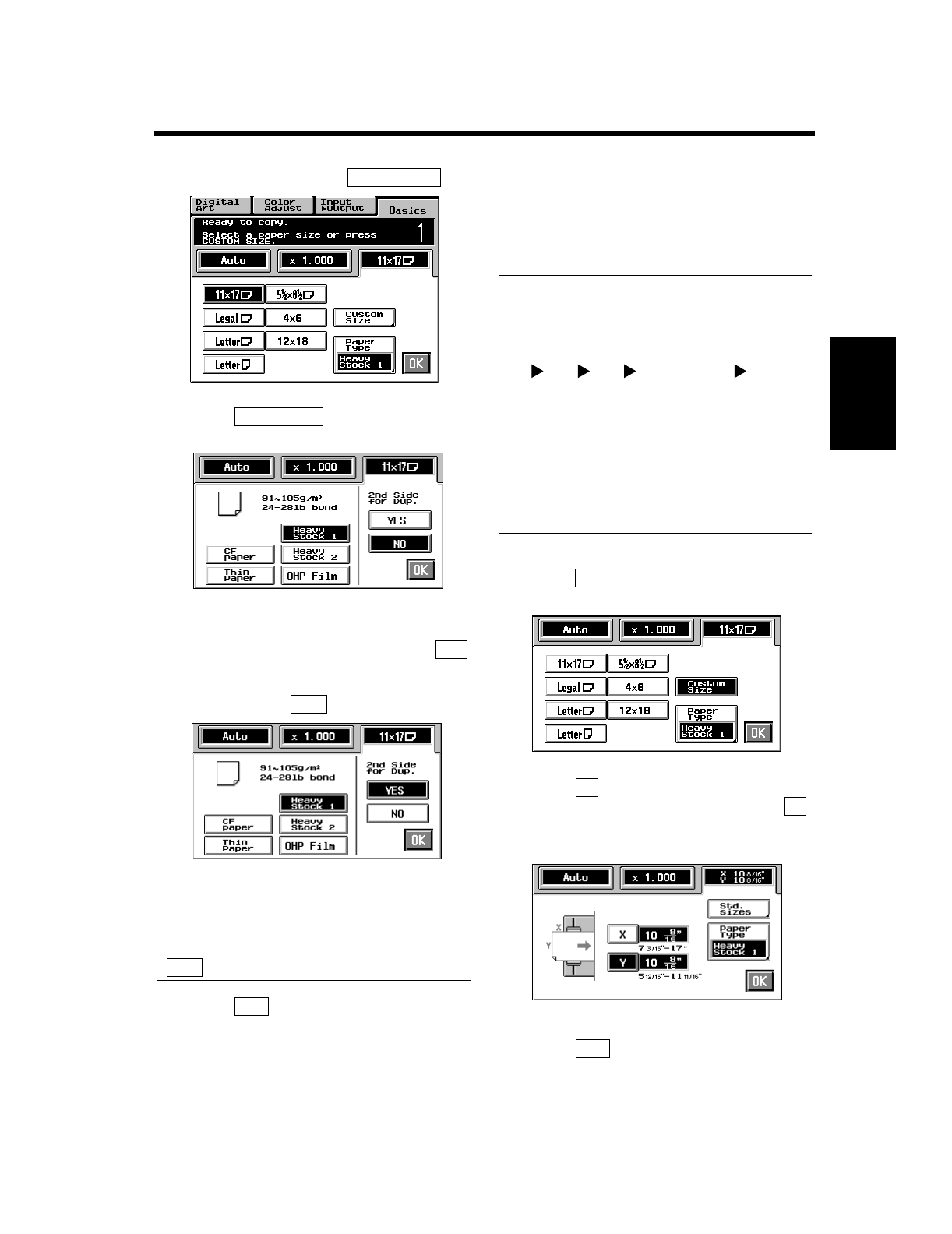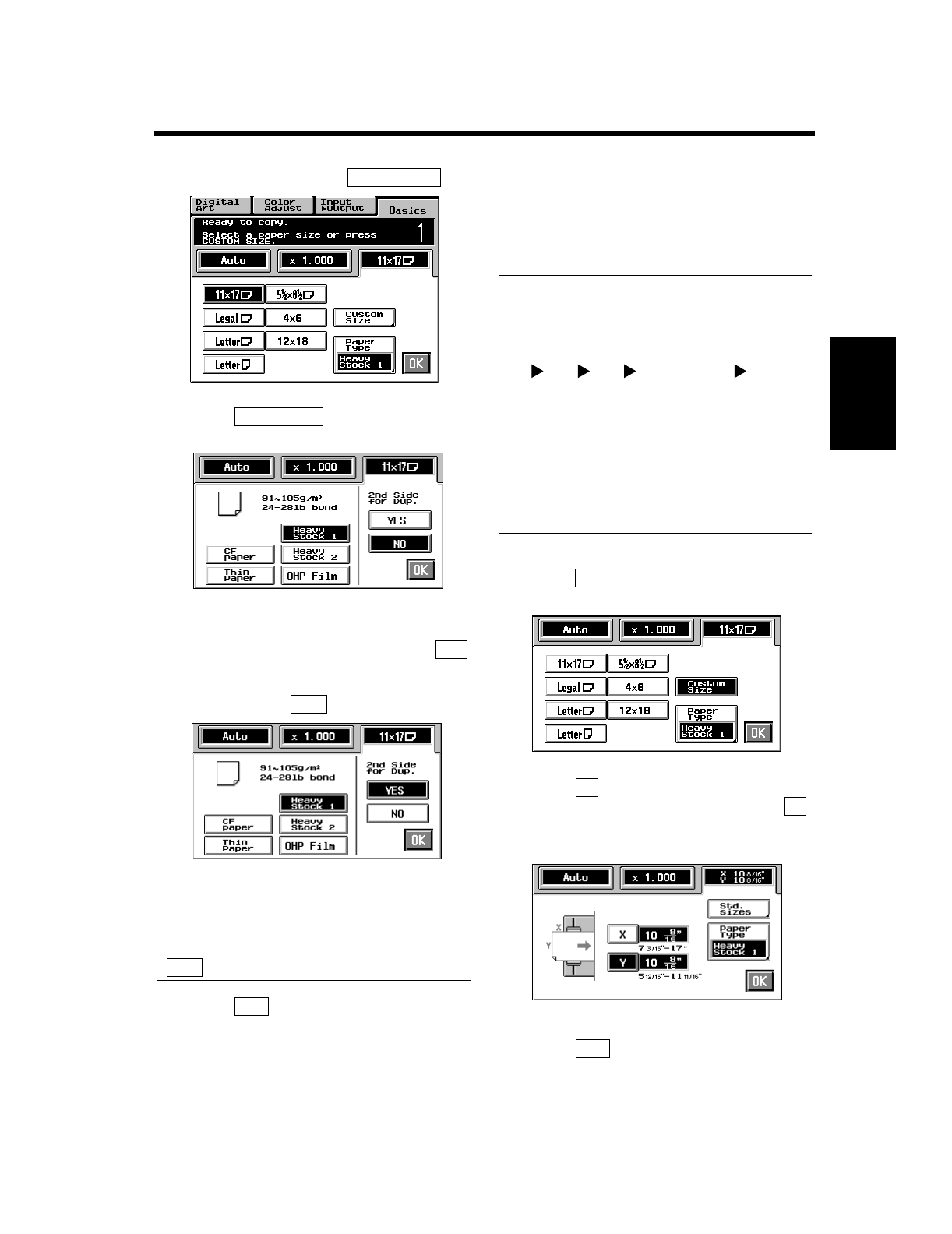
3-12
3. Basic Functions
Making Copies Chapter 3
Select a copy paper size. If the copy paper is
non-standard size, touch .
Touch and select the type of
copy paper.
If this is going to be the copy cycle for
making the first side of the copy, select
for 2nd Side for Dup. If this is going to be
the copy cycle for making the second side of
the copy, select .
Useful Tip
The copy is also made on the lower face of the
copy paper loaded in the Bypass Tray when
of 2nd Side for Dup. is selected.
Touch .
Make the necessary copy function settings.
Useful Tip
Using 12”×18” paper ensures a good copy of
the entire image of an 11”×17” original with no
void images.
NOTES
• The following functions cannot be set for
Manual Bypass copying:
1 2, 2 2, 1 2[2in1], Book 2, Sort,
Group, Staple
• When a copy is made on OHP transparencies
fed into a Sorter or Staple Sorter, try to remove
the copy (OHP transparencies) from the bin as
soon as it is fed in. If the copy is left a while in
the bin, it can curl.
• When a copy has been made on OHP
transparencies, peel the white tape off of it.
<If the original is non-standard size>
Touch on the screen given in
step 4.
Touch and enter the length of the copy
paper from the 10-Key Pad. Then touch
and enter the width of the copy paper from
the 10-Key Pad.
Touch .
4
Custom Size
1154P272EA
5
Paper Type
1154P274EA
6
No
Yes
1154P275EA
Yes
7
OK
Custom Size
1154P338EA
X
Y
1154P273EA
OK