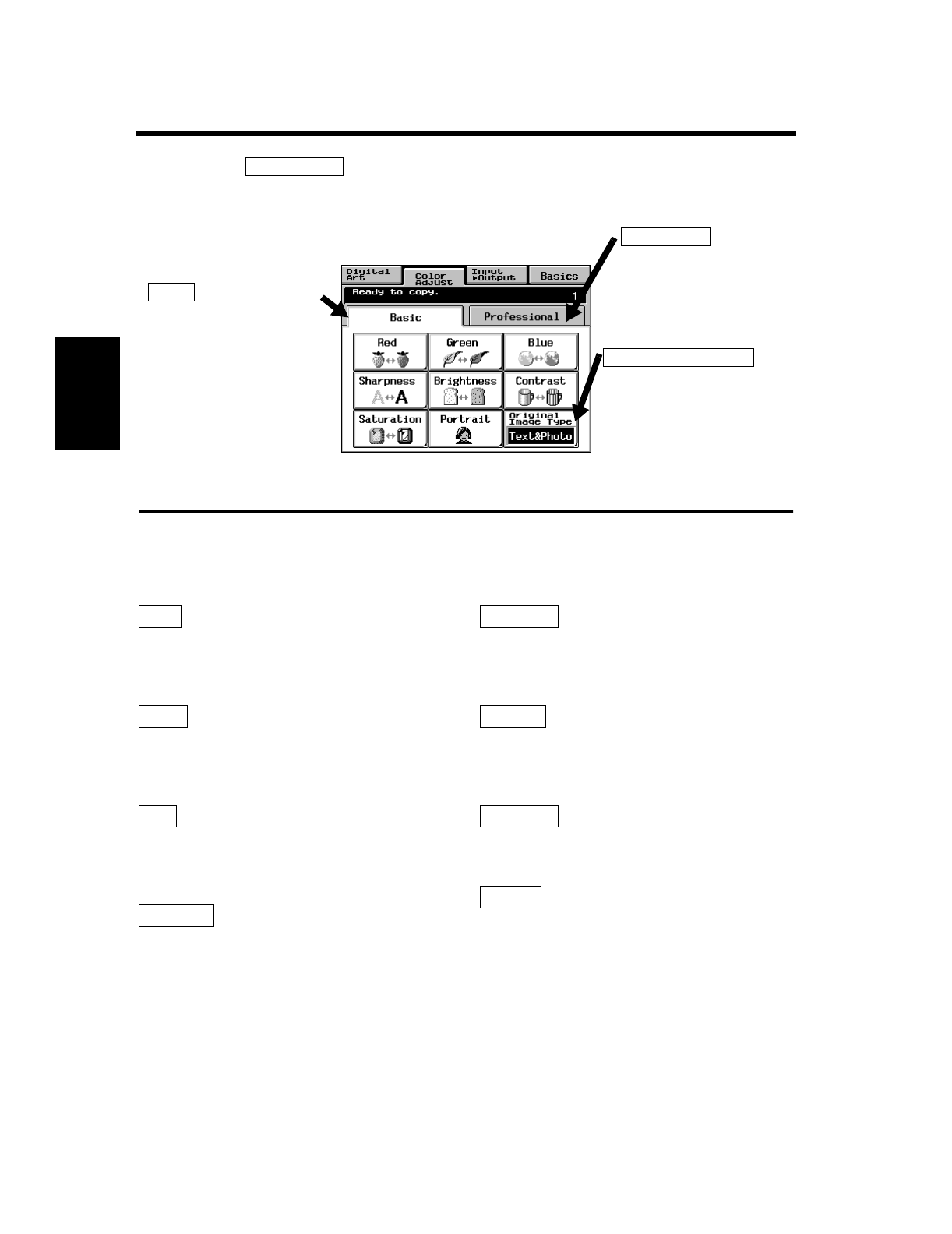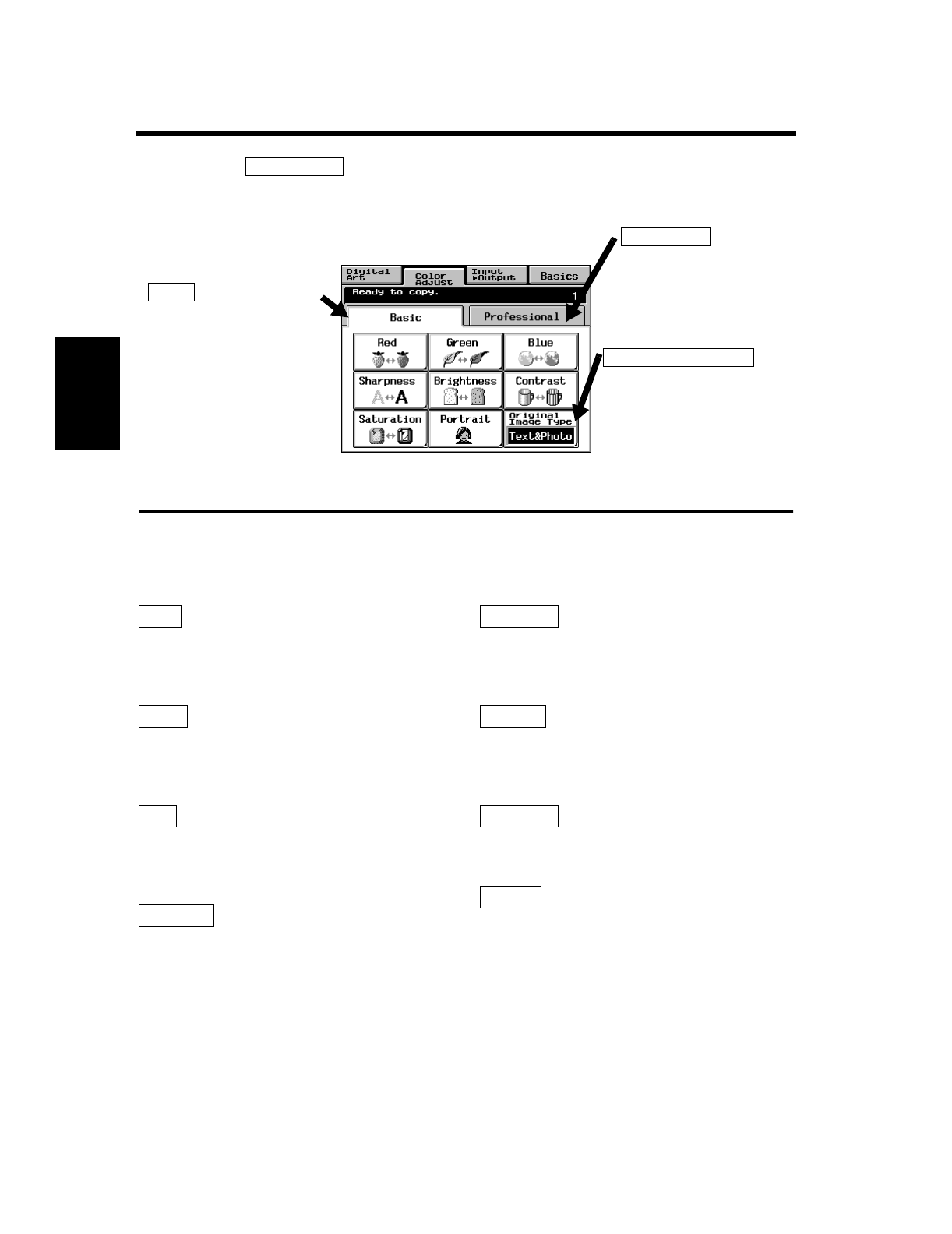
3-33
Making Copies Chapter 3
5. Color Adjust Mode (Basic)
When you touch on the Touch Panel, a screen appears that allows you to simply adjust
the hue or tone of the color produced on the copy and how you would like the color of your copy to look.
The copier also allows you to professionally adjust these features. ☞ p. 4-11
For copy samples, see the “Creative Image Book” separately provided.
Basic Adjustment Items
Adjusts only the red component of the original to
make it appear redder or less red.
Adjusts only the green component of the original
to make it appear greener or less green.
Adjusts only the blue component of the original to
make it appear bluer or less blue.
Enhances the outline of characters, making it
sharper or less sharp.
Adjusts to make the original image brighter or
darker.
Makes an original image look less distinct or a
blurred image look clearer and more distinct.
Makes the colors appear duller or vivid.
Adjusts the flesh tone of the portrait.
Color Adjust
Adjustment Key
Touching this Key shows the
Basic Adjustment Menu.
Basic
Adjustment Key ☞ p. 4-11
Professional
Key
Allows you to select the
image type of your original.
☞ p. 3-32
1154P141CA
Red
Green
Blue
Sharpness
Brightness
Contrast
Saturation
Portrait