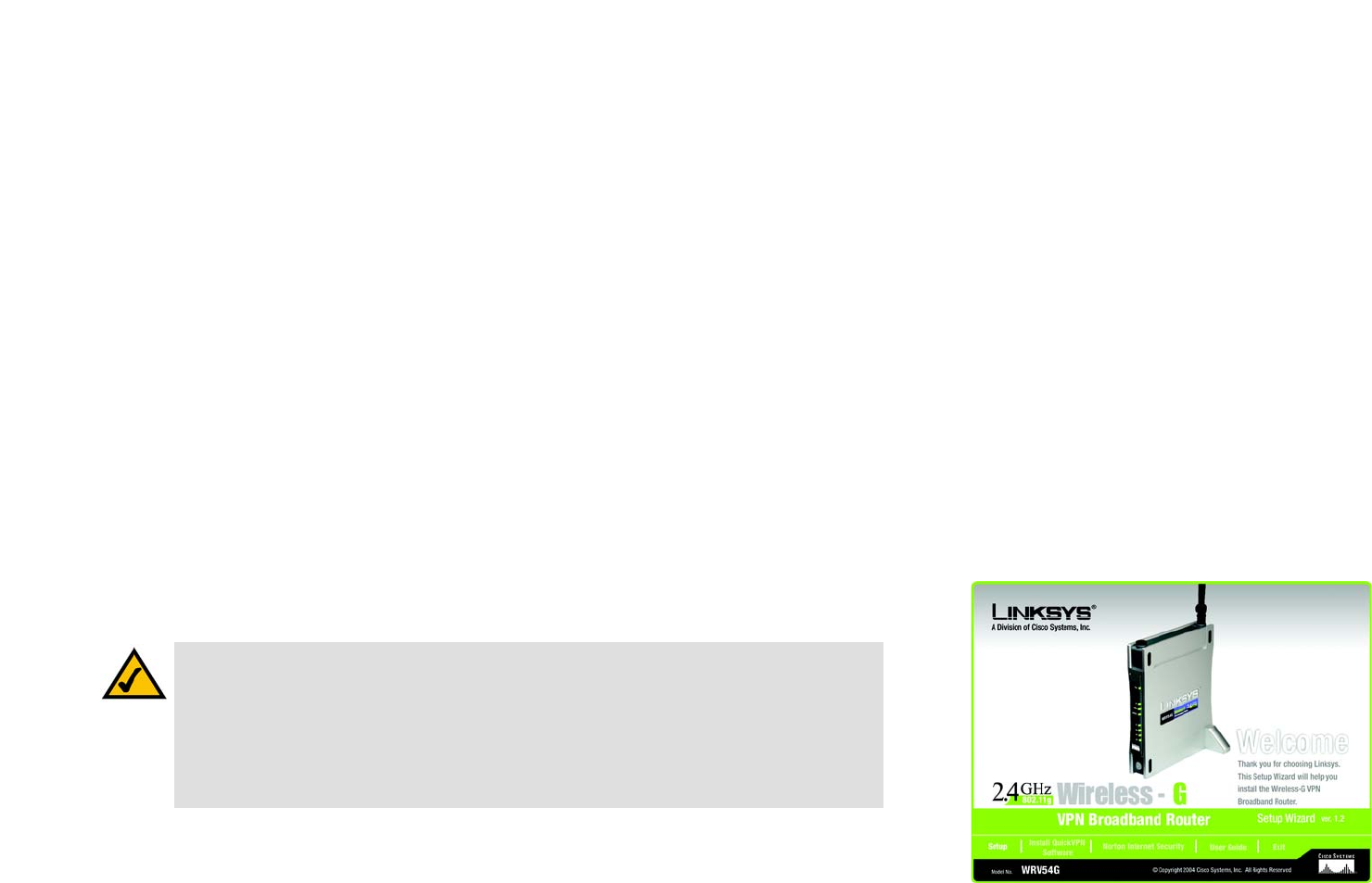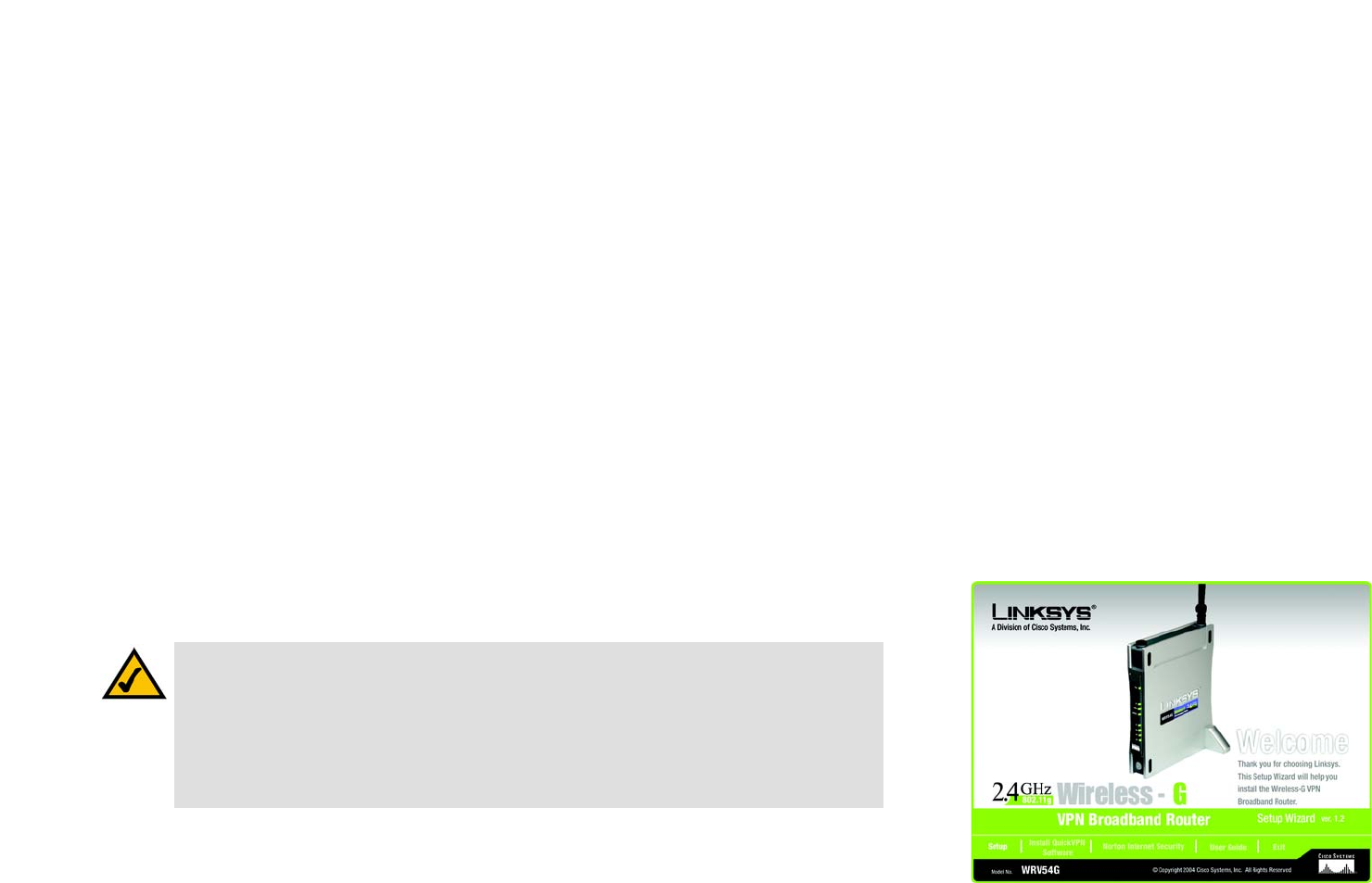
97
Wireless-G VPN Broadband Router
Appendix C: Using the Linksys QuickVPN Software for Windows 2000 or XP
Overview
Appendix C: Using the Linksys QuickVPN Software for
Windows 2000 or XP
Overview
The Linksys Wireless-G VPN Broadband Router offers a free QuickVPN software program for computers running
Windows 2000 or XP. (Computers running other operating systems will have to use a third-party VPN software
program.) This guide describes how to install and use the Linksys QuickVPN software.
Before You Begin
The QuickVPN software program only works with a Wireless-G VPN Broadband Router that meets these two
criteria: 1) it is running firmware version 2.36 or higher, and 2) it MUST be properly configured to accept a
QuickVPN connection. If you need to upgrade the Router’s firmware or configure it for a QuickVPN connection,
refer to “Appendix H: Upgrading Firmware.”
After you have verified that the Router is ready for a QuickVPN connection, make sure you have the necessary
information: user name, password, and server address for your QuickVPN connection. If you do not have this
information, contact your system administrator.
Installing the LInksys QuickVPN Software
1. Go to www.linksys.com and select Products.
2. Click Business Solutions.
3. Click Router/VPN Solutions.
vpn (virtual private network): a security
measure to protect data as it leaves one
network and goes to another over the Internet.
software: instructions for the computer.
Figure C-1: Setup Wizard - Welcome Screen
NOTE: If you have the Wireless-G VPN Broadband Router Setup CD-ROM available, then follow
these instructions:
1. Insert the Setup CD-ROM into your CD-ROM drive. The Setup Wizard should run automatically,
and the Welcome screen should appear. If it does not, click Start and then Run. In the field
provided, enter D:\setup.exe (if “D” is the letter of your CD-ROM drive).
2. Click Install QuickVPN Software. Then follow the on-screen instructions.