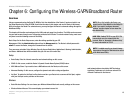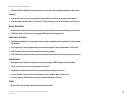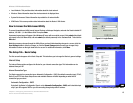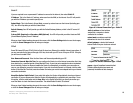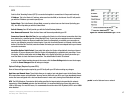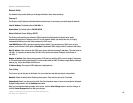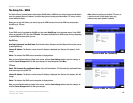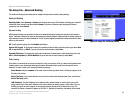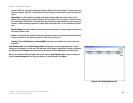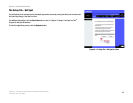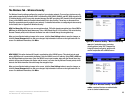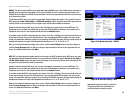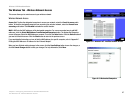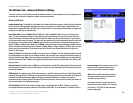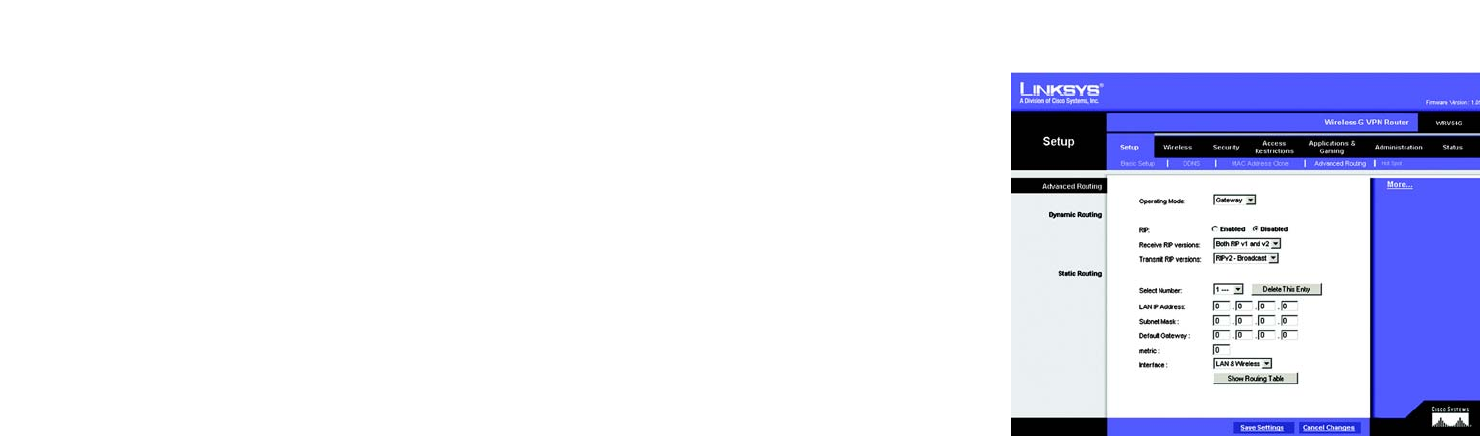
21
Chapter 6: Configuring the Wireless-G VPN Broadband Router
The Setup Tab - Advanced Routing
Wireless-G VPN Broadband Router
The Setup Tab - Advanced Routing
The Advanced Routing screen allows you to configure the dynamic and static routing settings.
Advanced Routing
Operating Mode. Select Gateway or Router from the drop-down menu. If this Router is hosting your network’s
connection to the Internet, keep the default, Gateway. If you have a different router hosting your Internet
connection, then select Router.
Dynamic Routing
With Dynamic Routing you can enable the Router to automatically adjust to physical changes in the network’s
layout. The Router, using the RIP protocol, determines the network packets’ route based on the fewest number of
hops between the source and the destination. The RIP protocol regularly broadcasts routing information to other
routers on the network.
RIP. To use dynamic routing, click the Enabled radio button.
Receive RIP Version. To use dynamic routing for reception of network data, select the protocol you want: Both
RIP v1 and v2, RIPv1, or RIPv2. If you do not want to use this feature, select None.
Transmit RIP Version. To use dynamic routing for transmission of network data, select the protocol you want:
RIPv1, RIPv2-Broadcast, or RIPv2-Multicast. If you do not want to use this feature, select None.
Static Routing
If the Router is connected to more than one network, it may be necessary to set up a static route between them.
(A static route is a pre-determined pathway that network information must travel to reach a specific host or
network.) To create a static route, change the following settings:
Select Number. Select the number of the static route from the drop-down menu. The Router supports up to
20 static route entries.
Delete This Entry. If you need to delete a route, select its number from the drop-down menu, and click the
Delete This Entry button.
LAN IP Address. The LAN IP Address is the address of the remote network or host to which you want to
assign a static route. Enter the IP address of the host for which you wish to create a static route. If you are
building a route to an entire network, be sure that the network portion of the IP address is set to 0. For
example, the Router’s standard IP address is 192.168.1.1. Based on this address, the address of the routed
Figure 6-9: Setup Tab - Advanced Routing