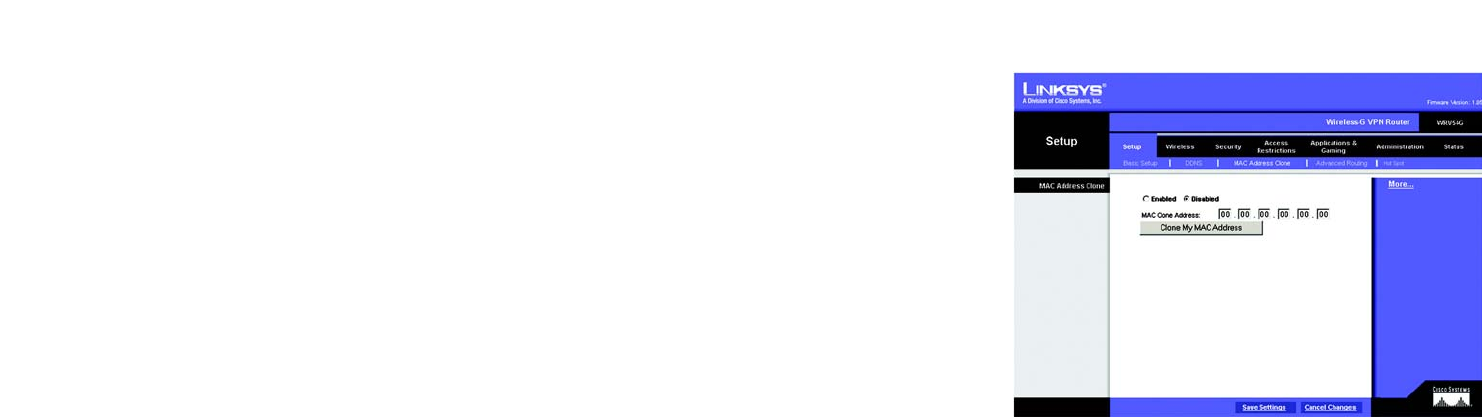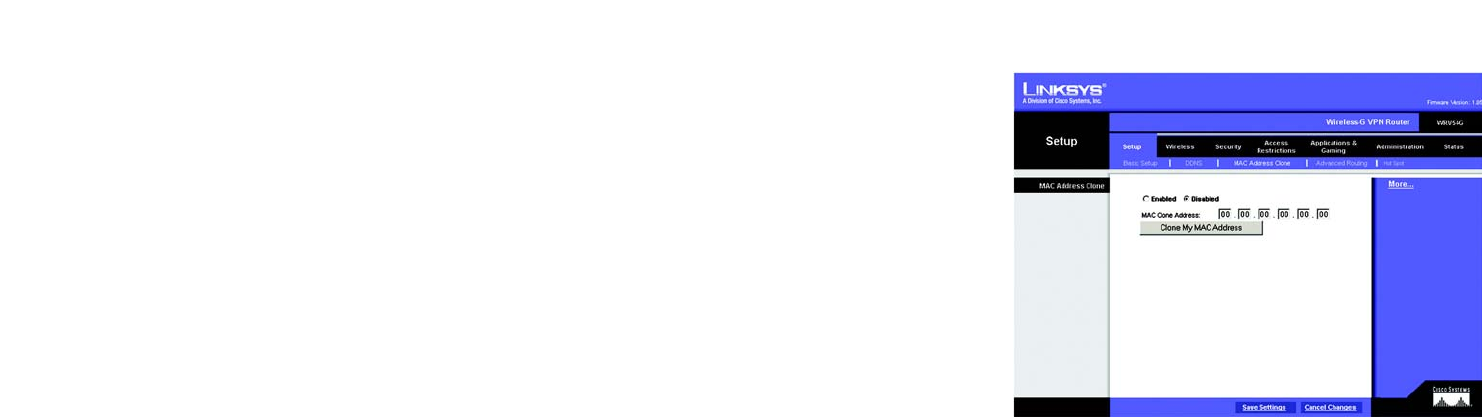
20
Chapter 6: Configuring the Wireless-G VPN Broadband Router
The Setup Tab - MAC Address Clone
Wireless-G VPN Broadband Router
The Setup Tab - MAC Address Clone
The Router’s MAC address is a 12-digit code assigned to a unique piece of hardware for identification, like a
social security number. Some ISPs require you to register a MAC address in order to access the Internet. If you do
not wish to re-register the MAC address with your ISP, you may assign the MAC address you have currently
registered with your ISP to the Router using the MAC Address Clone feature. If you need to find your adapter’s
MAC address, follow the instructions in “Appendix F: Finding the MAC Address and IP Address for Your Ethernet
Adapter.”
MAC Clone
To use MAC address cloning, select Enabled.
MAC Clone Address. Enter the MAC Address registered with your ISP. Then click the Save Settings button.
Clone My MAC Address. If you want to clone the MAC address of the PC you are currently using to configure the
Router, then click the Clone My MAC Address button. The Router will automatically detect your PC’s MAC
address, so you do NOT have to call your ISP to change the registered MAC address to the Router’s MAC address.
It is recommended that the PC registered with the ISP is used to open the MAC Address Clone tab.
When you have finished making changes to the screen, click the Save Settings button to save the changes, or
click the Cancel Changes button to undo your changes. For help information, click More.
Figure 6-8: Setup Tab - MAC Address Clone
mac address: the unique address that a
manufacturer assigns to each networking device.