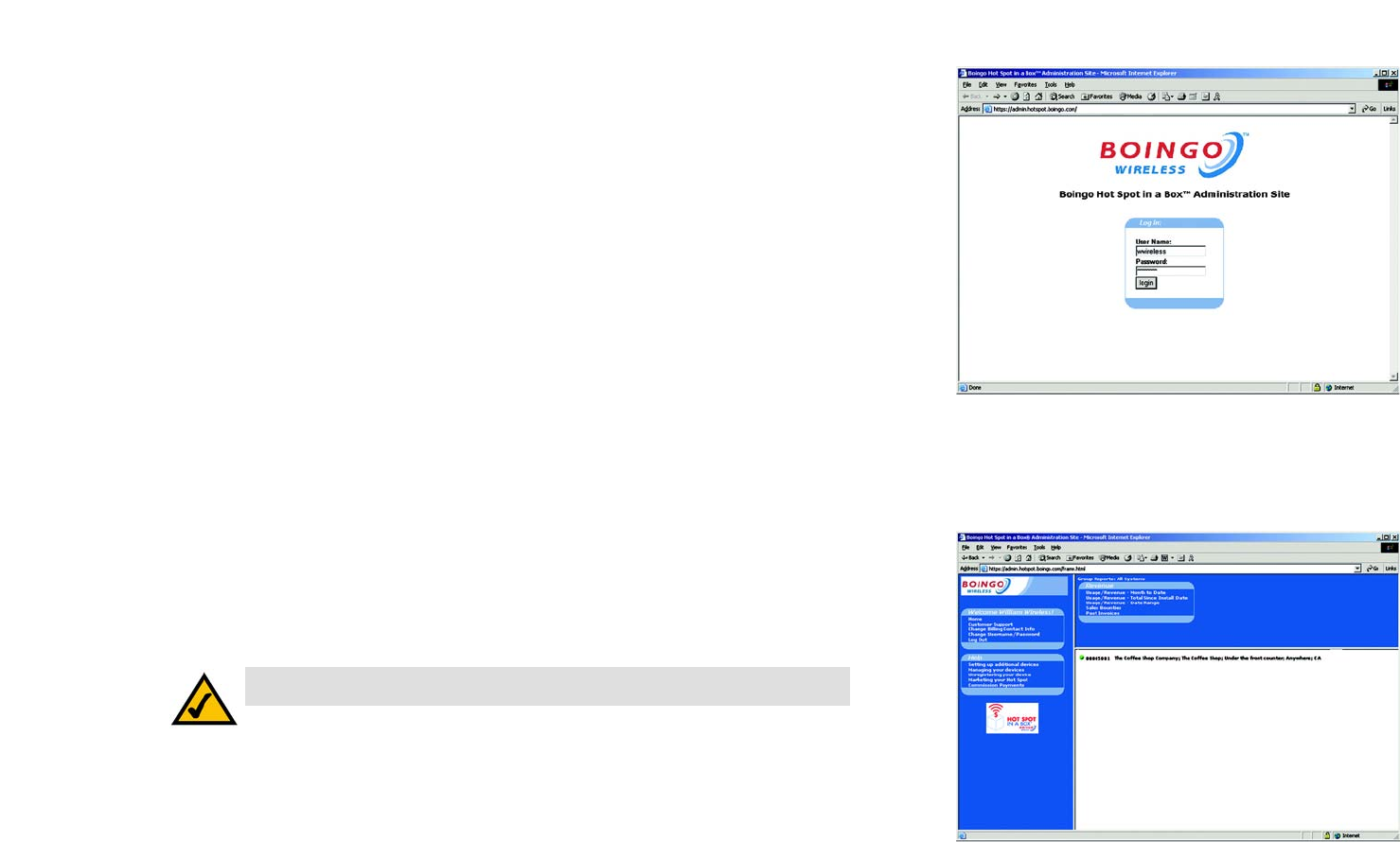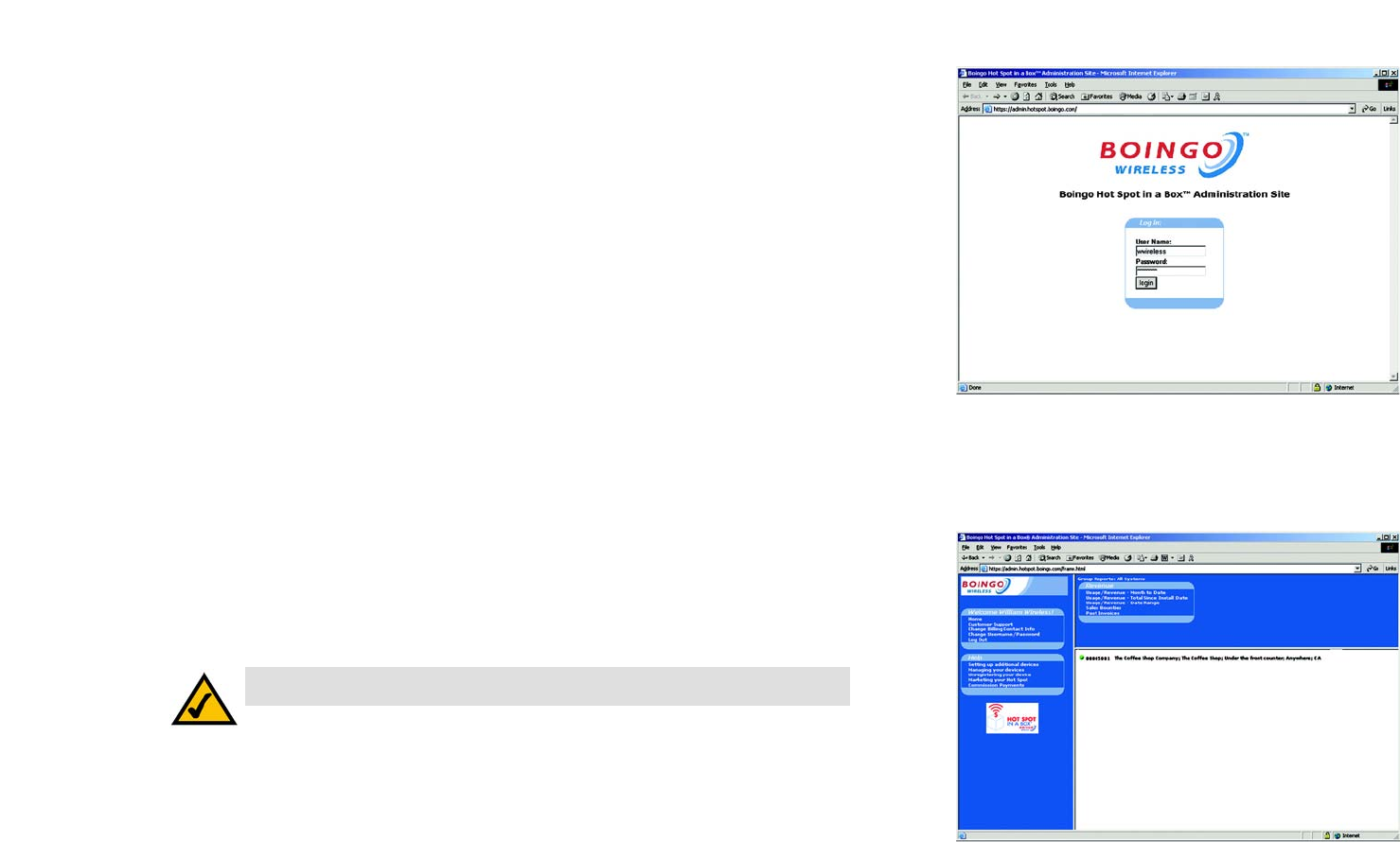
72
Chapter 7: Boingo™ Hot Spot in a Box® Program for Hot Spot Businesses
Administration Site
Wireless-G VPN Broadband Router
Login
To access the Administration site, enter your user name and password in the fields provided. Then, click the
Login button.
Home
This is the view displayed when you log in to the Boingo Administration Site. It is also the screen you will see
whenever you click on Home in the left column. The Home screen consists of three primary areas:
• Main Window (white area)
This screen displays a list of the Hot Spot in a Box devices that you have installed. The description
includes a ball-shaped icon indicating the device’s status, device’s unique identification, company name,
location name, description of the device’s placement, city, and state. Clicking on one of the devices listed
will display the Device screen.
The color of the status ball indicates the following:
Green. Green indicates that your device is online and connected to the Internet.
Red. Red indicates that your device is offline and is not connected to the Internet or is not configured
correctly.
Gray. Gray indicates that your device is not registered. Make sure that you are connected to the Internet
and register your device again.
• Navigation Column on the Left
This is a list of available links. These links include the following:
• Home. This displays the Home screen.
• Customer Support. It provides Customer Support contact information in the main window.
• Change Billing Contact. This allows you to change the contact information of the person who receives the
commission checks.
Figure 7-18: Administration Login
Figure 7-19: Home
NOTE: If any other color of status ball appears, contact Boingo Technical Support.