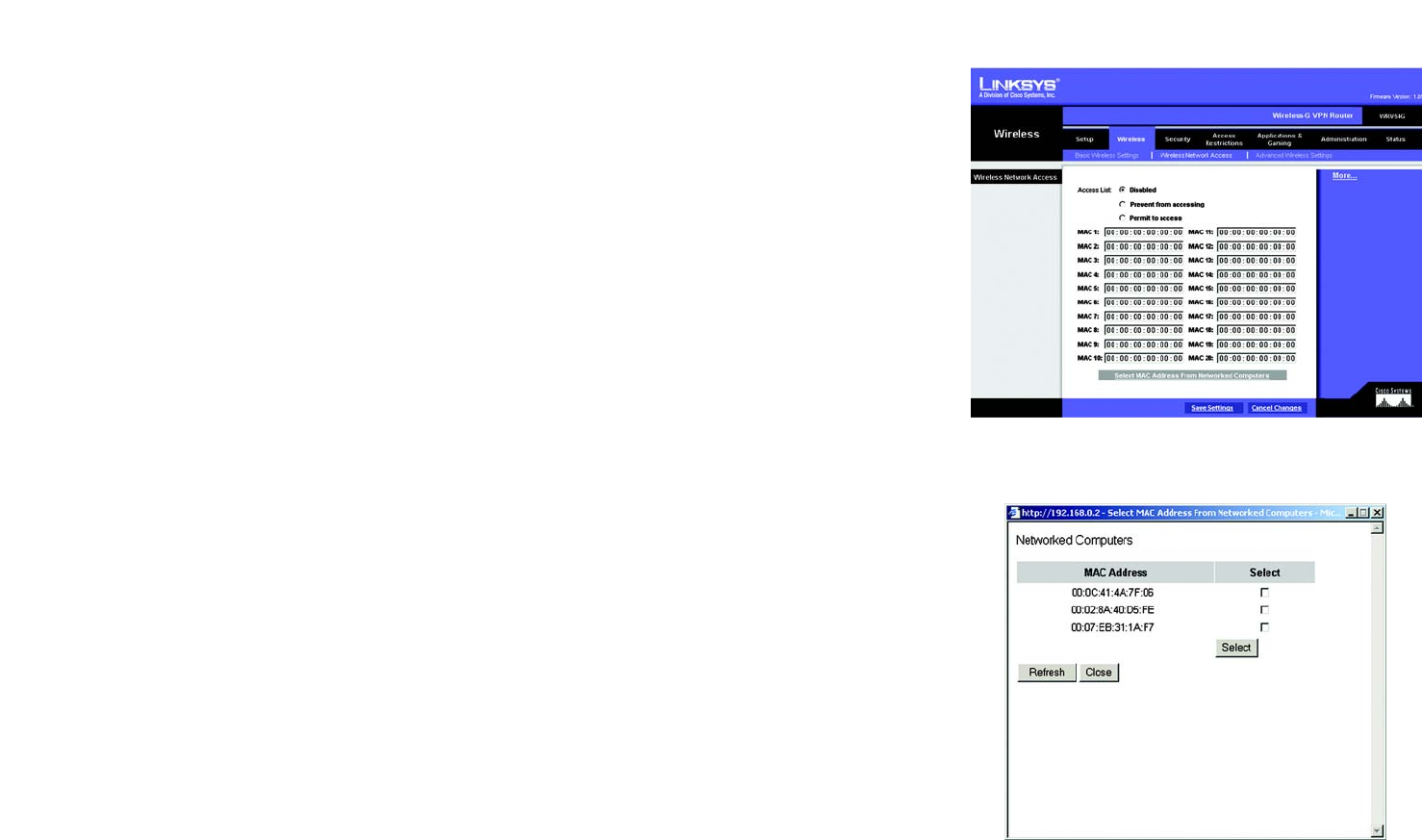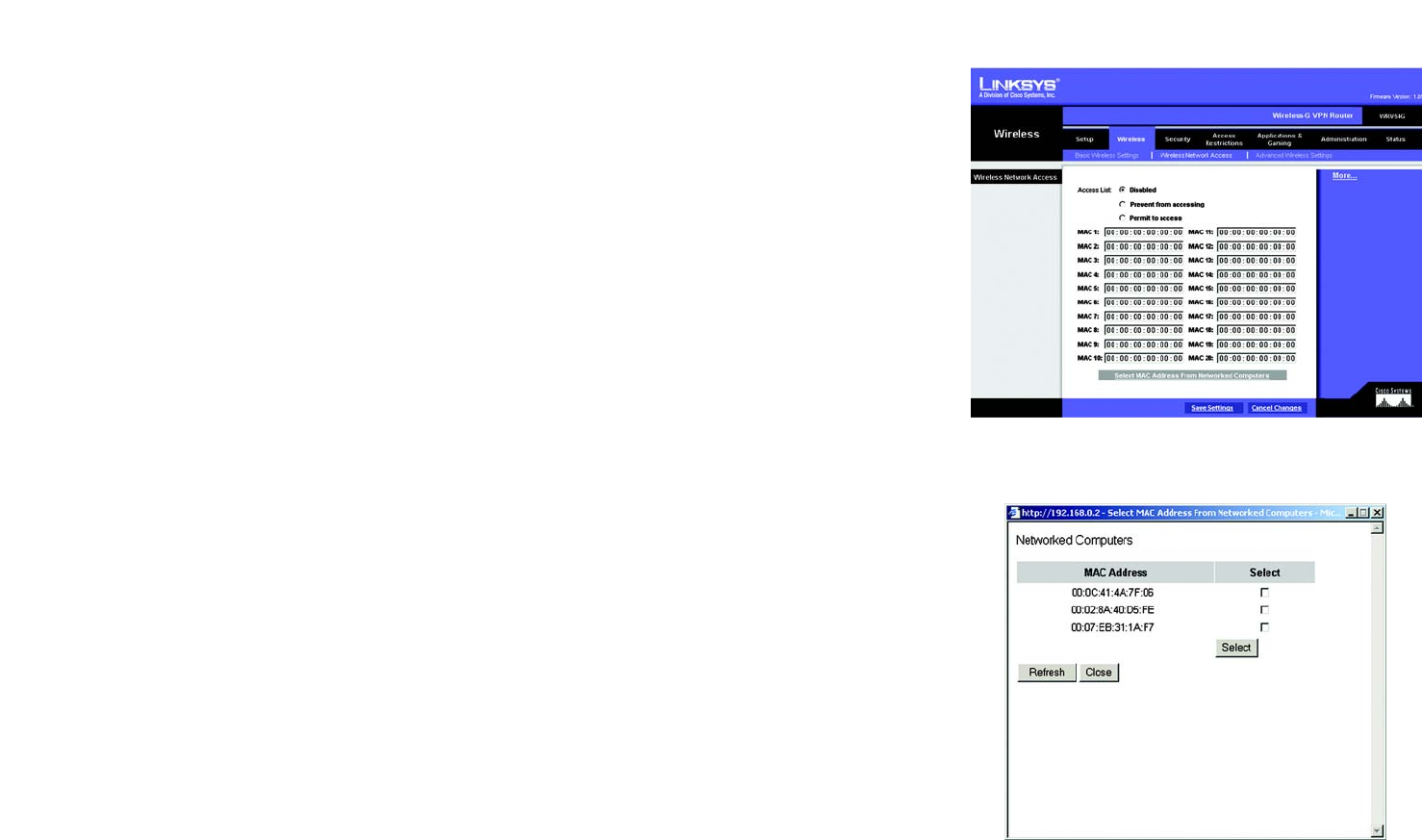
27
Chapter 6: Configuring the Wireless-G VPN Broadband Router
The Wireless Tab - Wireless Network Access
Wireless-G VPN Broadband Router
The Wireless Tab - Wireless Network Access
This screen allows you to control access to your wireless network.
Wireless Network Access
Access List. To allow the designated computers to access your network, select the Permit to access radio
button. To block the designated computers from accessing your wireless network, select the Prevent from
accessing radio button. Click Disabled to disable the access function.
MAC 1-20. Enter the MAC addresses of the designated computers. For a more convenient way to add MAC
addresses, click the Select MAC Address From Networked Computers button. The Networked Computers
screen will appear. Select the MAC Addresses you want. Then click the Select button. Click the Refresh button if
you want to refresh the screen. Click the Close button to return to the previous screen.
If you want detailed instructions on how to find the MAC address of a specific computer, refer to “Appendix F:
Finding the MAC Address or IP Address for Your Ethernet Adapter.”
When you have finished making changes to the screen, click the Save Settings button to save the changes, or
click the Cancel Changes button to undo your changes. For help information, click More.
Figure 6-17: Wireless Tab - Wireless Network Access
Figure 6-18: Networked Computers