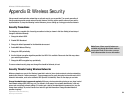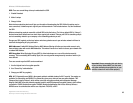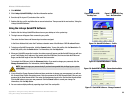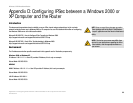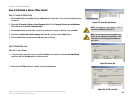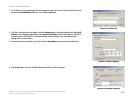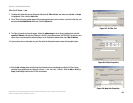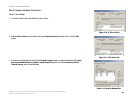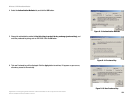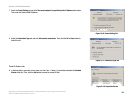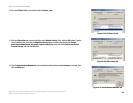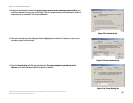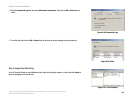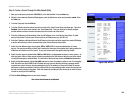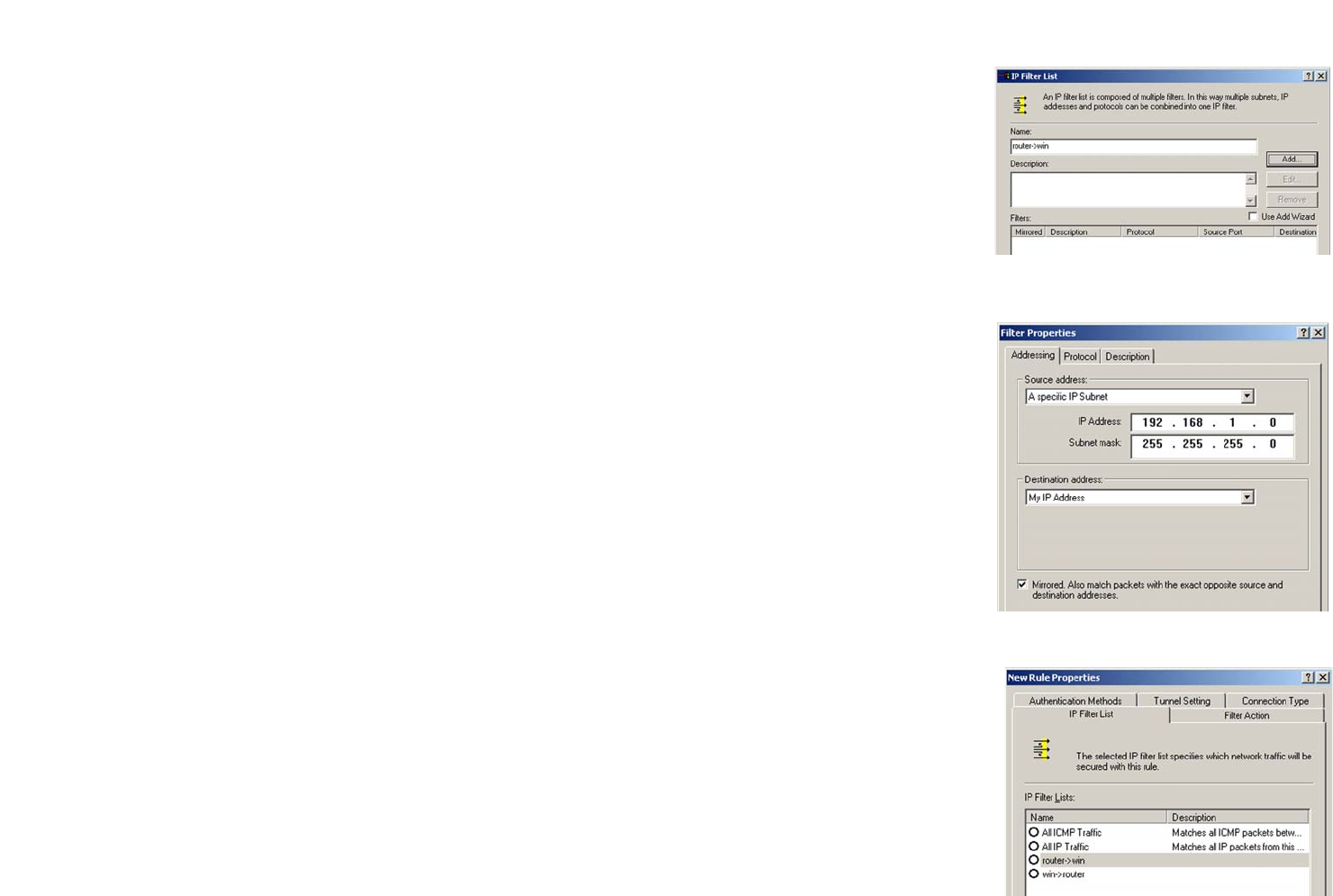
102
Appendix D: Configuring IPSec between a Windows 2000 or XP Computer and the Router
How to Establish a Secure IPSec Tunnel
Wireless-G VPN Broadband Router
Filter List 2: Router ->win
7. The New Rule Properties screen will appear. Select the IP Filter List tab, and make sure that win -> Router
is highlighted. Then, click the Add button.
8. The IP Filter List screen should appear. Enter an appropriate name, such as Router->win for the filter list, and
de-select the Use Add Wizard check box. Click the Add button.
9. The Filters Properties screen will appear. Select the Addressing tab. In the Source address field, select A
specific IP Subnet, and enter the IP Address: 192.168.1.0 and Subnet mask: 255.255.255.0. (Enter your new
values if you have changed the default settings.) In the Destination address field, select My IP Address.
10. If you want to enter a description for your filter, click the Description tab and enter the description there.
11. Click the OK or Close button and the New Rule Properties screen should appear with the IP Filer List tab
selected. There should now be a listing for “Router -> win” and “win -> Router”. Click the OK (for WinXP) or
Close (for Win2000) button on the IP Filter List window.
Figure D-7: IP Filter List
Figure D-8: Filters Properties
Figure D-9: New Rule Properties