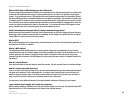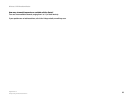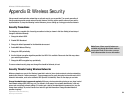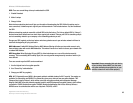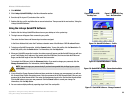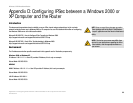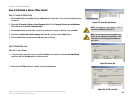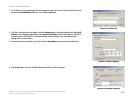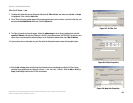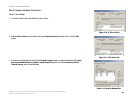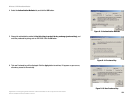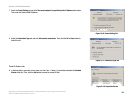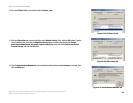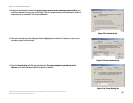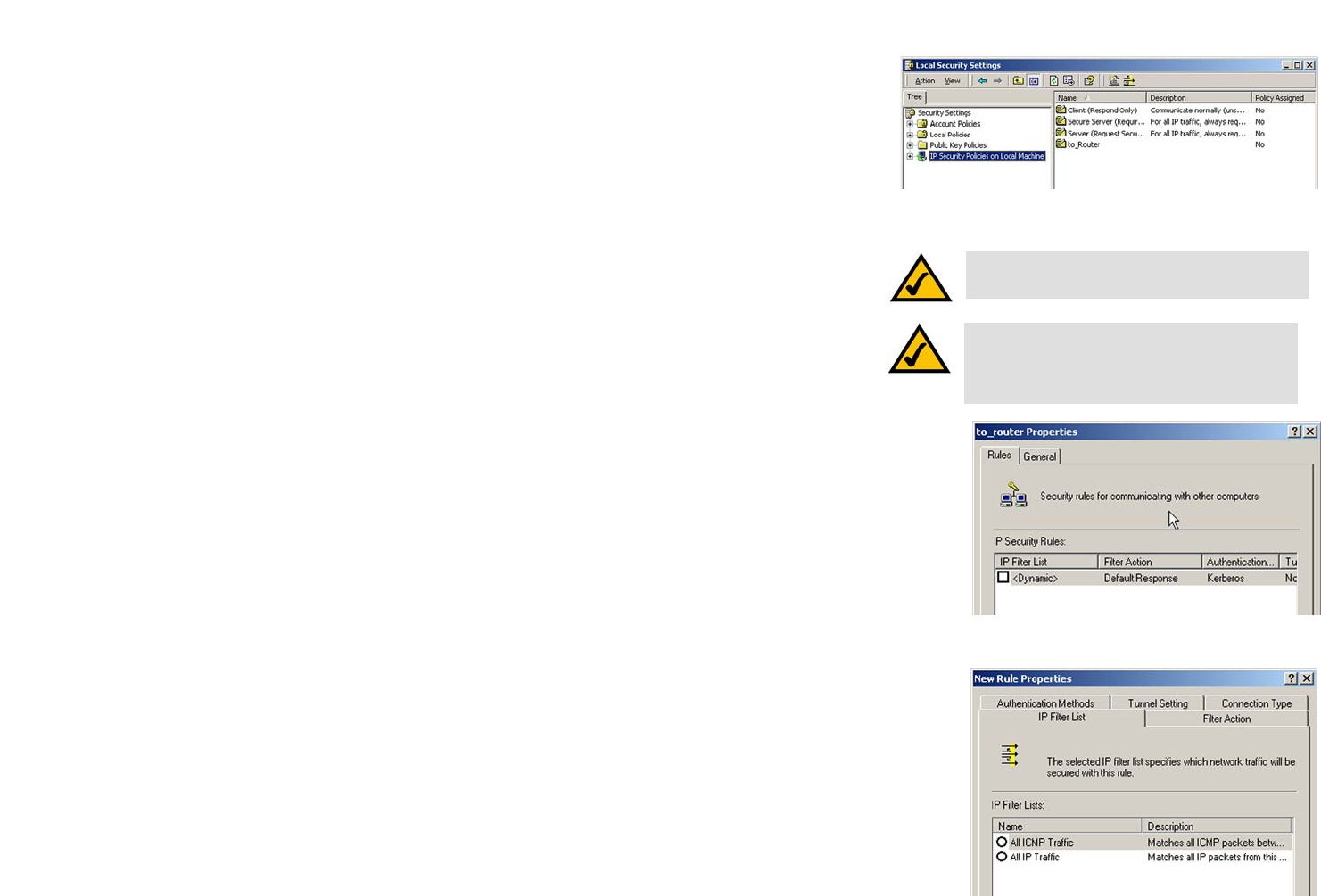
100
Appendix D: Configuring IPSec between a Windows 2000 or XP Computer and the Router
How to Establish a Secure IPSec Tunnel
Wireless-G VPN Broadband Router
How to Establish a Secure IPSec Tunnel
Step 1: Create an IPSec Policy
1. Click the Start button, select Run, and type secpol.msc in the Open field. The Local Security Setting screen
will appear.
2. Right-click IP Security Policies on Local Computer (Win XP) or IP Security Policies on Local Machine
(Win 2000), and click Create IP Security Policy.
3. Click the Next button, and then enter a name for your policy (for example, to_Router). Then, click Next.
4. Deselect the Activate the default response rule check box, and then click the Next button.
5. Click the Finish button, making sure the Edit check box is checked.
Step 2: Build Filter Lists
Filter List 1: win->Router
1. In the new policy’s properties screen, verify that the Rules tab is selected. Deselect the Use Add Wizard
check box, and click the Add button to create a new rule.
2. Make sure the IP Filter List tab is selected, and click the Add button.
NOTE: The references in this section to “win” are
references to Windows 2000 and XP.
Figure D-1: Local Security Screen
Figure D-2: Rules Tab
Figure D-3: IP Filter List Tab
NOTE: The text on your screen may differ from
the text in your instructions regarding the OK or
Close buttons; click the appropriate button on
your screen.