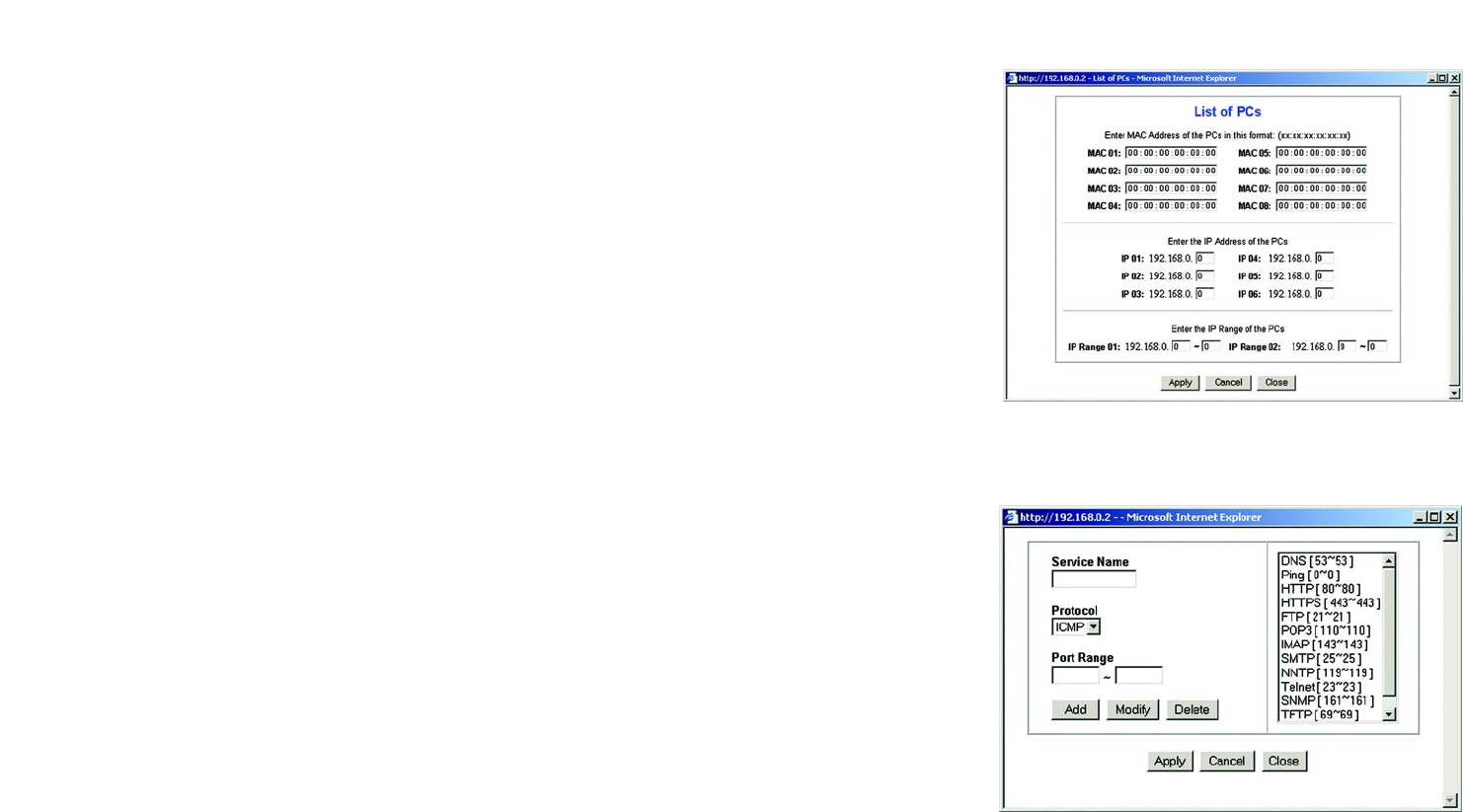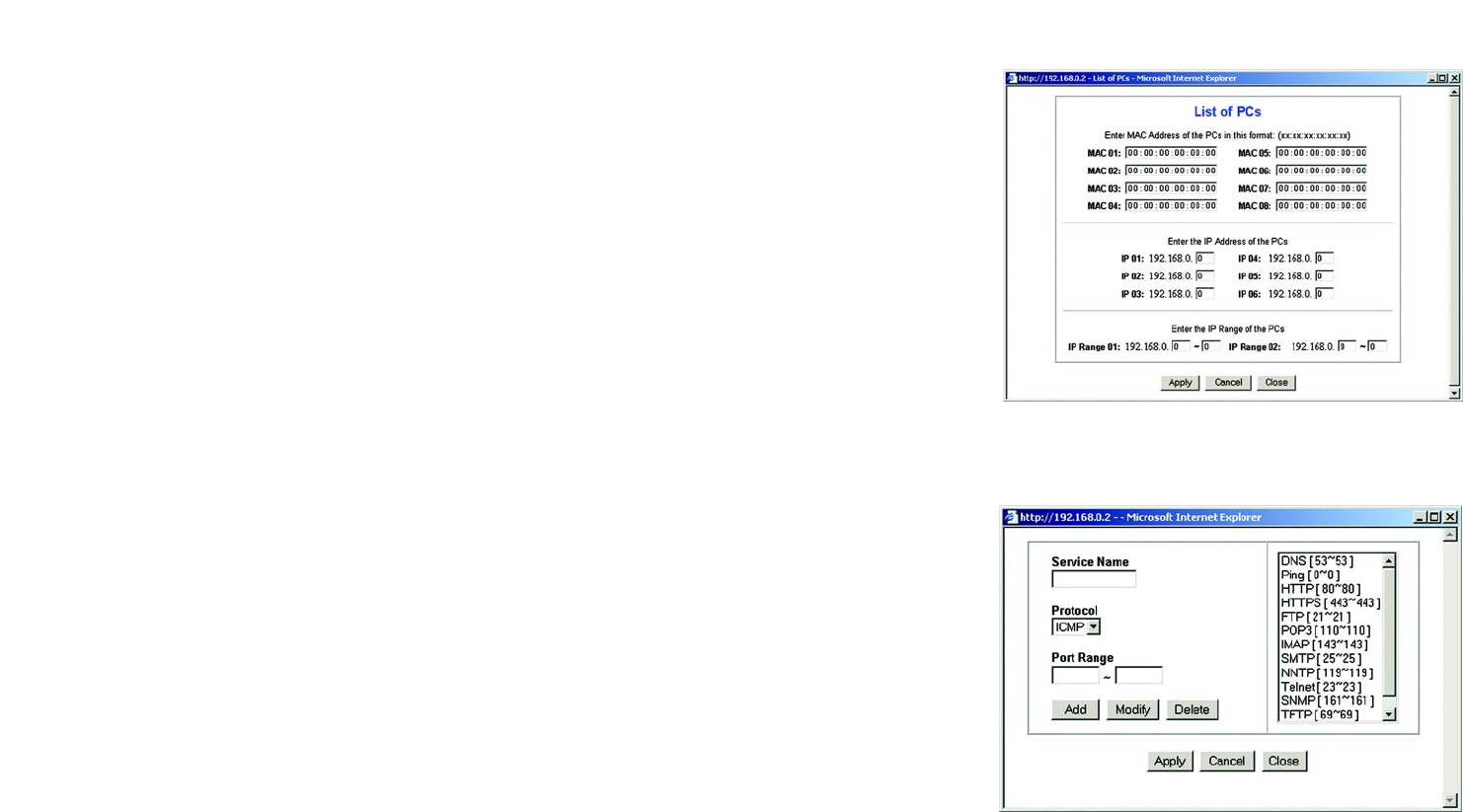
38
Chapter 6: Configuring the Wireless-G VPN Broadband Router
The Access Restrictions Tab - Internet Access
Wireless-G VPN Broadband Router
9. Then enter the range of ports you want to filter.
If the service you want to block is not listed or you want to edit a service’s settings, then click the Add/Edit
Service button. Then the Port Services screen will appear.
To add a service, enter the service’s name in the Service Name field. Select its protocol from the Protocol
drop-down menu, and enter its range in the Port Range fields. Then click the Add button.
To modify a service, select it from the list on the right. Change its name, protocol setting, or port range. Then
click the Modify button.
To delete a service, select it from the list on the right. Then click the Delete button.
When you are finished making changes on the Port Services screen, click the Apply button to save changes.
If you want to cancel your changes, click the Cancel button. To close the Port Services screen and return to
the Access Restrictions screen, click the Close button.
10. If you want to block websites with specific URL addresses, enter each URL in a separate field next to Website
Blocking by URL Address.
11. If you want to block websites using specific keywords, enter each keyword in a separate field next to Website
Blocking by Keyword.
12. Click the Save Settings button to save the policy’s settings. To cancel the policy’s settings, click the Cancel
Changes button.
To create an Inbound Traffic Policy:
1. Select Inbound Traffic as the Policy Type.
2. Select a number from the Internet Access Policy drop-down menu.
3. To enable this policy, click the radio button beside Enable.
4. Enter a Policy Name in the field provided.
5. Enter the source IP address whose traffic you want to manage. Select the appropriate protocol: TCP, UDP, or
Both. Enter the appropriate port range, or select Any. Enter the destination IP address whose traffic you want
to manage, or select Any.
6. Click the appropriate option, Deny or Allow, depending on whether you want to block or allow network traffic.
Figure 6-34: List of PCs
Figure 6-35: Blocked Services