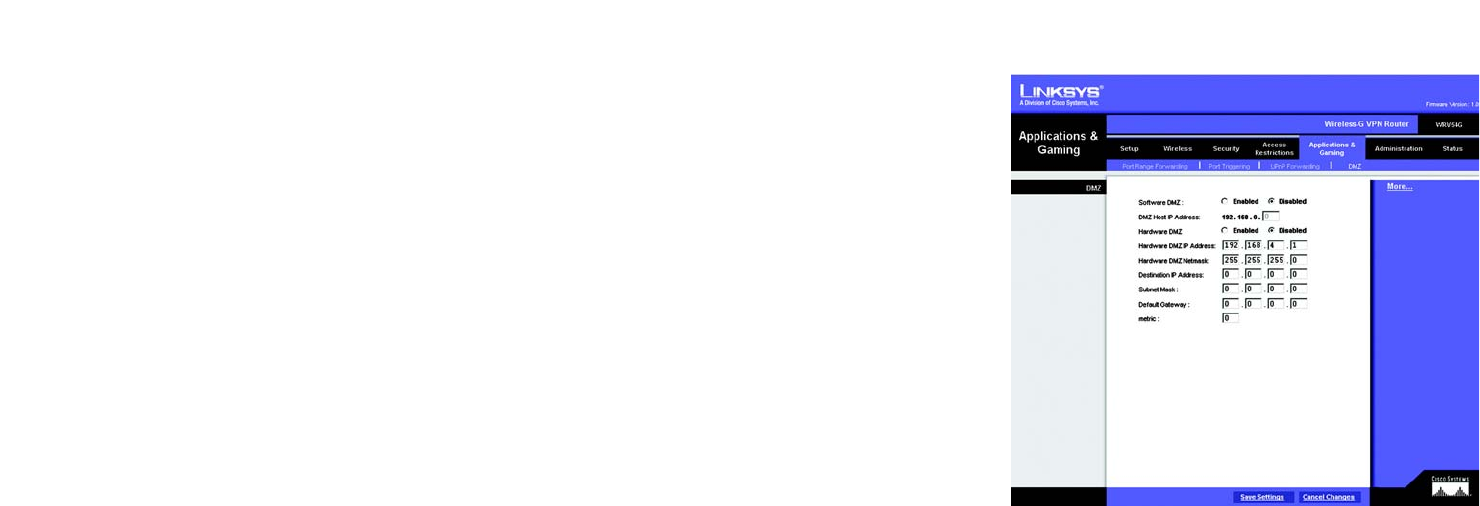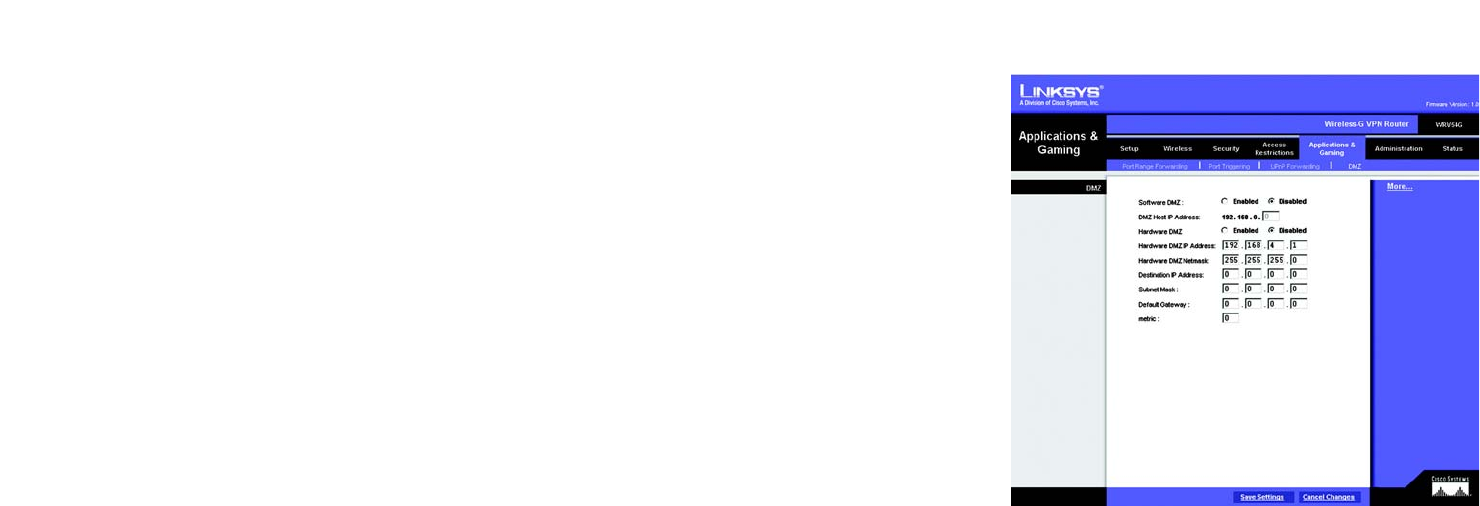
44
Chapter 6: Configuring the Wireless-G VPN Broadband Router
The Applications and Gaming Tab - DMZ
Wireless-G VPN Broadband Router
The Applications and Gaming Tab - DMZ
The DMZ screen allows one local user to be exposed to the Internet for use of a special-purpose service such as
Internet gaming and videoconferencing, through Software DMZ, or a user can use LAN Port 4 as a DMZ port,
through Hardware DMZ. Whereas Port Range Forwarding can only forward a maximum of 10 ranges of ports, DMZ
hosting forwards all the ports for one PC at the same time.
Software DMZ. This feature allows one local user to be exposed to the Internet for use of a special-purpose
service such as Internet gaming and videoconferencing. To use this feature, select Enabled. To disable the
Software DMZ feature, select Disabled.
DMZ Host IP Address. To expose one PC, enter the computer’s IP address. To get the IP address of a computer,
refer to “Appendix F: Finding the MAC Address and IP Address for Your Ethernet Adapter.” Deactivate DMZ by
entering a 0 in the field.
Hardware DMZ. This feature allows a user to use LAN Port 4 as a DMZ port. To use this feature, select Enabled.
To disable the Hardware DMZ feature, select Disabled.
Hardware DMZ IP Address. Enter the IP Address of the local computer.
Hardware DMZ Netmask. Enter the Netmask (also known as Subnet Mask) of the local computer.
Destination IP Address. Enter the IP Address of the destination.
Subnet Mask. Enter the Subnet Mask of the destination.
Default Gateway. Enter the IP address of the Default Gateway.
metric. Enter the metric in the field provided.
When you have finished making changes to the screen, click the Save Settings button to save the changes, or
click the Cancel Changes button to undo your changes. For help information, click More.
Figure 6-40: Applications & Gaming Tab - DMZ