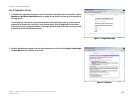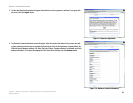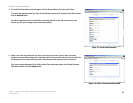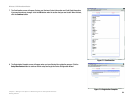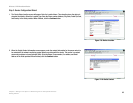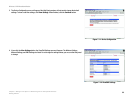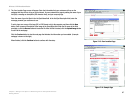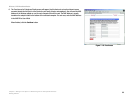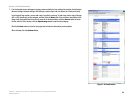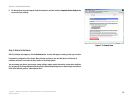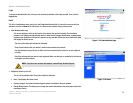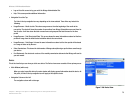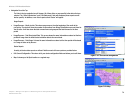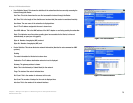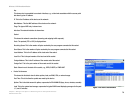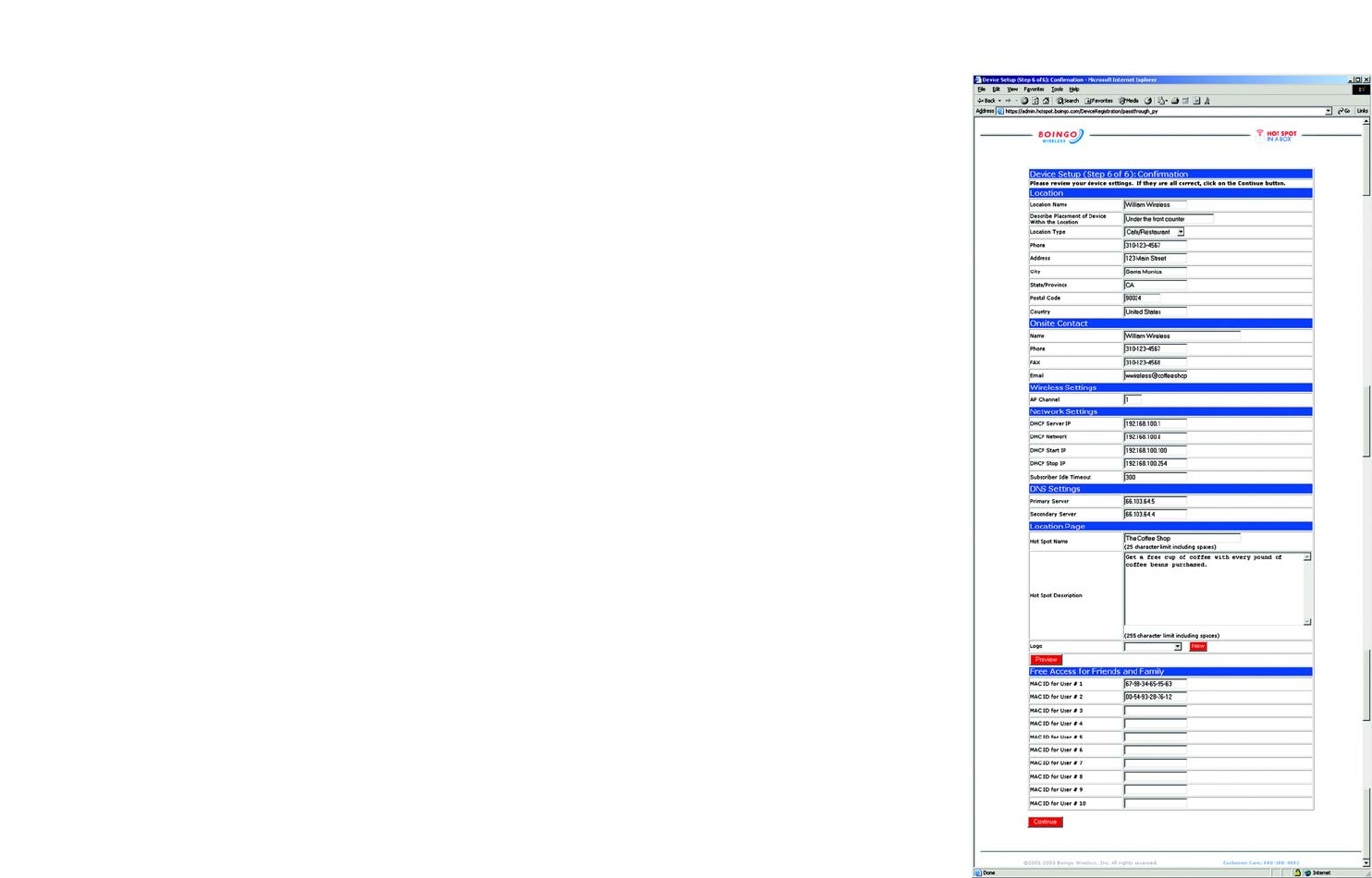
69
Chapter 7: Boingo™ Hot Spot in a Box® Program for Hot Spot Businesses
Getting Started
Wireless-G VPN Broadband Router
Figure 7-16: Confirmation
7. The Confirmation screen will appear. You may review and edit all of your settings for Location, Onsite Contact,
Wireless Settings, Network Settings, DNS Settings, Location Page, and Free Access for Friends and Family.
In the Location Page section, you can add a logo if you didn’t previously. To add a logo, save a copy of the logo
(GIF or JPEG format only) to the computer, and then click the New button. Enter a name or description of the
image in the Description field. Enter the file name in the field provided or click the Browse button to locate
the file. After the file is located, click the Upload Image button to add it to the webpage.
Click the Preview button to view the web page that includes the information you have added.
When finished, click the Continue button.