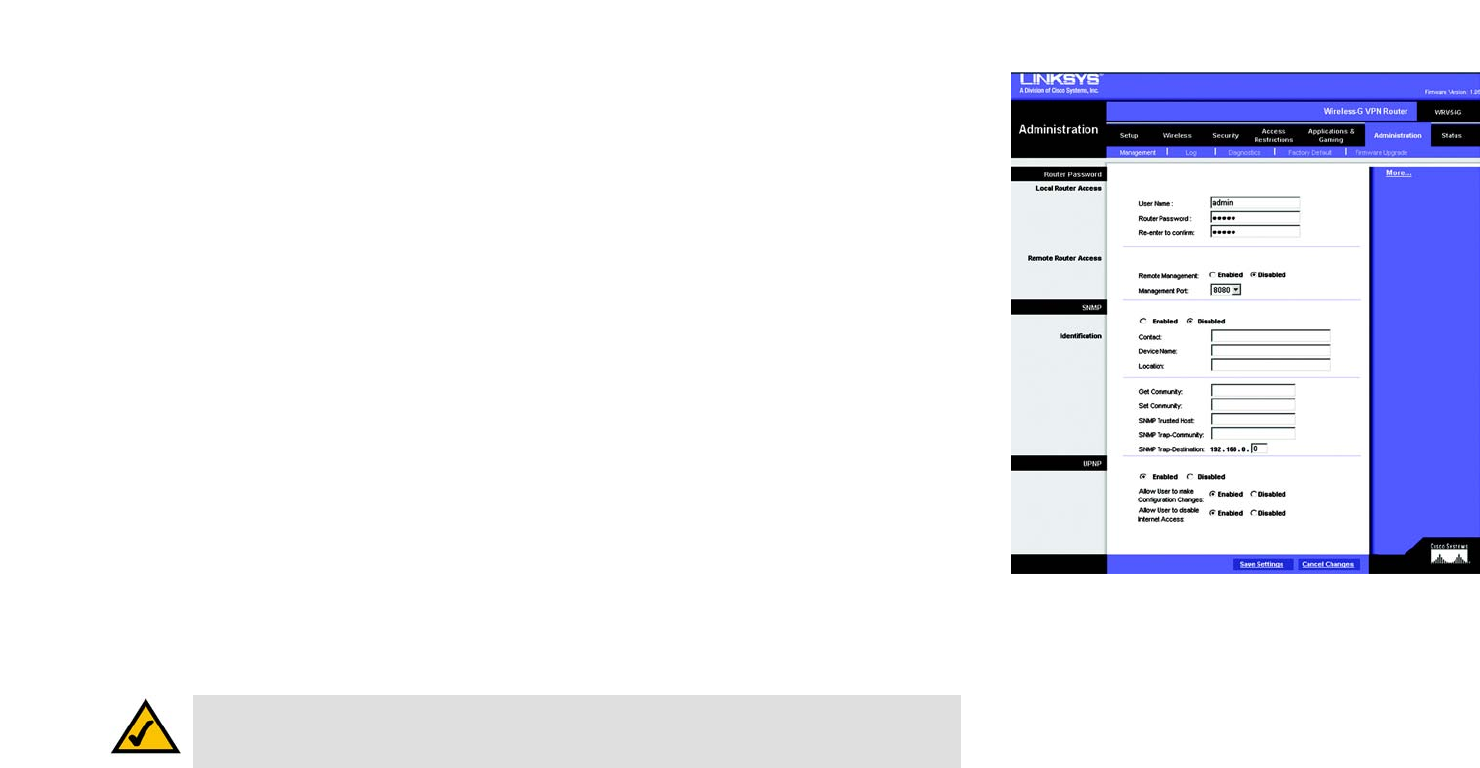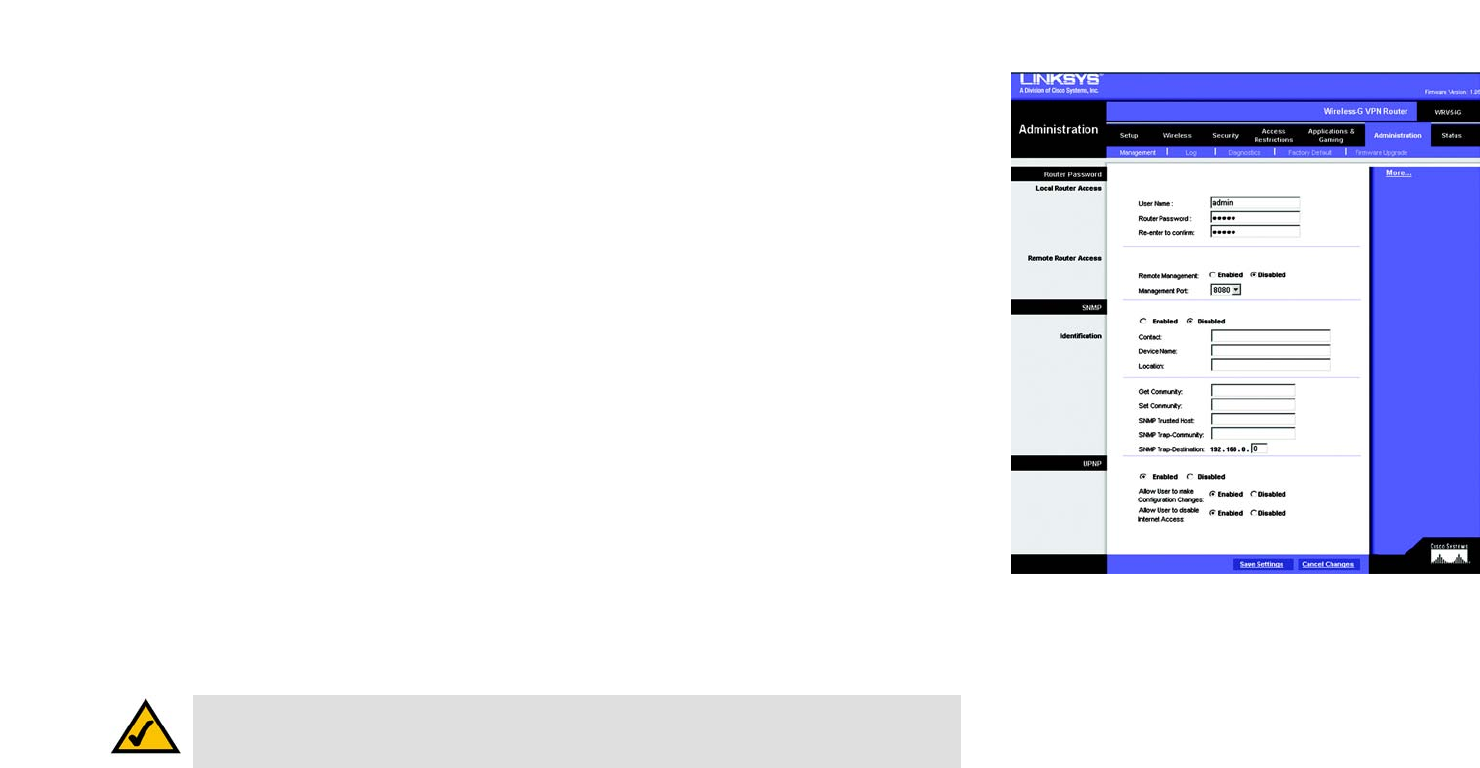
45
Chapter 6: Configuring the Wireless-G VPN Broadband Router
The Administration Tab - Management
Wireless-G VPN Broadband Router
Figure 6-41: Administration Tab - Management
The Administration Tab - Management
The Management screen allows you to change the Router’s access settings as well as configure the SNMP and
UPnP (Universal Plug and Play) features.
Router Password
Local Router Access
To ensure the Router’s security, you will be asked for your password when you access the Router’s Web-based
Utility. The default user name and password is admin.
User Name. It is recommended that you change the default user name to one of your choice.
Router Password. It is recommended that you change the default password to one of your choice.
Re-enter to confirm. Re-enter the Router’s new Password to confirm it.
Remote Router Access
This feature allows you to access the Router from a remote location, via the Internet.
Remote Management. This feature allows you to manage the Router from a remote location, via the Internet. To
enable Remote Management, click the Enabled radio button.
Management Port. Enter the port number you will use to remotely access the Router.
SNMP
SNMP, Simple Network Management Protocol, is a network protocol that provides network administrators with
the ability to monitor the status of the Router and receive notification of any critical events as they occur on the
network.
To enable SNMP, check the Enabled box. To configure SNMP, complete all fields on this screen. To disable the
SNMP agent, remove the checkmark.
Note: When you are in a remote location and wish to manage the Router, enter http://<Internet IP
Address>: port. Enter the Router’s specific Internet IP address in place of <Internet IP Address>, and
enter the Administration Port number in place of the word port.