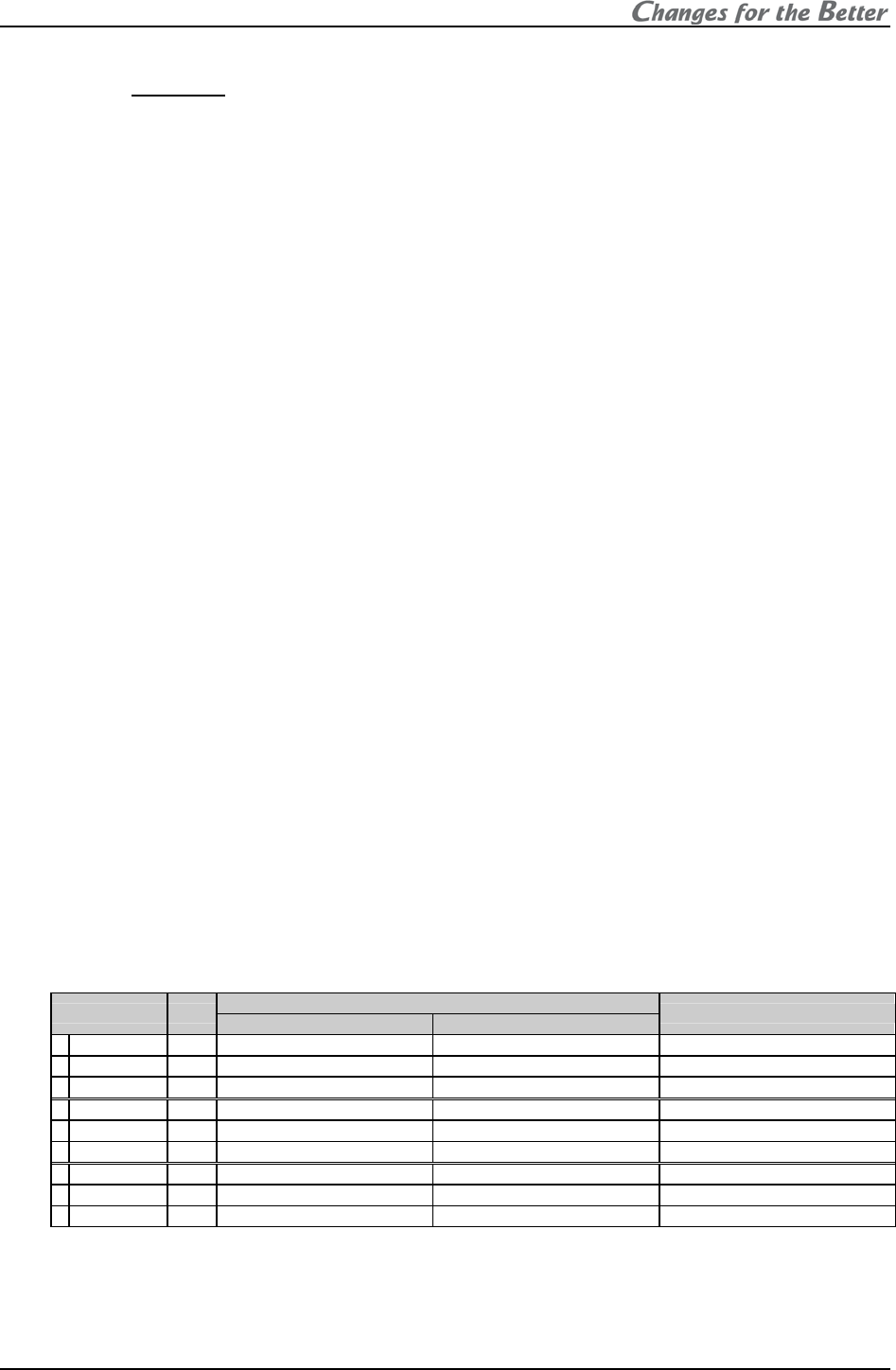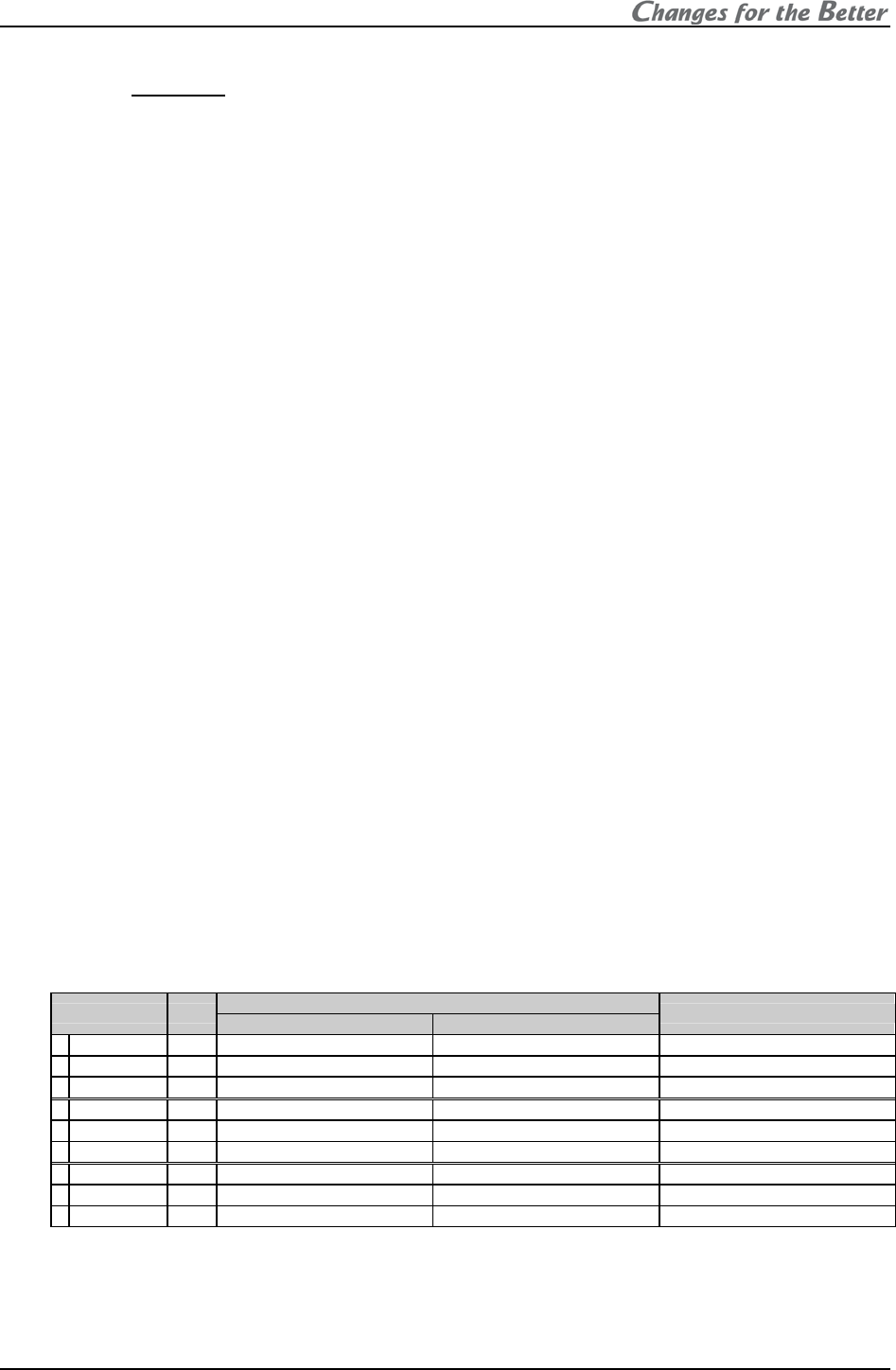
REV 2.4
45
1.5.2.3.3. By manual
Seeing actual colors on screens, they can be adjusted by manual. Adjusted CSC values can be
saved in the memory of either CSC1 or CSC2.
[Procedure]
1. Press [TEST] button three times to display the adjustment white.
2. Select CSC in MAINTENANCE in the system menu.
3. Select CSC1 or CSC2.
4. Press [R], [G] or [B] buttons to display a monochrome color to adjust.
5. Display the monochrome red and if the luminance differs between each screen, adjust the
luminance level by decreasing R–R in the brighter screens to align with the darkest screen.
(If you made it too dark, increase R–R.)
6. Adjust the tint on the monochrome red finely by increasing or decreasing R–G and R–B, if
the tint differs between each screen.
7. Display the monochrome green and adjust G–G in the same way as step 5.
8. Adjust G–R and G–B in the same way as step 6.
9. Display the monochrome blue and adjust B–B in the same way as step 5.
10. Adjust B–R and B–G in the same way as step 6.
11. Display yellow (red + green) and adjust the tint finely by increasing or decreasing R-GAIN
and G-GAIN, if the tint differs between each screen.
There are no value indication of R-GAIN, G-GAIN and B-GAIN. If you change them, related
CSC values fluctuate in synchronization with the adjustment. For instance of R-GAIN, it
changes the values of R–R, R–G and R–B in the same ratio without changing the color
balance in red.
12. Display magenta (red + blue) and adjust R-GAIN and B-GAIN in the same way as step 11.
13. Display cyan (green + blue) and adjust G-GAIN and B-GAIN in the same way as step 11.
14. Display white (red + green + blue) and adjust R-GAIN, G-GAIN and B-GAIN in the same way
as step 11.
15. Repeat the steps from 4) to 14) so to get uniform the luminance and tint of all the colors.
Note:
Be careful to adjust so that the sums of items: 1+4+7, 2+5+8, 3+6+9 in the following table should
not be over 1,023 respectively.
However, when you set SENSOR RUN (to be described later in chapter
1.5.2.7, on page 47), its
“gain optimizing function” automatically calculates and set the optimum (maximum limit) values
within the range even if it was adjusted over the limit.
Adjustment value
Range Menu
Increase Decrease
Displayed color
1 0 –1023 R–R Increasing red luminance Decreasing red luminance Red, Yellow, Magenta, White
2 -255 – 255 R–G Making red yellowy Making red less yellowy Red
3 -255 – 255 R–B Making red bluish Making red less bluish Red
4 -255 – 255 G–R Making green yellowy Making green less yellowy Green
5 0 –1023 G–G Increasing green luminance Decreasing green luminance Green, Yellow, Cyan, White
6 -255 – 255 G–B Making green bluish Making green less bluish Green
7 -255 – 255 B–R Making blue reddish Making blue less reddish Blue
8 -255 – 255 B–G Making blue greenish Making blue less bluish Blue
9 0 –1023 B–B Increasing blue luminance Decreasing blue luminance Blue, Magenta, Cyan, White
CSC adjustment item