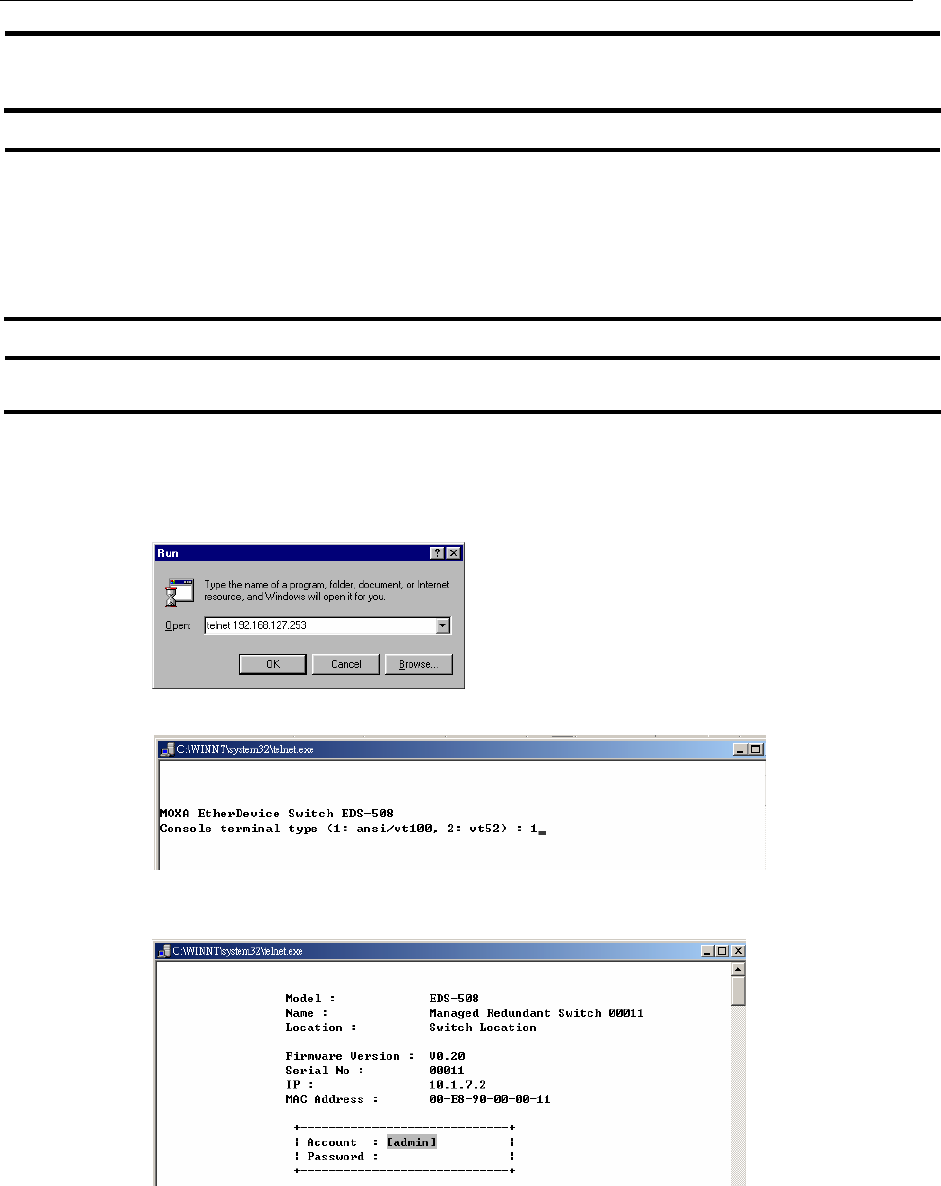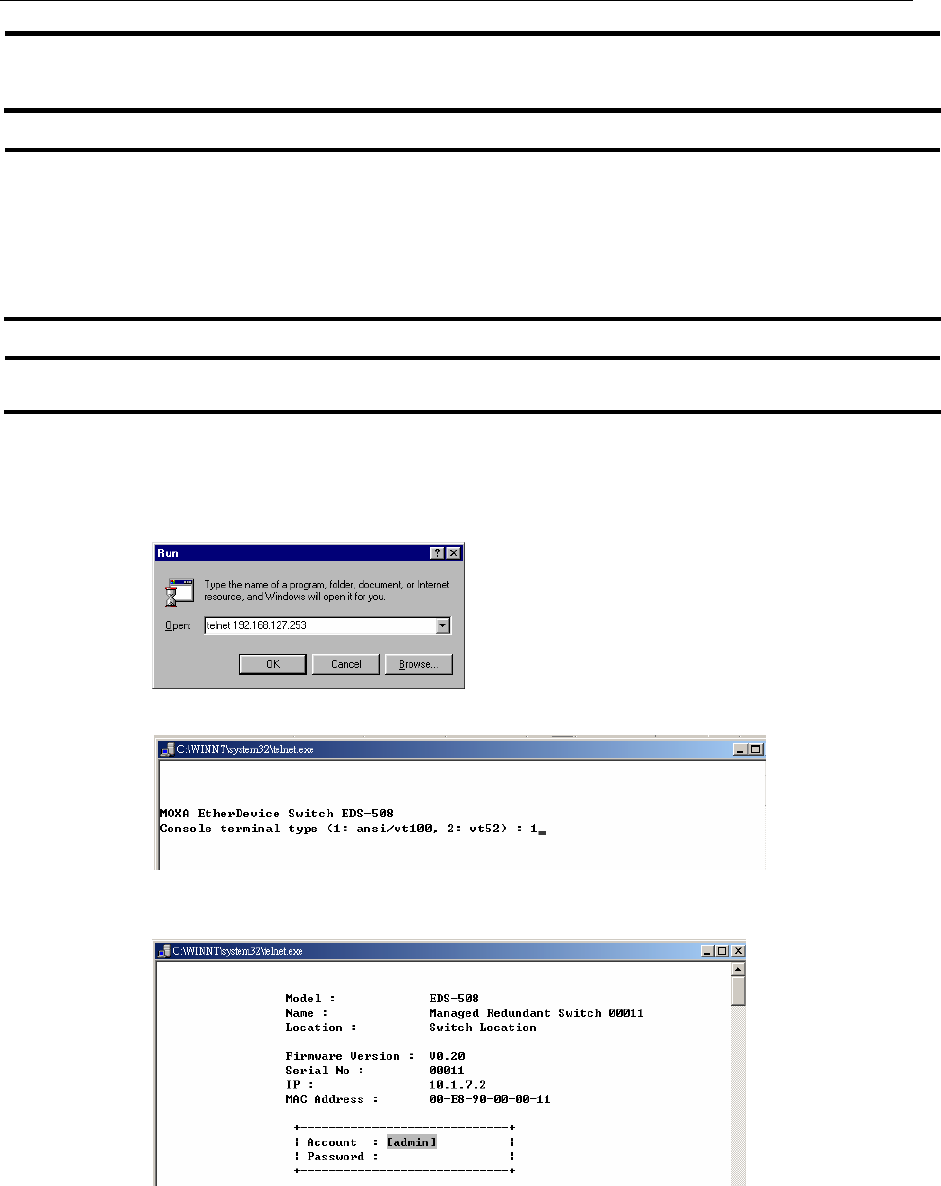
EDS-508 Series User’s Manual Getting Started
2-5
NOTE
To use EDS’s management and monitoring functions from a PC host connected to the same LAN as
EDS, you must make sure that the PC host and EDS are on the same logical subnetwork.
NOTE
Before accessing the console utility via Telnet, first connect one of MOXA EtherDevice Switch’s
RJ45 Ethernet ports to your Ethernet LAN, or directly to your PC’s Ethernet NIC. You should be
able to establish a connection by using either a straight-through or cross-over Ethernet cable.
However, if you experience connection difficulties, refer to the Auto MDI/MDI-X Connection
section from of the Hardware installation Guide for more information about the different types of
Ethernet cables and ports.
NOTE
MOXA EtherDevice Switch’s default IP is 192.168.127.253.
Follow the steps below to access the console utility via Telnet.
1. Telnet to MOXA EtherDevice Switch’s IP address from the Windows Run window (or from
the MS-DOS prompt).
2. Type 1 to choose ansi/vt100, and then press Enter.
3. If a password has been set for this device, the Console login screen will appear. Enter the
Console Password (this is the same as the Web Browser password), and then press Enter.
4. When MOXA EtherDevice Switch’s Main Menu opens, select Preferences… under the
Terminal menu.