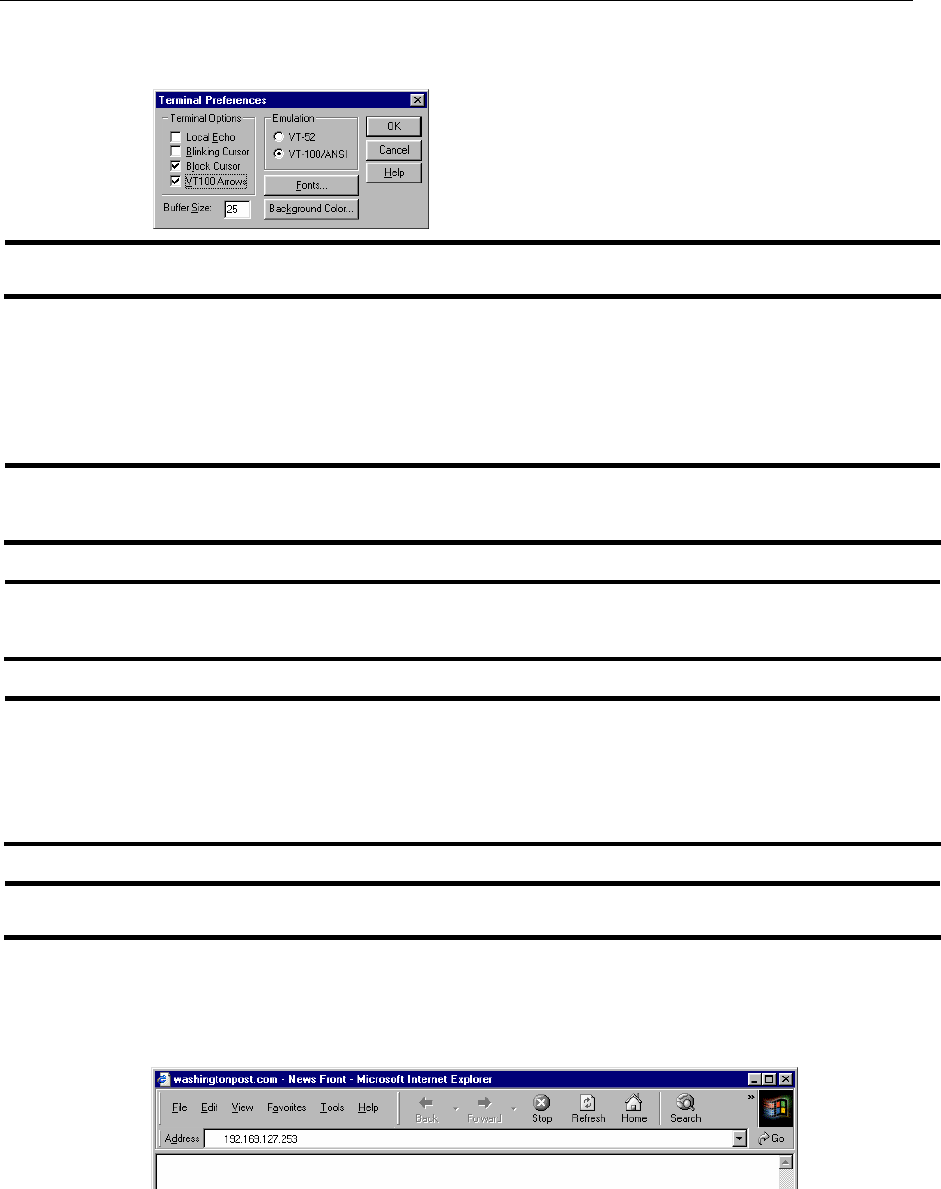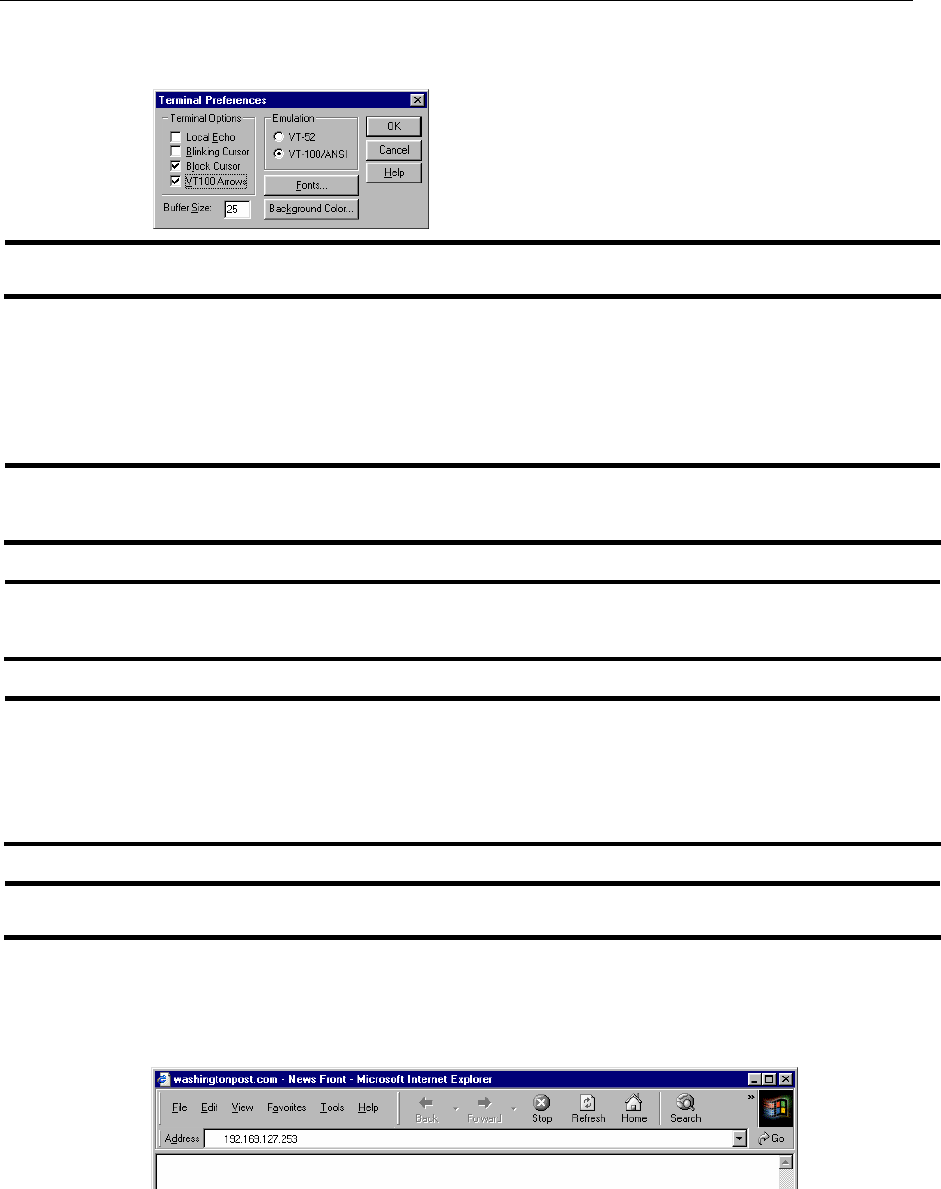
EDS-508 Series User’s Manual Getting Started
2-6
5. When the Terminal Preferences window opens, make sure that the VT100 Arrows box is
checked.
NOTE
The Telnet Console looks and operates in precisely the same manner as the RS-232 Console.
Using Web Configuration
MOXA EtherDevice Switch’s web browser interface provides a convenient way to modify the
switch’s configuration, and to access the built-in monitoring and network administration functions.
You may use either Internet Explorer or Netscape to access EDS.
NOTE
To use EDS’s management and monitoring functions from a PC host connected to the same LAN as
EDS, you must make sure that the PC host and EDS are on the same logical subnetwork.
NOTE
If EDS is configured for other VLAN settings, you must make sure your PC host is on the
management VLAN. Refer to the “Configuring 802.1Q VLAN” in Chapter 3 for the VLAN settings.
NOTE
Before accessing MOXA EtherDevice Switch’s web browser interface, first connect one of MOXA
EtherDevice Switch’s RJ45 Ethernet ports to your Ethernet LAN, or directly to your PC’s Ethernet
NIC. You should be able to establish a connection by using either a straight-through or cross-over
Ethernet cable. However, if you experience difficulties, refer to the Auto MDI/MDI-X Connection
section of the Hardware Installation Guide for more information.
NOTE
MOXA EtherDevice Switch’s default IP is 192.168.127.253.
Follow the steps below to access MOXA EtherDevice Switch’s web browser interface.
1. Start Internet Explorer, and then type the MOXA EtherDevice Switch’s IP address in the
Address field. Press Enter to establish the connection.