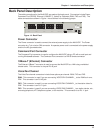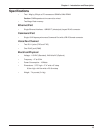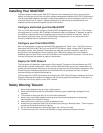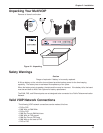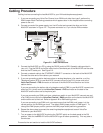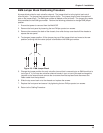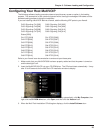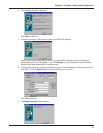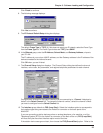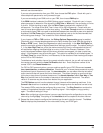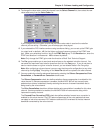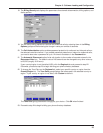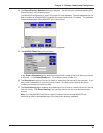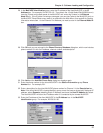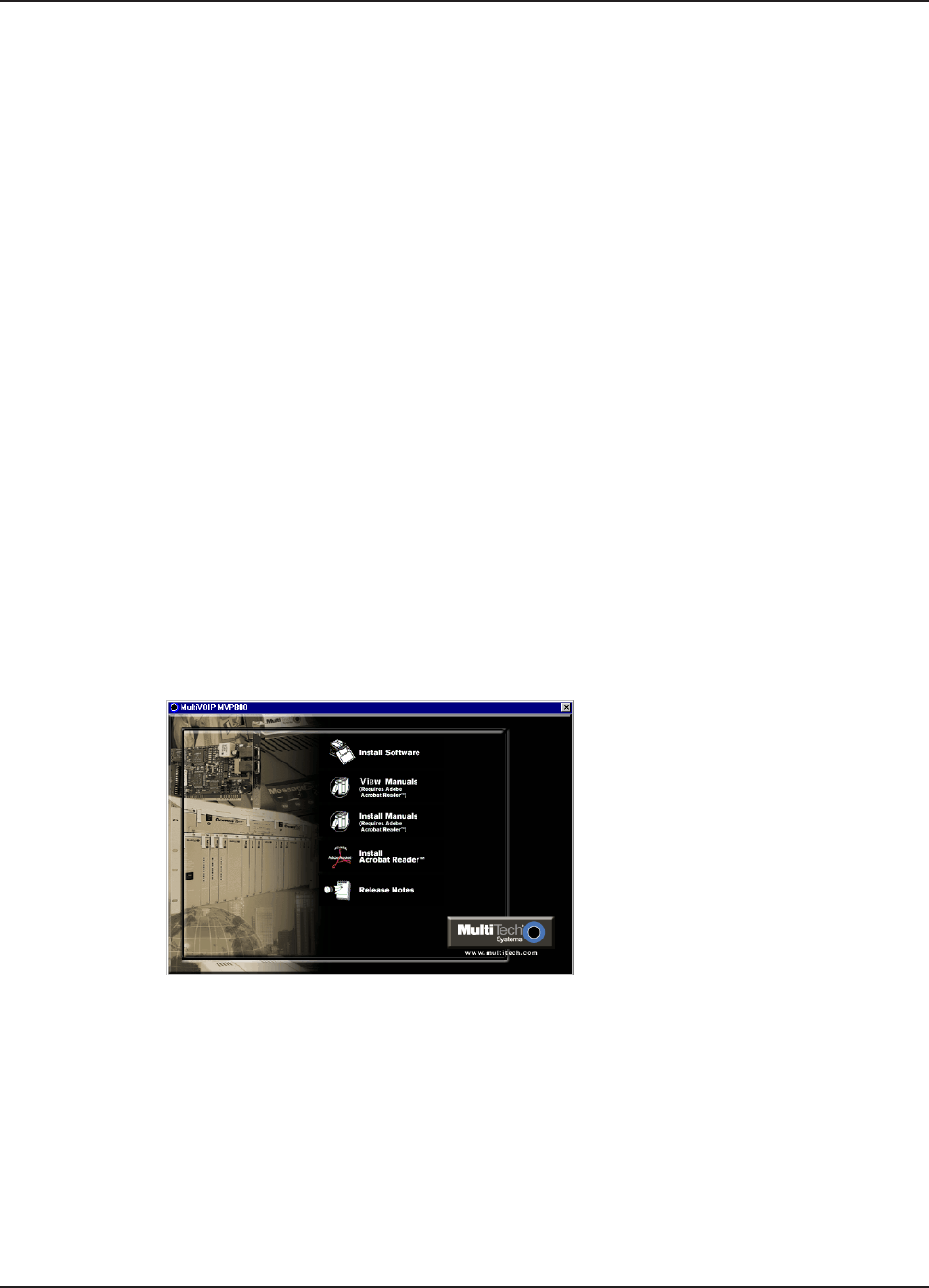
20
Chapter 3 - Software Loading and Configuration
Configuring Your Host MultiVOIP
The following software loading procedure does not provide every screen or option in the loading
process. The assumption is that a technical person with a thorough knowledge of Windows and the
software loading process is doing the installation.
If you are installing a MultiVOIP behind a firewall, add the following UDP ports to your firewall.
Q.931 Signaling, Ch1[900] Q.931 Signaling, Ch2 [902]
Q.931 Signaling, Ch3[904] Q.931 Signaling, Ch4 [906]
Q.931 Signaling, Ch5[908] Q.931 Signaling, Ch6 [910]
Q.931 Signaling, Ch7[912] Q.931 Signaling, Ch8 [914]
Status [5000]
Ch1 RTP [5004] Ch1 RTCP [5005]
Ch2 RTP[5006] Ch2 RTCP [5007]
Ch3 RTP[5008] Ch3 RTCP [5009]
Ch4 RTP[5010] Ch4 RTCP [5011]
Ch5 RTP[5012] Ch5 RTCP [5013]
Ch6 RTP[5014] Ch6 RTCP [5015]
Ch7 RTP[5016] Ch7 RTCP [5017]
Ch8 RTP[5018] Ch8 RTCP [5019]
Refer to your firewall user documentation to enter and open these ports.
1. Make certain that your MultiVOIP 800 has been properly cabled and that the power is turned on
and the boot light is off.
2. Insert the MultiVOIP 800 CD into your CD-ROM drive. The CD should start automatically. It may
take 10 to 20 seconds for the MultiTech CD installation window to display.
If the Multi-Tech Installation CD window does not display automatically, click My Computer, then
right click the CD ROM drive icon, click Open, and then click the Autorun icon.
3. When the Multi-Tech Installation CD dialog box displays, click the Install Software icon.