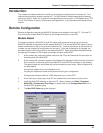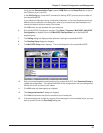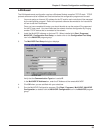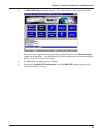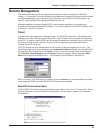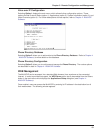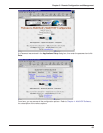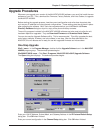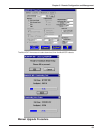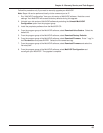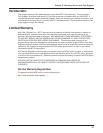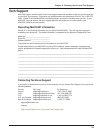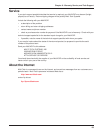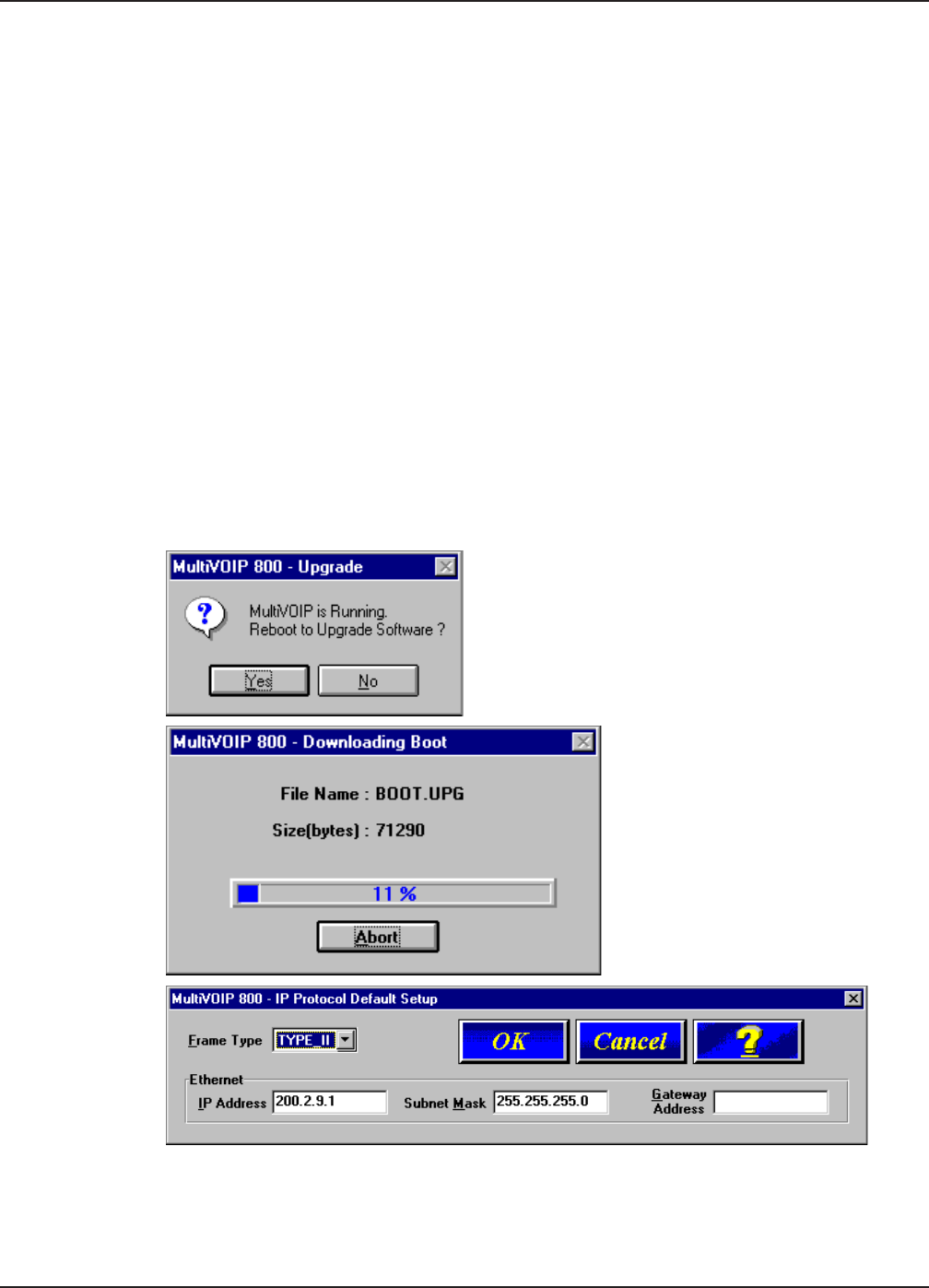
63
Chapter 5 - Remote Configuration and Management
Upgrade Procedures
Whenever you upgrade your version of the MultiVOIP 400/800 software, you must first install the new
software on your PC. Then, download the Firmware, Factory Defaults, and Voice Coders, to upgrade
the MultiVOIP 400/800.
Before starting the upgrade process, view the current configuration and write down important data
such as your IP address and voice channel configurations. These settings must be put back in place
after upgrading the software. Multi-Tech also recommends that you click Print in the Phone
Directory Database dialog box to print a copy of the phone directory contents.
Three utility programs included in the MultiVOIP 400/800 software are to be used only after the unit
has been repaired or upgraded. They are Download Firmware and Download Voice Coders.
You can also use the Upgrade Software utility. This is recommended. This utility upgrades the boot
code, factory defaults, firmware, and voice coders in one step. After the files download to the
MultiVOIP, the unit reboots and is ready for use with upgraded firmware and voice coders.
One-Step Upgrade
Win3.1 users - In the Program Manager, double-click the Upgrade Software icon in the MultiVOIP
400/800 program group. The download process begins.
Win2000/NT/98/95 users - Click Start | Programs | MultiVOIP 800 v301E| Upgrade Software.
The Open dialog box displays. The download process begins.
Enter your LAN IP Address, Subnet Mask, and Gateway Address in the IP Protocol Default Setup
dialog box. Click OK when finished.
Enter your current configuration in the Channel Setup dialog box. Click OK when finished.