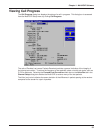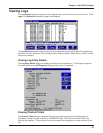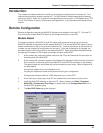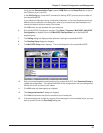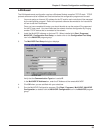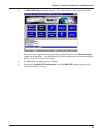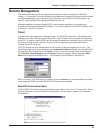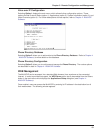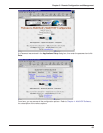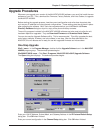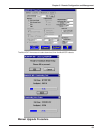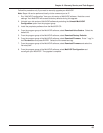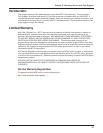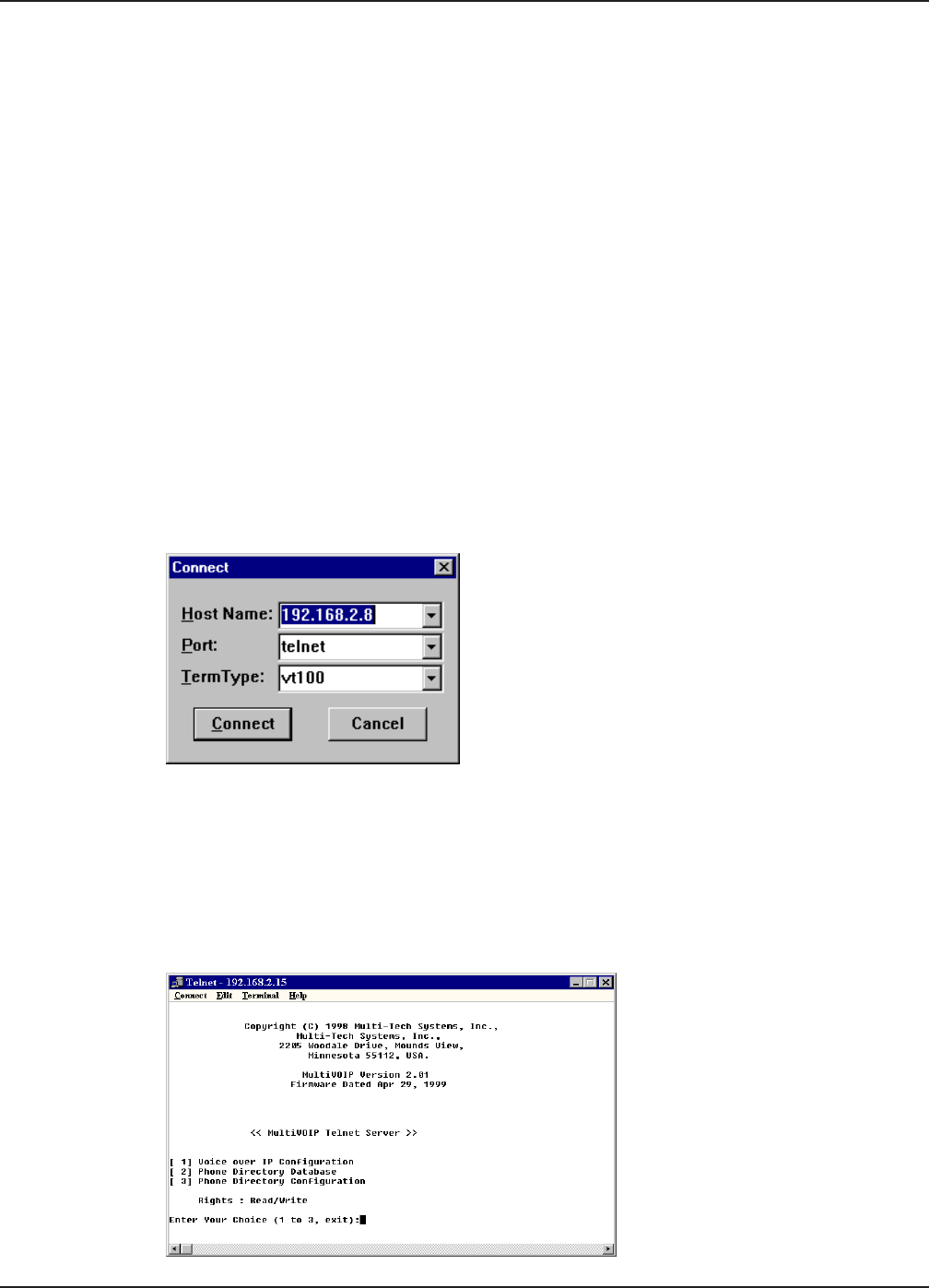
60
Chapter 5 - Remote Configuration and Management
Remote Management
This section describes typical client applications that can be used to configure the MultiVOIP
remotely. It is important to note that although any subsequent changes to configuration can be made
using these applications, the initial setup and configuration of the MultiVOIP must be done on the
local PC, using the MultiVOIP software provided with your unit.
Although establishing access to the MultiVOIP varies between applications, the configuration
functions mirror those of the MultiVOIP software. For more information on MultiVOIP software, refer
to Chapter 4 - MultiVOIP Software.
Telnet
A typical Telnet client application is described next. The MultiVOIP has a built-in Telnet Server that
enables Telnet client PCs to access the MultiVOIP. A typical Telnet client is allowed to configure the
MultiVOIP. In addition, the MultiVOIP can be remotely accessed and configured from any where on
the Internet through its Web interface. A typical TCP/IP program group is shown below with a
Tcpman icon and a Telnet icon.
The TCP/IP stack has to be loaded before the Telnet client (a Windows application) will run. The
Telnet Server option has to be selected from the Applications Setup dialog box using the MultiVOIP
Configuration icon. Double click on the Telnet icon (or shortcut) and a blank Telnet screen displays.
Click Connect | Remote System and the Connect dialog box displays. Select (or enter) a Host
Name (the IP address of the MultiVOIP). In this example, the Host Name is 192.168.2.8.
When you enter a valid Host Name (IP address) and click Connect, you are immediately connected
to the target MultiVOIP and the MultiVOIP Telnet Server window displays.
MultiVOIP Telnet Server Menu
The MultiVOIP Telnet Server menu provides three basic options: Voice over IP Configuration, Phone
Directory Database, and Phone Directory Configuration. A further option enables you to close the
Telnet session.