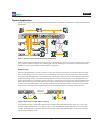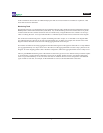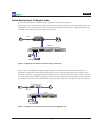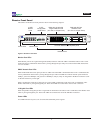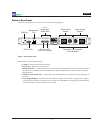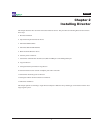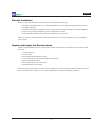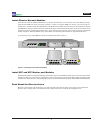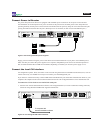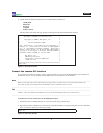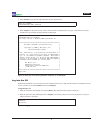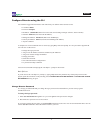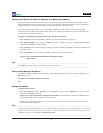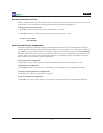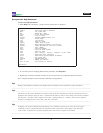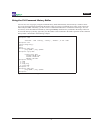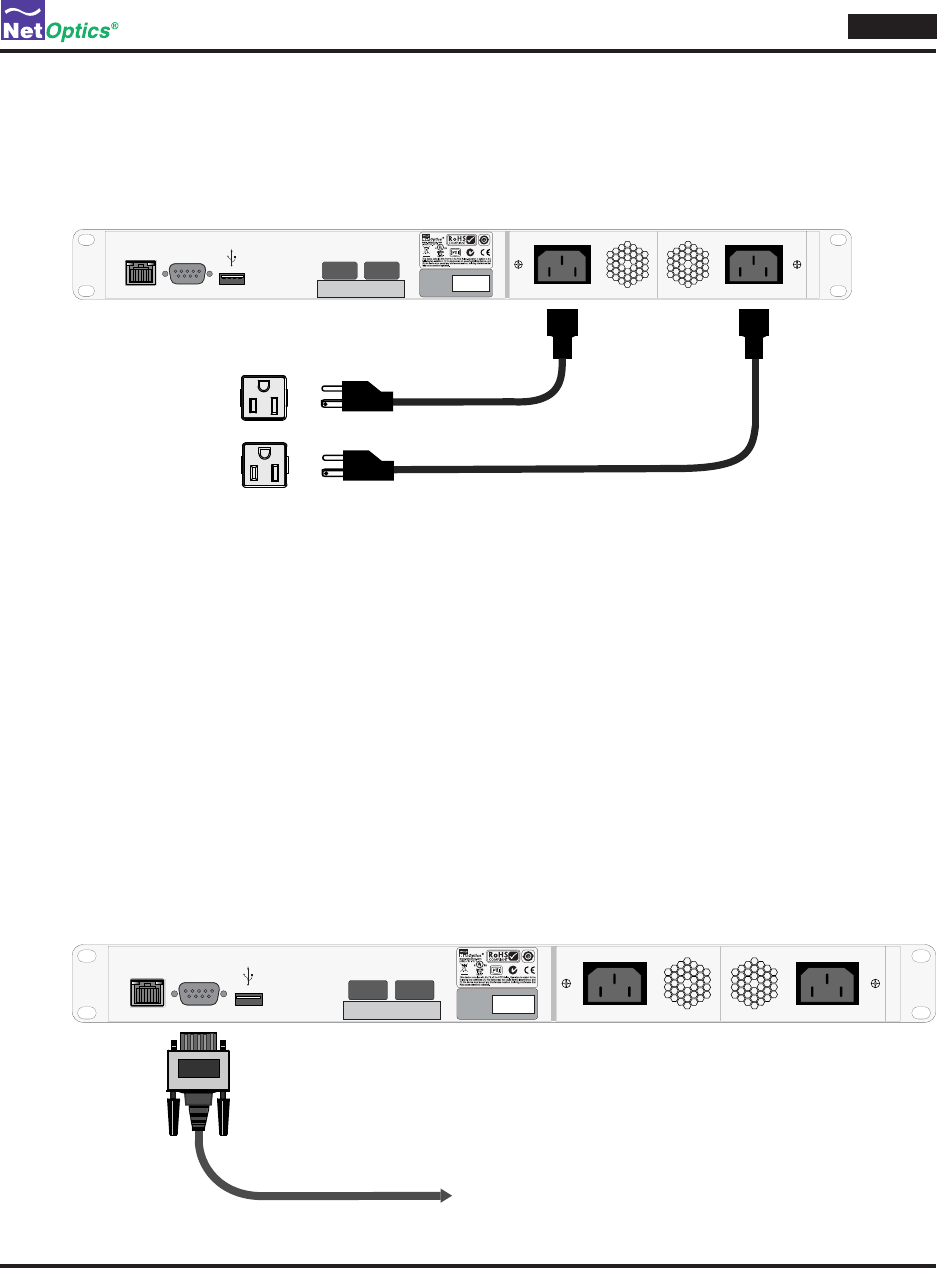
Director
14
Connect Power to Director
For power fault protection, Director is equipped with redundant power connections. If one power source becomes
unavailable due to an interruption in AC power or failure of the power brick, the other power source keeps Director
operating normally. If both power sources become unavailable, Director passively keeps all in-line network links open,
passing all trafc between the network ports. (When power is not available, no data is seen at the Monitor ports.)
Management
Port
RS232 INPUT OUTPUT
SERIAL
NUMBER
XXXXXX
Model: Dual Gig Copper Port Agg Tap, -48V
P/N: PAD-GCU-48V
Connecting redundant power suppliesFigure 9:
Supply power to Director using the power cords that were included with the unit. If you plan to use redundant power,
make sure that you connect the power supplies to two separate, independent power sources for maximum protection.
One or both Front Panel Power LEDs are illuminated, depending on whether you used one power supply or two.
Connect the local CLI Interface
All conguration options, lters, and status can be accessed using the Director Command Line Interface (CLI). You can
run the CLI locally over the RS-232 serial port or remotely over the Management port.
If you choose to run the CLI locally, connect a DB9 cable from the RS-232 port on the back of the Director chassis to your
computer; the computer needs to have terminal emulation software such as HyperTerminal to access the Director CLI.
To connect the CLI for local use over the RS-232 serial port:
Connect a PC with terminal emulation software, such as HyperTerminal (or a Linux workstation running minicom), 1.
to Director using the RS-232 DB9 cable supplied with Director.
Management
Port
RS232 INPUT OUTPUT
SERIAL
NUMBER
XXXXXX
Model: Dual Gig Copper Port Agg Tap, -48V
P/N: PAD-GCU-48V
To computer with
terminal emulation software
Connecting RS-232 Cable to DirectorFigure 10: