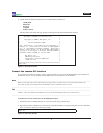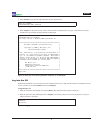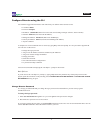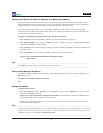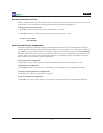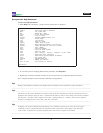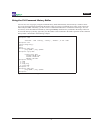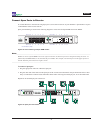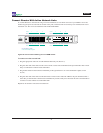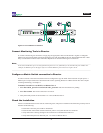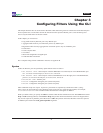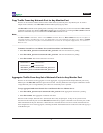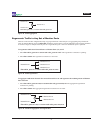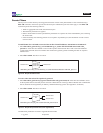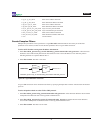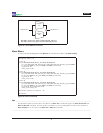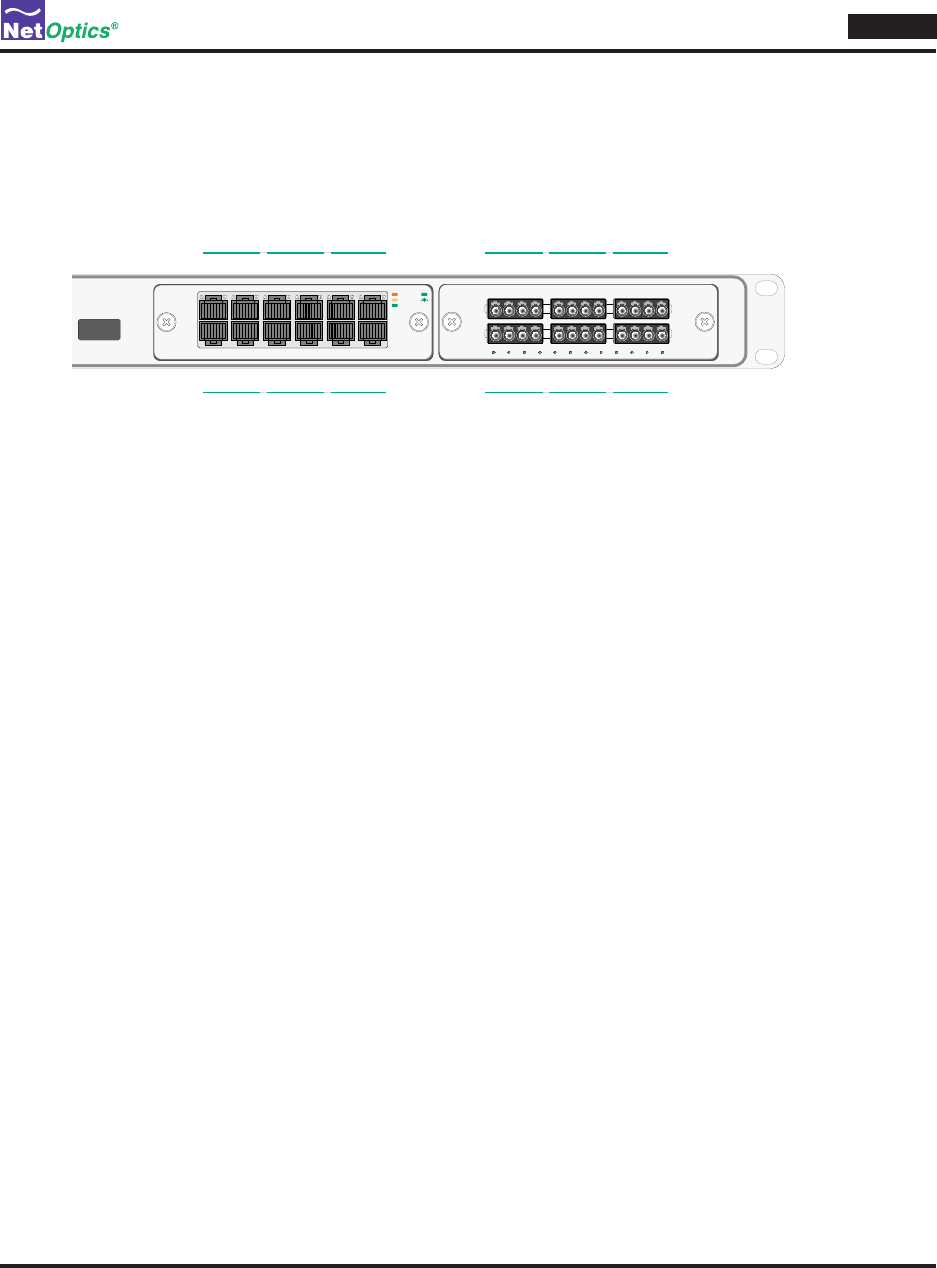
Director
23
Connect Director With In-line Network Links
To connect Director to the network using an in-line installation, be sure that at least one of your DNMs is an in-line
model. Tap port-pairs for each link are located side by side, with three links across the top row and three links across
the bottom row. This is true for both Fiber and 10/100/1000 DNMs.
www.netoptics.com
™
Director
1
2
B
A
1
6
2
7
3
8
5
10
4
9
A B
In-Line
10/100/1000
10
100
1000
LINK
ACT
Link # 7 8 9
Link # 10 11 12
Port # n2.1 .2 .3 .4 .5 . 6
Port # n2.7 .8 .9 .10 .11 .12
In-Line
GigaBit
1 2 3 4 5 6 7 8 9 10 11 12
A B A B A B
Port numbers in purple
In-line link numbers in green
Port # n1.1 .2 .3 .4 .5 . 6
Link # 1 2 3
Port # n1.7 .8 .9 .10 .11 .12
Link # 4 5 6
Port and link numbering for in-line DNM modelsFigure 20:
To connect an in-line network link:
Plug the appropriate cable into an odd-numbered Network port (Port m.o).1.
Plug the other end of the cable into the source switch or router. The Link LED for the port illuminates after a short 2.
delay to indicate that a link has been established.
Plug another cable into the connector immediately to the right of Port m.o. It will be numbered 1 higher, or Port 3.
m.(o+1).
Plug the other end of the cable into the destination switch or router. The Link LED for the port illuminates after a 4.
short delay to indicate that a link has been established. If present, trafc passes between the source and destination
switches or routers and the two Link LEDs blink.
Repeat for all desired in-line network connections.