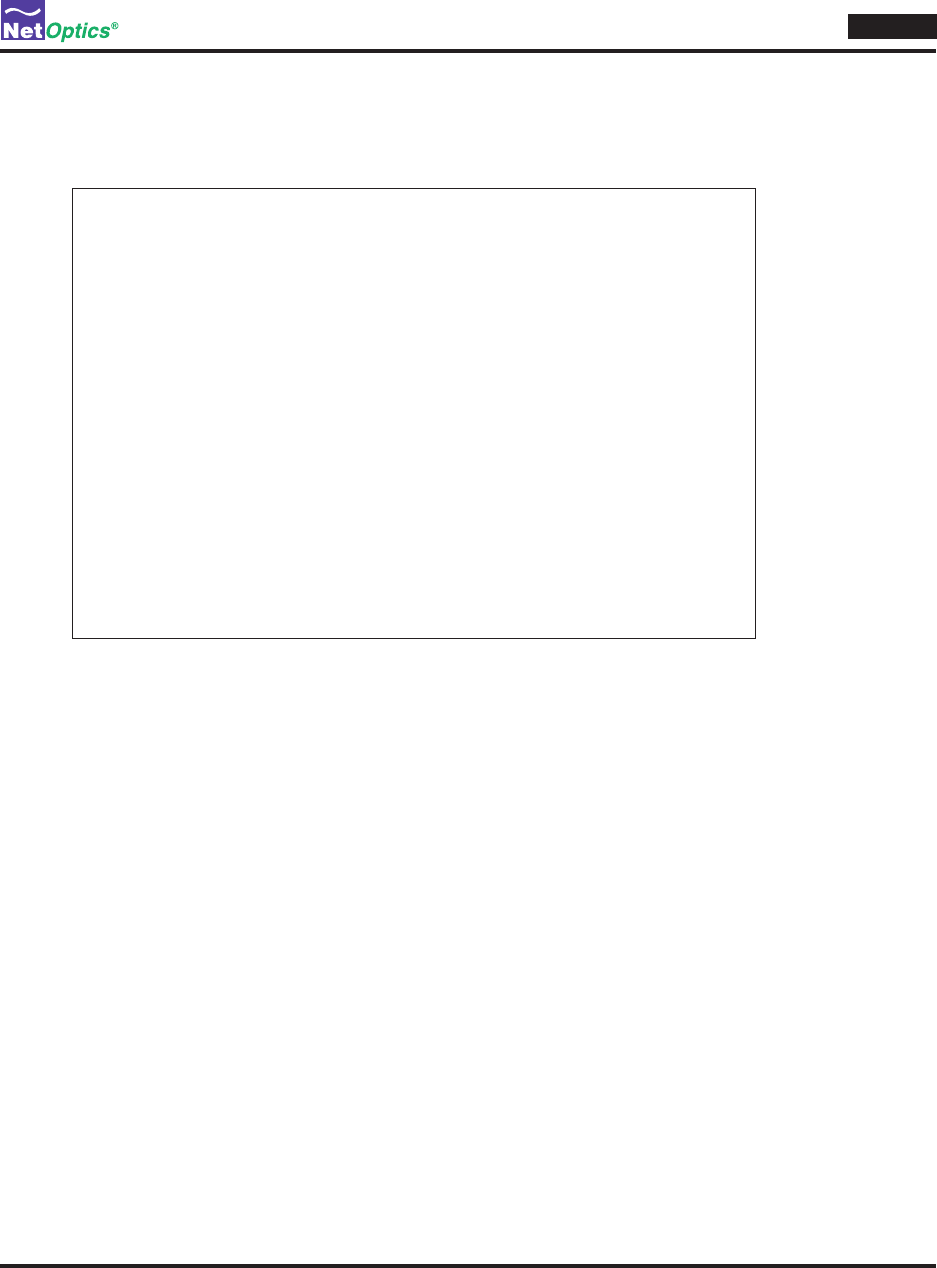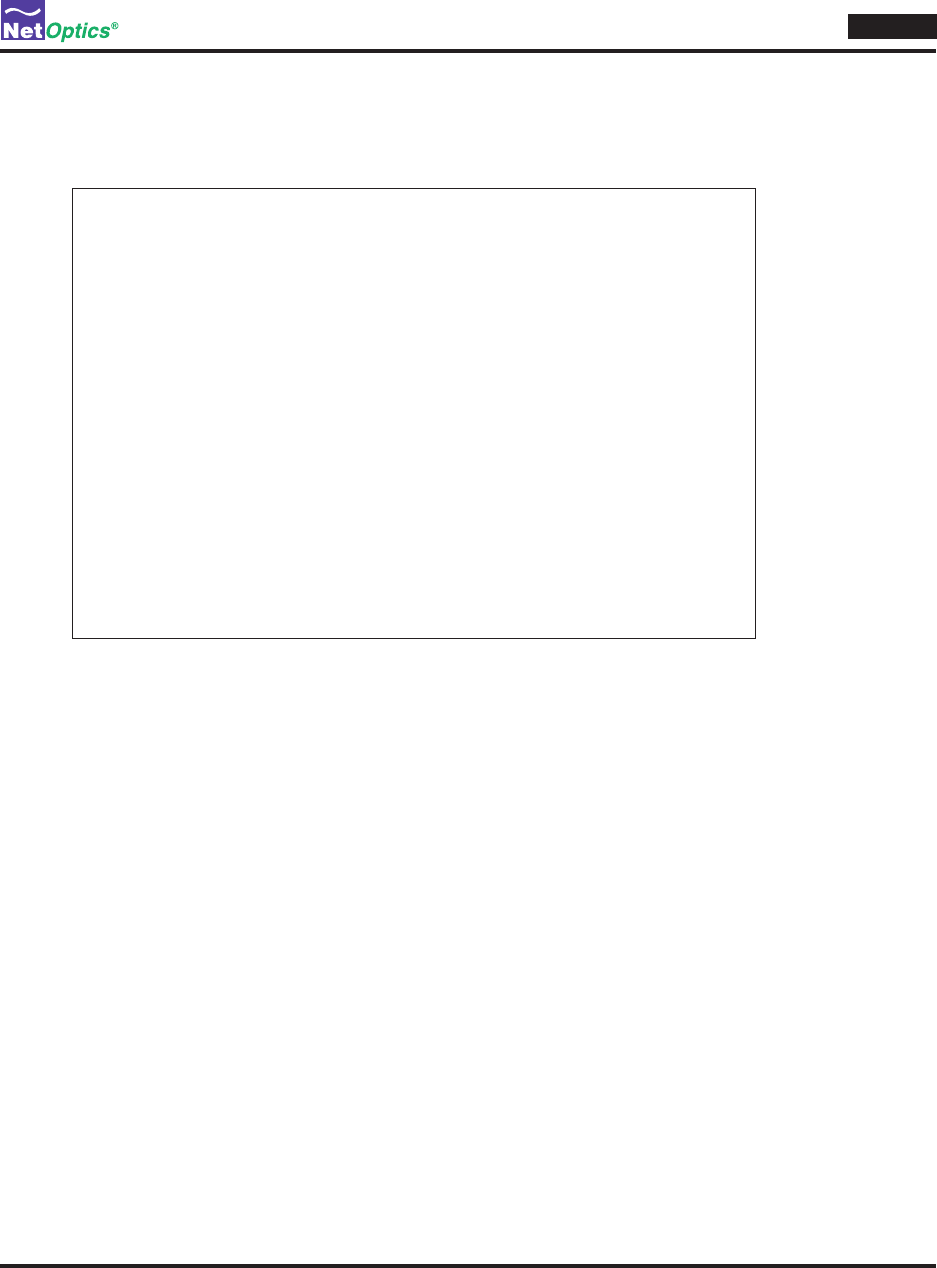
Director
20
Using the CLI Help Command
To view CLI help information:
Enter 1. Help at the "Net Optics:" prompt. The list of help topics is displayed.
Net Optics> help
commit - save local cong to hardware
date - set system date
del - delete le 'name'
lter - set for lter command
help - view cli usage
history - display command history list
image - switch image
list - list xml le
load - load le 'name'
logout - logout from cm server
module - show installed modules in the system
passwd - change password for ssh user's account
ping - ping 'ipaddr'
port - set port command
reset - reset the whole system
save - save le 'name'
show - show 'running', 'factory', 'default', or le 'name'
stats - show/clear ports statistics
sysip - show and set system network IP address
time - set system time
upgrade - upgrade image le
user - manage user account
quit or exit - exit current cli session
Net Optics>
Director CLI Help command Figure 16:
To view the syntax for changing Director lter parameters, enter 2. helplter.
Repeat Step 2 with the command of interest to view the syntax for any command available in the CLI. 3.
For a complete description of all of the CLI commands, see Appendix B.
Tip! ___________________________________________________________________________________________________
Help for an individual command is also displayed if the command is entered without the proper arguments.
________________________________________________________________________________________________________
Tip! ___________________________________________________________________________________________________
The tab key can be used to automatically complete words in the CLI. This function works for commands as well as
arguments. For example, typing the letter "t" followed by the tab key results in "time" being entered in the command
line. Likewise, "da<tab>" auto-completes to the "date" command. However, "d<tab>" does not auto-complete,
because it is ambiguous between the "date" and "del" commands.
________________________________________________________________________________________________________
Tip! ___________________________________________________________________________________________________
To display a list of sub-commands and arguments for any command, press the tap key twice after entering the
command. (A space is required between the command and the <tab><tab>.) For example, type "lter add
<tab><tab>" to display a list of all the arguments that can be used to complete the command.
________________________________________________________________________________________________________