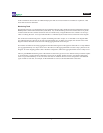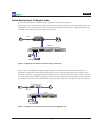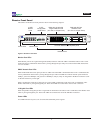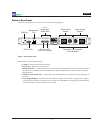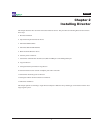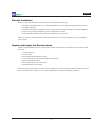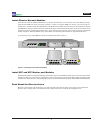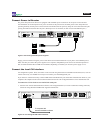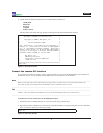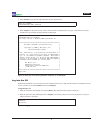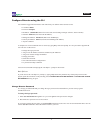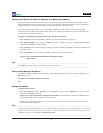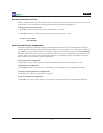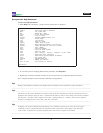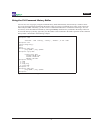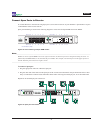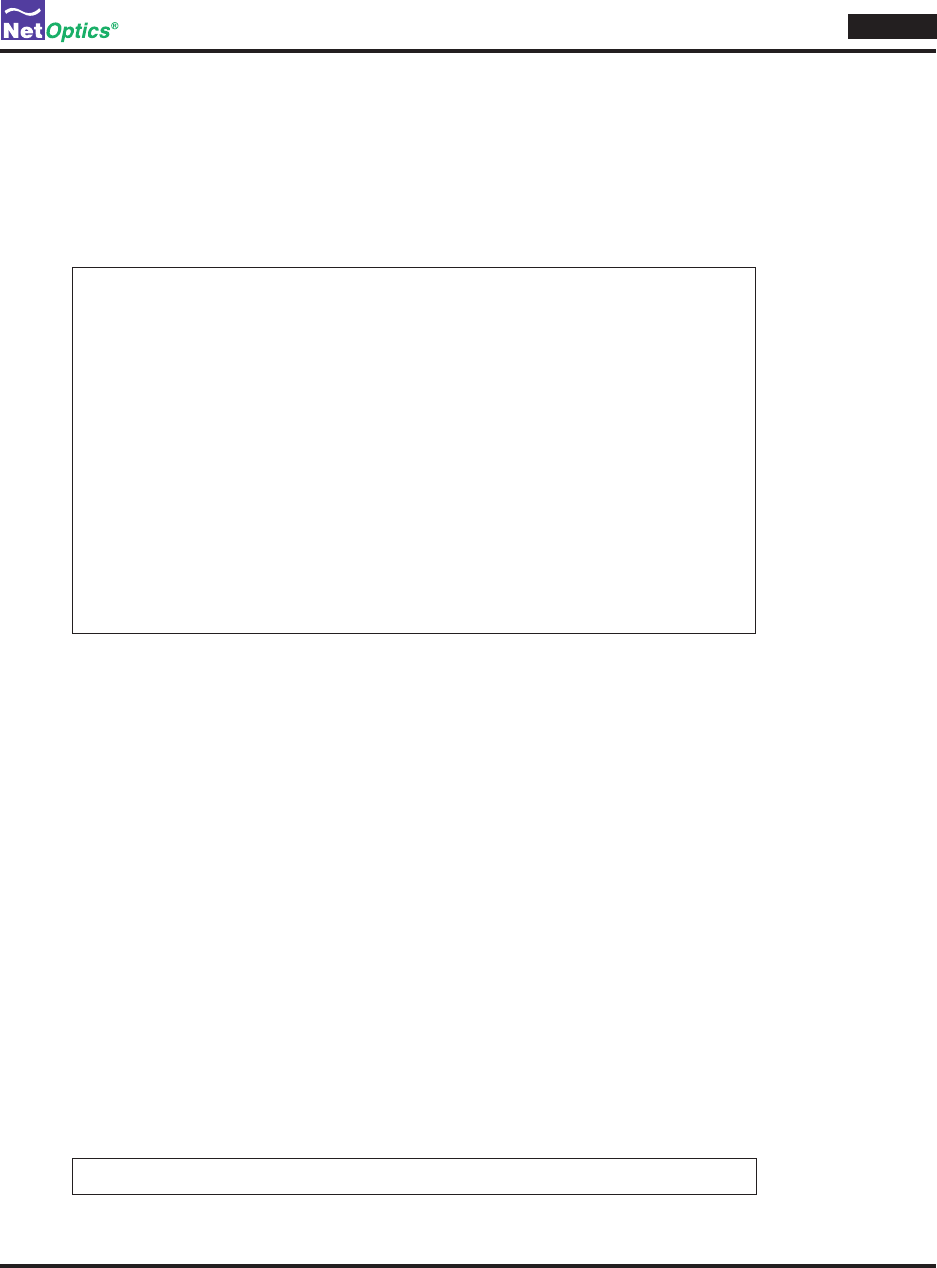
Director
15
Launch terminal emulation software and set communication parameters to:2.
115200 baud
8 data bits
No parity
1 stop bit
Noowcontrol
The Net Optics CLI banner and login prompt are displayed in the Terminal Emulation software.
**********************************************************
* Net Optics Command Line Interface (CLI) *
* *
* Copyright (c) 2008 by Net Optics, Inc. *
* *
* Restricted Rights Legend *
* *
* Use, duplication, or disclosure by the Government is *
* subject to restrictions as set forth in subparagraph *
* (c) of the Commercial Computer Software - Restricted *
* Rights clause at FAR sec. 52.227-19 and subparagraph *
* (c)(1)(ii) of the Rights in Technical Data and Computer*
* Software clause at DFARS sec. 252.227-7013. *
* *
* Net Optics, Inc. *
* 5303 Betsy Ross Drive *
* Santa Clara, California 95054 USA *
* +1-408-737-7777 *
* *
**********************************************************
login user:
CLI sign-on bannerFigure 11:
Connect the remote CLI Interface
If you choose to run the CLI remotely, connect a network cable from a switch to the Management port on the back of
the Director chassis. Use any computer with an SSH client to access the CLI over the network.
Note __________________________________________________________________________________________________
Before connecting to the remote CLI interface for the rst time, you must connect to the CLI locally and use the
procedure on page 18 to assign Director an IP address that is available on your network.
________________________________________________________________________________________________________
Tip! ___________________________________________________________________________________________________
PuTTY is a freeware SSH client for Windows that can be downloaded from many sites on the Internet.
________________________________________________________________________________________________________
To connect the CLI for remote use over the Management port:
Connect the Director Management port to a network switch using a network cable. 1.
Open Director from an SSH client on the network, using the IP address you assigned using the local CLI. The SSH 2.
port is 22. Director displays the shell login prompt.
login as:
Shell login promptFigure 12: