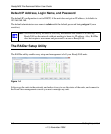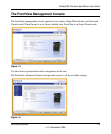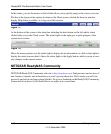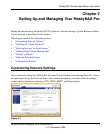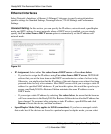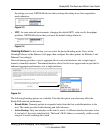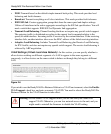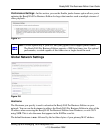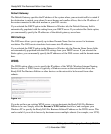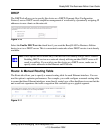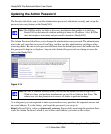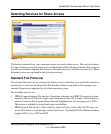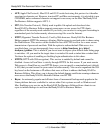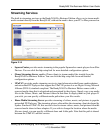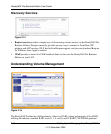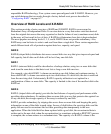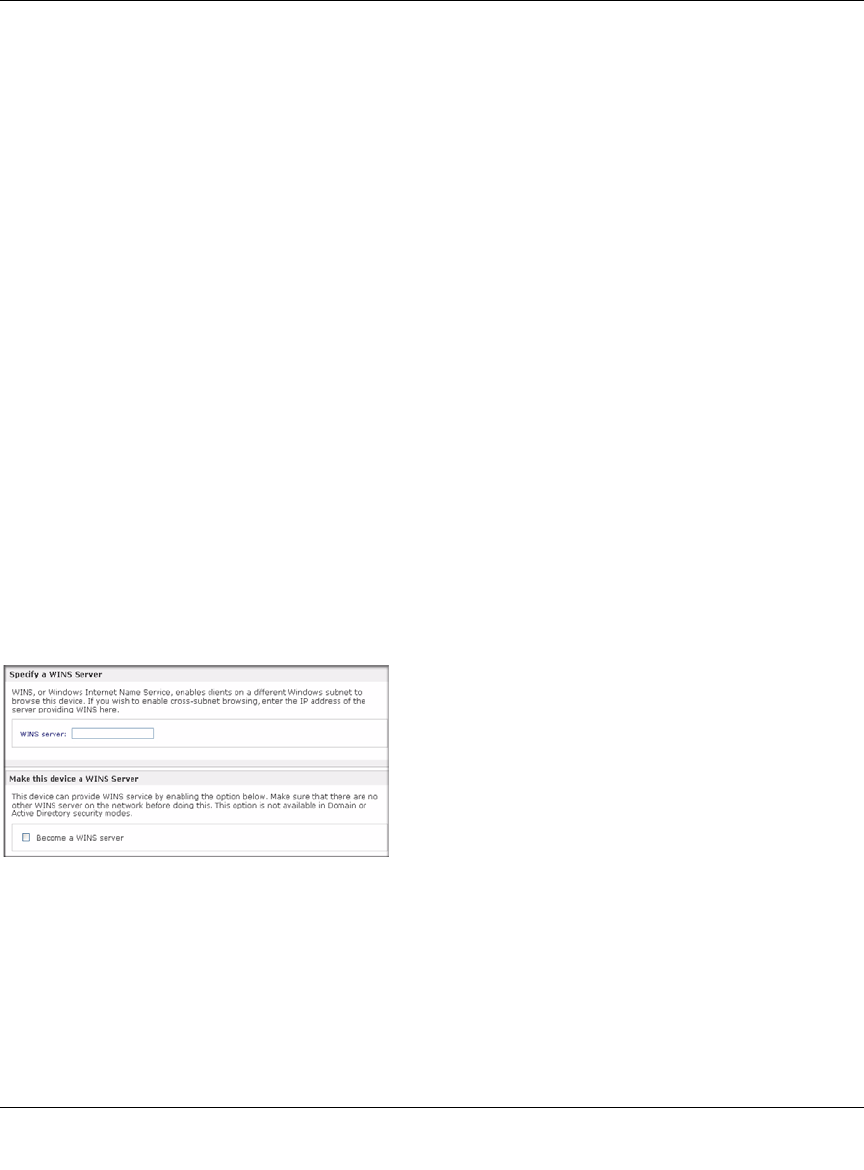
ReadyNAS Pro Business Edition User Guide
2-6 Setting Up and Managing Your ReadyNAS Pro
v1.3, November 2008
Default Gateway
The Default Gateway specifies the IP address of the system where your network traffic is routed if
the destination is outside your subnet. In most homes and smaller offices, this is the IP address of
the router connected to the cable modem or your DSL service.
If you selected the DHCP option in the Ethernet or Wireless tab, the Default Gateway field is
automatically populated with the setting from your DHCP server. If you selected the Static option,
you can manually specify the IP addresses of the default gateway server here.
DNS Settings
The DNS area allows you to specify up to three Domain Name Service servers for hostname
resolution. The DNS service translates host names into IP addresses.
If you selected the DHCP option in the Ethernet or Wireless tab, the Domain Name Server fields
are automatically populated with the DNS settings from your DHCP server. If you selected the
Static option, you can manually specify the IP addresses of the DNS servers and the domain name
here.
WINS
The WINS option allows you to specify the IP address of the WINS (Windows Internet Naming
Service) server. A WINS server is typically a Windows server on the network that allows the
ReadyNAS Pro Business Edition or other devices on the network to be browsed from other
subnets.
If you do not have an existing WINS server, you can designate the ReadyNAS Pro Business
Edition to be one. Simply select the Become a WINS server check box, and configure your
Windows PC to specify the ReadyNAS Pro Business Edition IP address as the WINS server. This
can be useful if you wish to browse by hostname across multiple subnets (for example, over VPN).
Figure 2-9