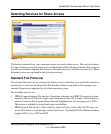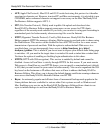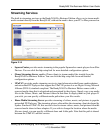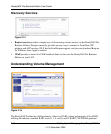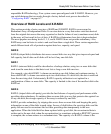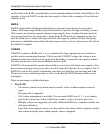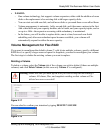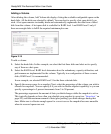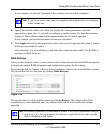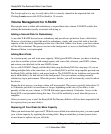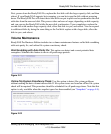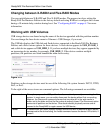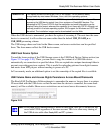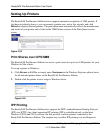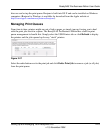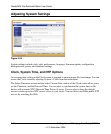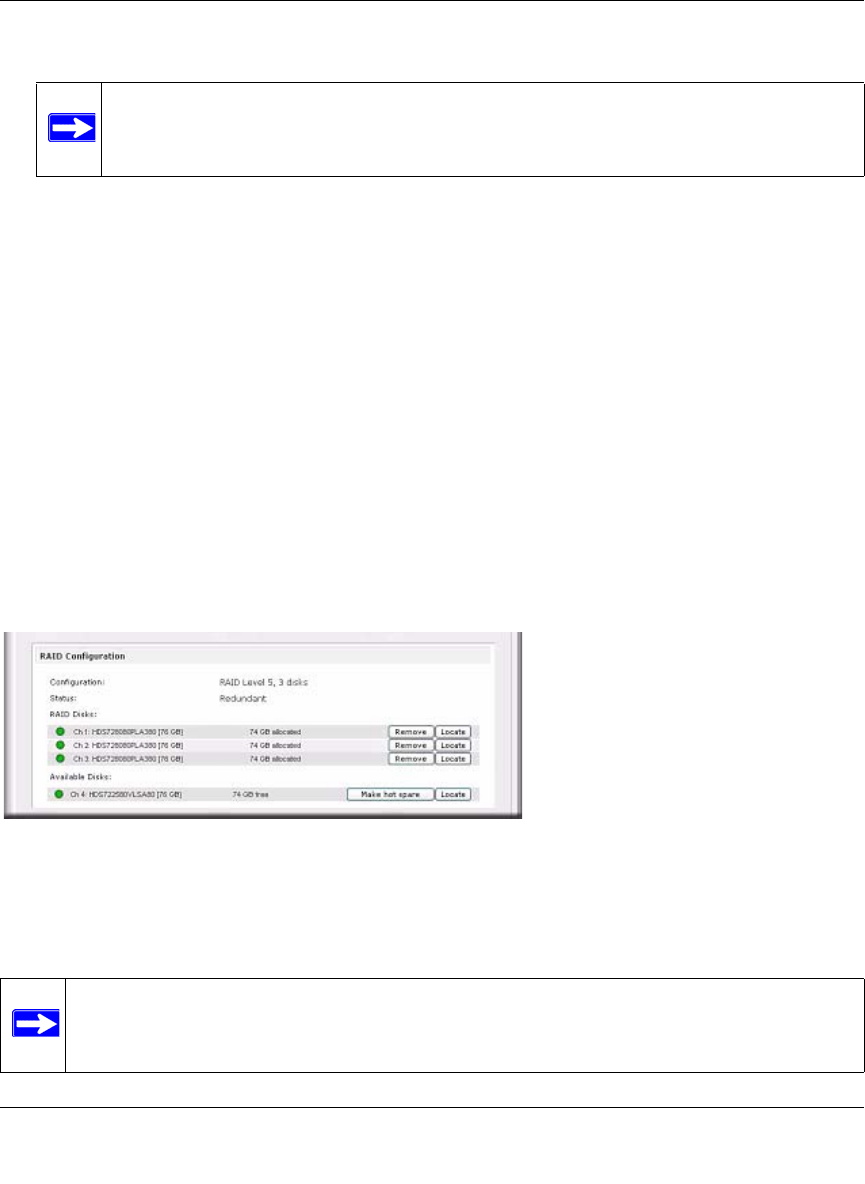
ReadyNAS Pro Business Edition User Guide
Setting Up and Managing Your ReadyNAS Pro 2-17
v1.3, November 2008
In our example, we selected 10 percent of the volume to be reserved for snapshots.
4. Specify the desired volume size. After you specify the volume parameters, enter the
appropriate volume size—if you wish to configure a smaller volume size than the maximum
displayed. The resulting volume will be approximately the size that is specified.
In our example, we kept the maximum size that was calculated.
5. Click Apply, and wait for the instruction to reboot the system. It typically takes about 1 minute
before you are notified to reboot.
After rebooting, you are notified by e-mail when the volume has been added. Use RAIDar to
reconnect to the NAS device.
RAID Settings
After you have added a volume, you can return to the Volume tab and click the RAID Settings tab
to display the current RAID information and configuration options for the volume.
Notice that the disk on Channel 4 that we did not configure is listed in the Available Disks section.
We can add this disk as a hot spare by clicking Make hot spare.
We can also remove a disk from the volume by clicking Remove. The volume will still be
available but in a non-redundant state. An additional disk failure would render this volume
unusable.
Note: If you do not reserve any space for snapshots, the snapshot tab is not displayed
in the Volume tab.
Figure 2-20
Note: The Remove operation is a maintenance feature. NETGEAR recommends that you
do not use it in a live environment. Its function is equivalent to hot-removing the
disk or simulating a disk failure.