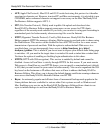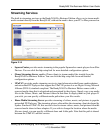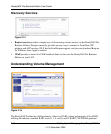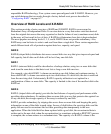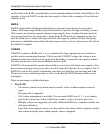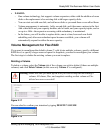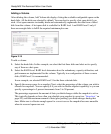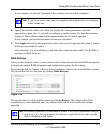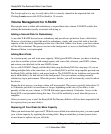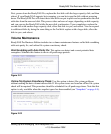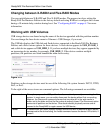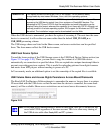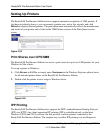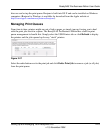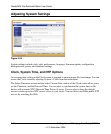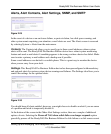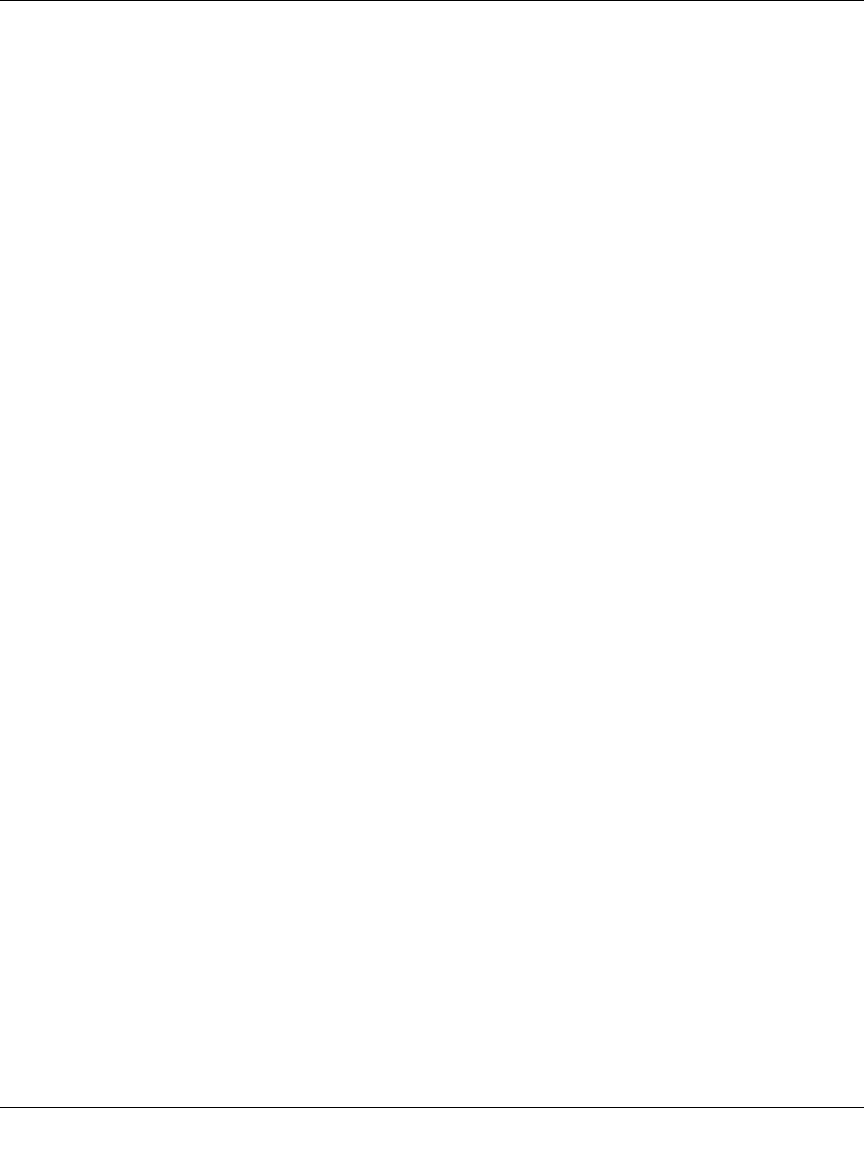
ReadyNAS Pro Business Edition User Guide
2-18 Setting Up and Managing Your ReadyNAS Pro
v1.3, November 2008
The Locate option is a way to verify that a disk is correctly situated in the expected disk slot.
Clicking Locate causes disk LED to blink for 15 seconds.
Volume Management for X-RAID2
Most people want to either add redundancy or expand their data volume. X-RAID2 enables this
without the headaches usually associated with doing so.
Adding a Second Disk for Redundancy
A one-disk X-RAID2 device has no redundancy and provides no protection from a disk failure.
However, if and when you feel the need for redundancy, simply add a new disk with at least the
capacity of the first disk. Depending on the size of the disk, within a few hours, your data volume
will be fully redundant. The process occurs in the background, so access to the ReadyNAS Pro
Business Edition is not interrupted.
Adding More Disks
At a certain point, you will want more capacity. With typical RAID volumes, you have to back up
your data to another system (with enough space), add a new disk, reformat your RAID volume,
and restore your data back to the new RAID volume.
Not so with X-RAID2. Simply add the third disk using the ReadyNAS hot-swap trays. If you are
adding multiple disks at the same time, or if your ReadyNAS is not hot-swap capable, power down
the ReadyNAS, add the disk(s), and power back on. The X-RAID2 device initializes and scans the
newly added disk(s) for bad sectors in the background. You can continue working normally
without any lag in performance. When the process finishes, you will be alerted by e-mail to reboot
the device.
During the boot process, your data volume will be expanded. This process typically takes about 15
to 30 minutes per disk to several hours or longer, depending on the size of your disks, or the
quantity of data on your volume. A 250 GB disk takes approximately 30 minutes. Access to the
ReadyNAS is not permitted during this time. You will be notified by e-mail when the process is
complete.
After you receive your e-mail, the ReadyNAS Pro Business Edition will have been expanded with
the capacity from your new disk(s).
Replacing All Your Disks for More Capacity
When you need more disk space and 2 TB disks are available at an attractive price, you can expand
your volume capacity by replacing the existing disks. Keep in mind that you must power down
several times to replace out your old disks.