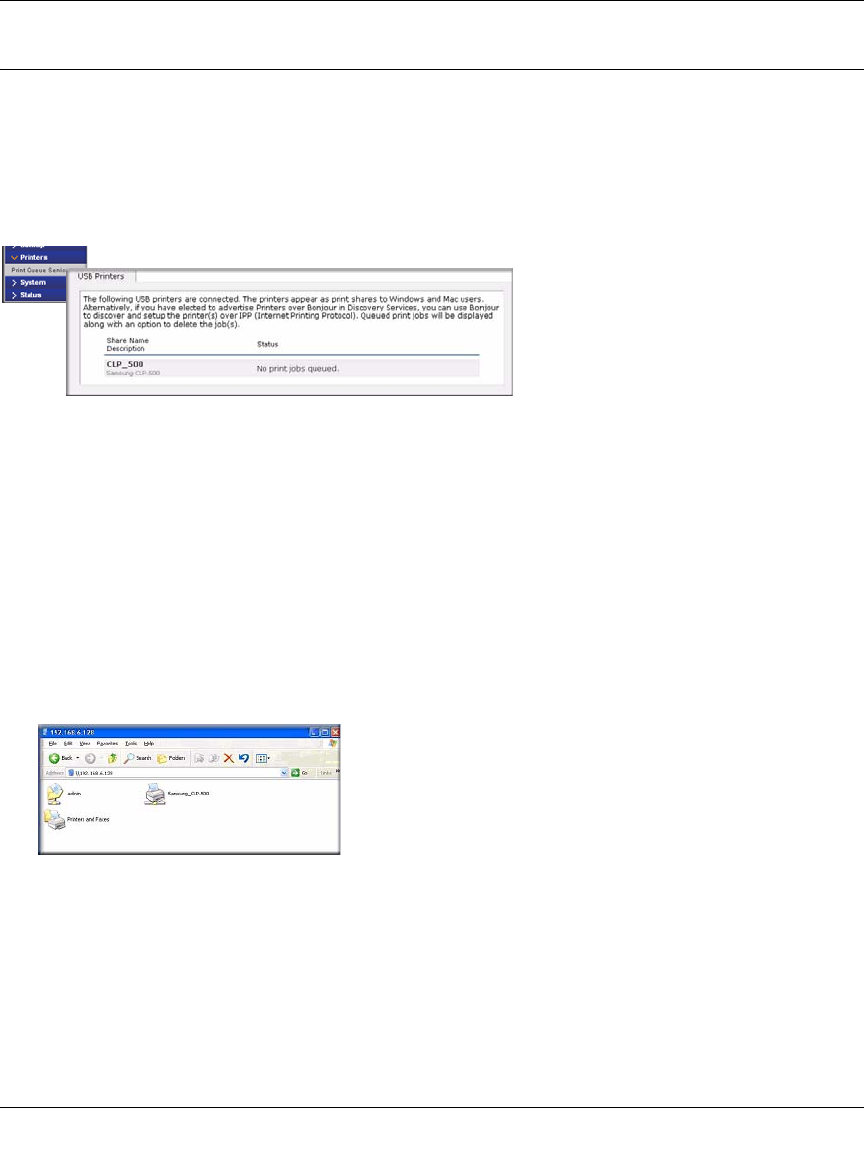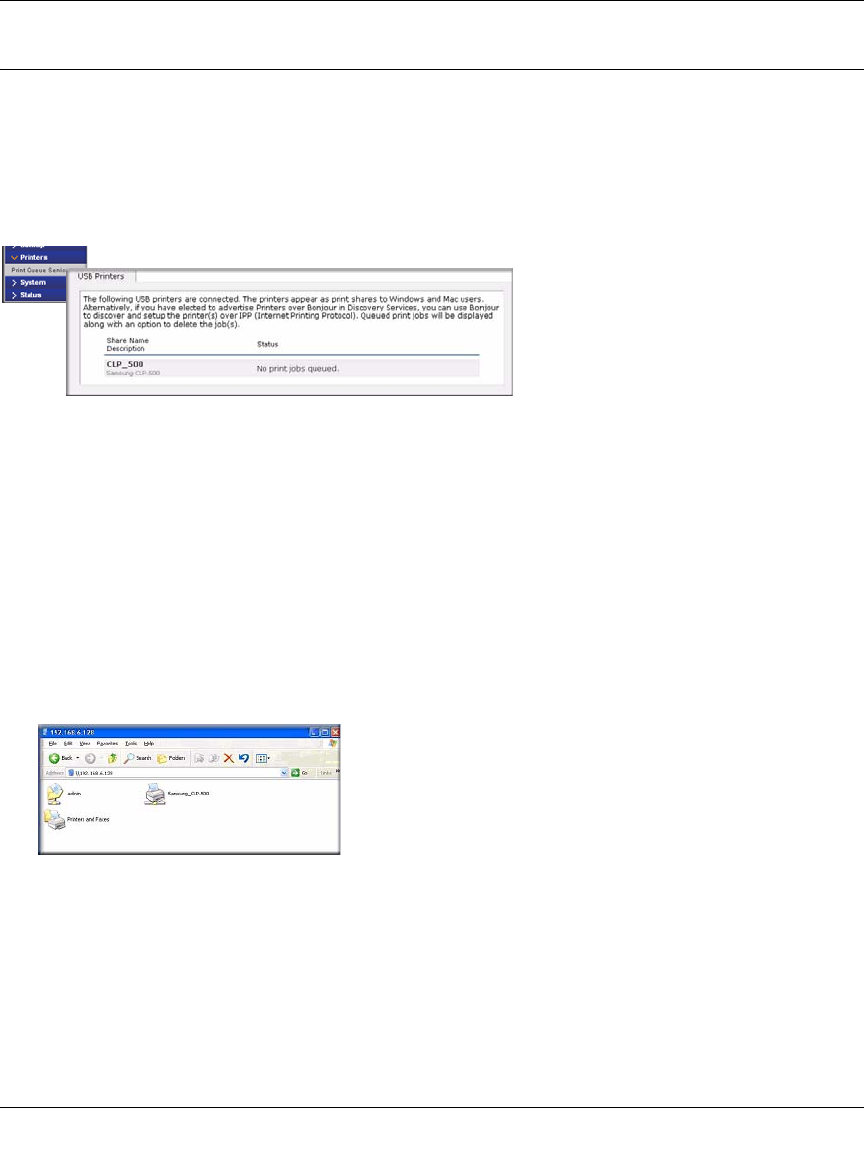
ReadyNAS Pro Business Edition User Guide
2-22 Setting Up and Managing Your ReadyNAS Pro
v1.3, November 2008
Setting Up Printers
The ReadyNAS Pro Business Edition device supports automatic recognition of USB printers. If
you have not already done so, you can connect a printer now, wait a few seconds, and click
Refresh to display detected printers. The print share name automatically reflects the manufacturer
and model of your printer and is listed in the USB Printers section of the Print Queue service
screen.
Print Shares over CIFS/SMB
The ReadyNAS Pro Business Edition can act as a print server for up to two USB printers for your
Windows or Mac clients.
To set up a printer in Windows:
1. Click Browse in RAIDar or simply enter \\hostname in the Windows Explorer address bar to
list all data and printer shares on the ReadyNAS Pro Business Edition.
2. Double-click the printer icon to assign a Windows driver.
.
IPP Printing
The ReadyNAS Pro Business Edition also supports the IETF standard Internet Printing Protocol
(IPP) over HTTP. Any client supporting IPP printing (IPP is available natively on the latest
Windows XP OS and OS X) can now use this protocol to utilize printers connected to the
ReadyNAS Pro Business Edition. The simplest way to utilize IPP printing is to use Bonjour to
Figure 2-25
Figure 2-26