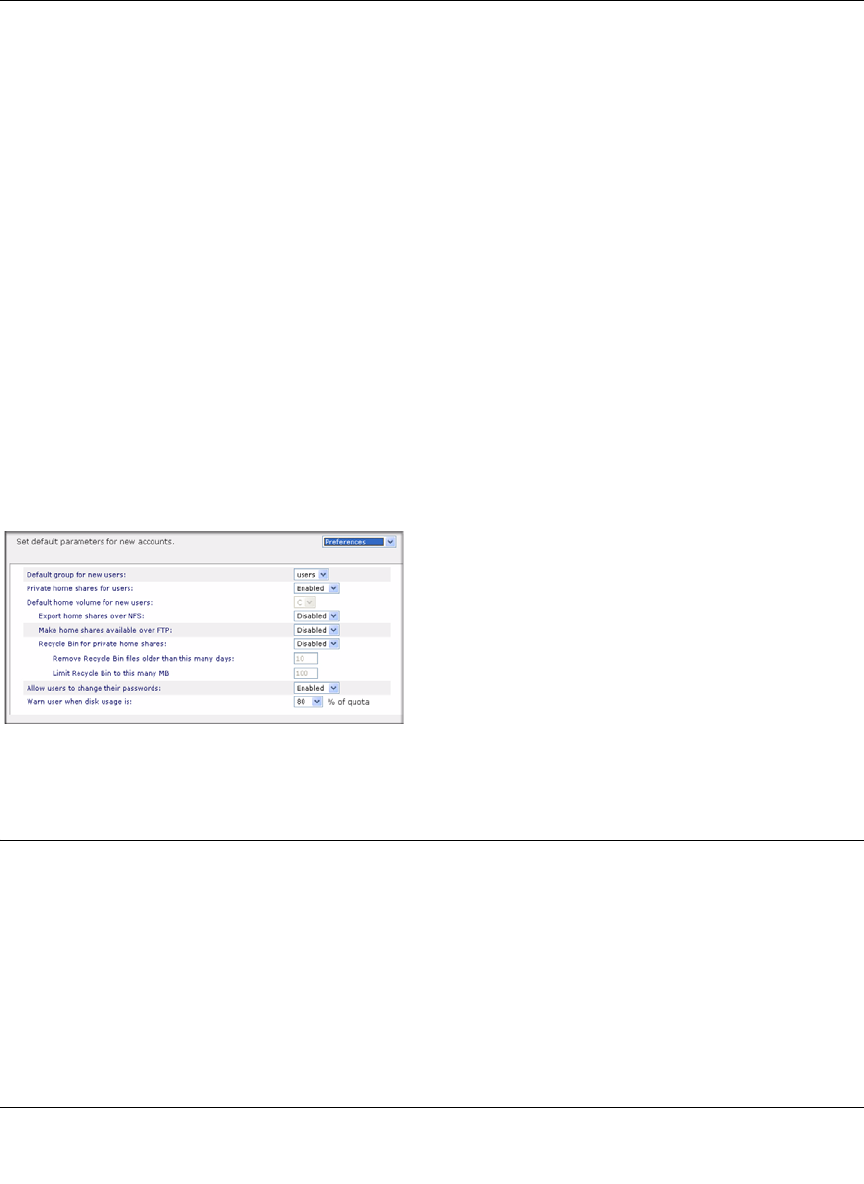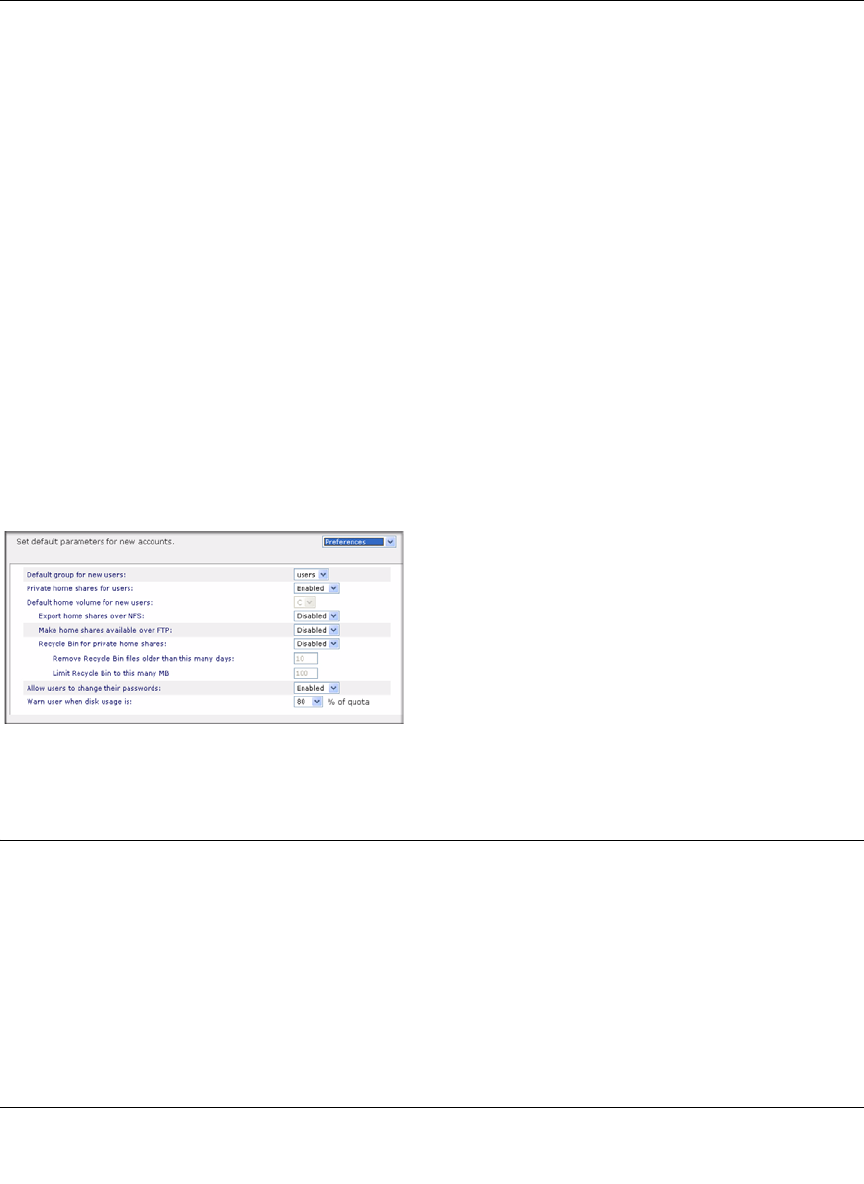
ReadyNAS Pro Business Edition User Guide
Managing User Access 3-9
v1.3, November 2008
• Empty fields are replaced with account defaults.
Examples of acceptable formats are as follows (note that you can omit follow-on commas and
fields if you wish to accept the system defaults for those fields, or you can leave the fields empty):
fred,hello123
In this example, user fred has a password set to hello123, belongs to the default group, receives no
e-mail notification, has a UID assigned automatically, and has a default quota.
barney,23stone,,barney@bedrock.com
In this example, user barney has a password set to 23stone, belongs to the default group, receives
e-mail notification sent to barney@bedrock.com, has a UID assigned automatically, and has a
default quota.
wilma,imhiswif,ourgroup,wilma@bedrock.com,225,50
In this example, user wilma has a password imhiswif, belongs to the group ourgroup, receives e-
mail notification sent to wilma@bedrock.com, has a UID set to 225, and a quota set to 50 MB.
Setting Accounts Preferences
You can set various account defaults by selecting Preferences option from the pull-down menu.
Changing User Passwords
There are two ways in which user passwords can be changed in the User security mode. The first
way is for the administrator to change the passwords by selecting Security > User & Group
Accounts and then selecting Manage Users from the pull-down menu. The other and preferred
way is to allow users to change their own passwords. This relieves the administrator from this task
and encourages users to change their passwords on a more regular basis for enhanced security.
Figure 3-9