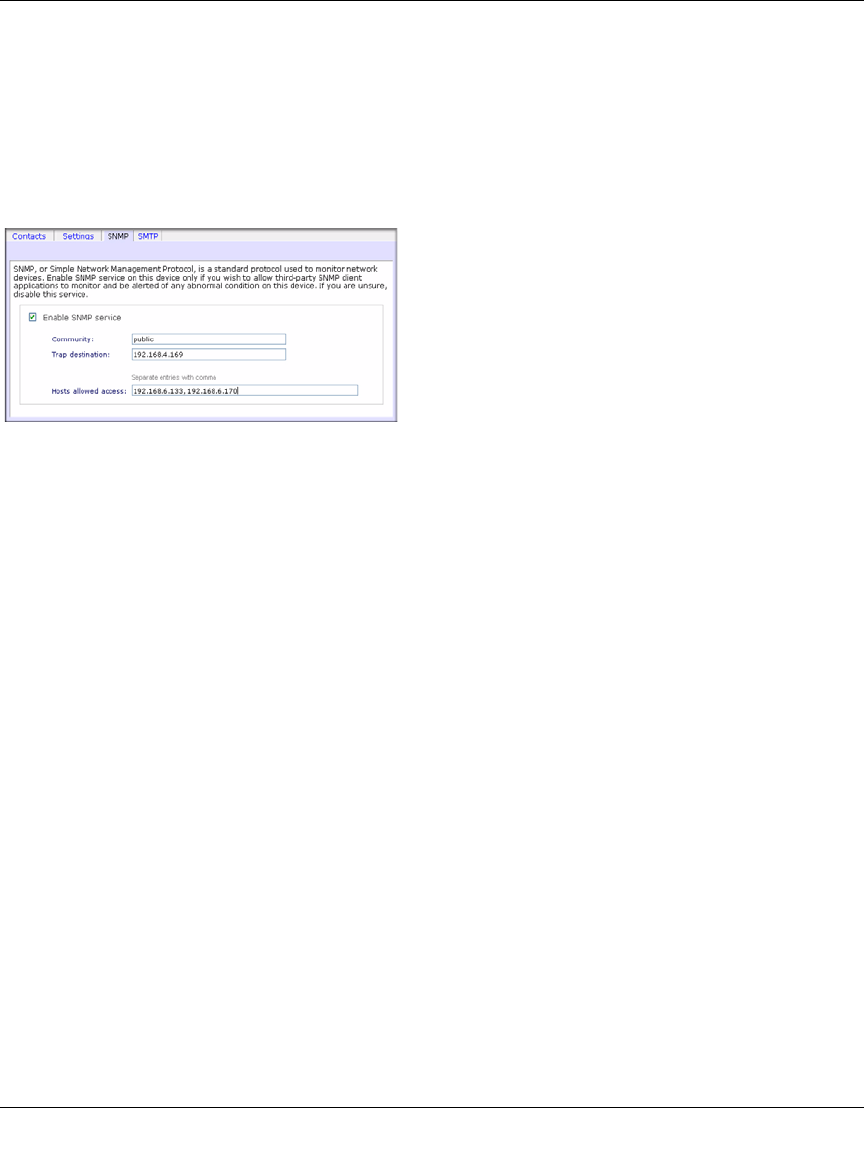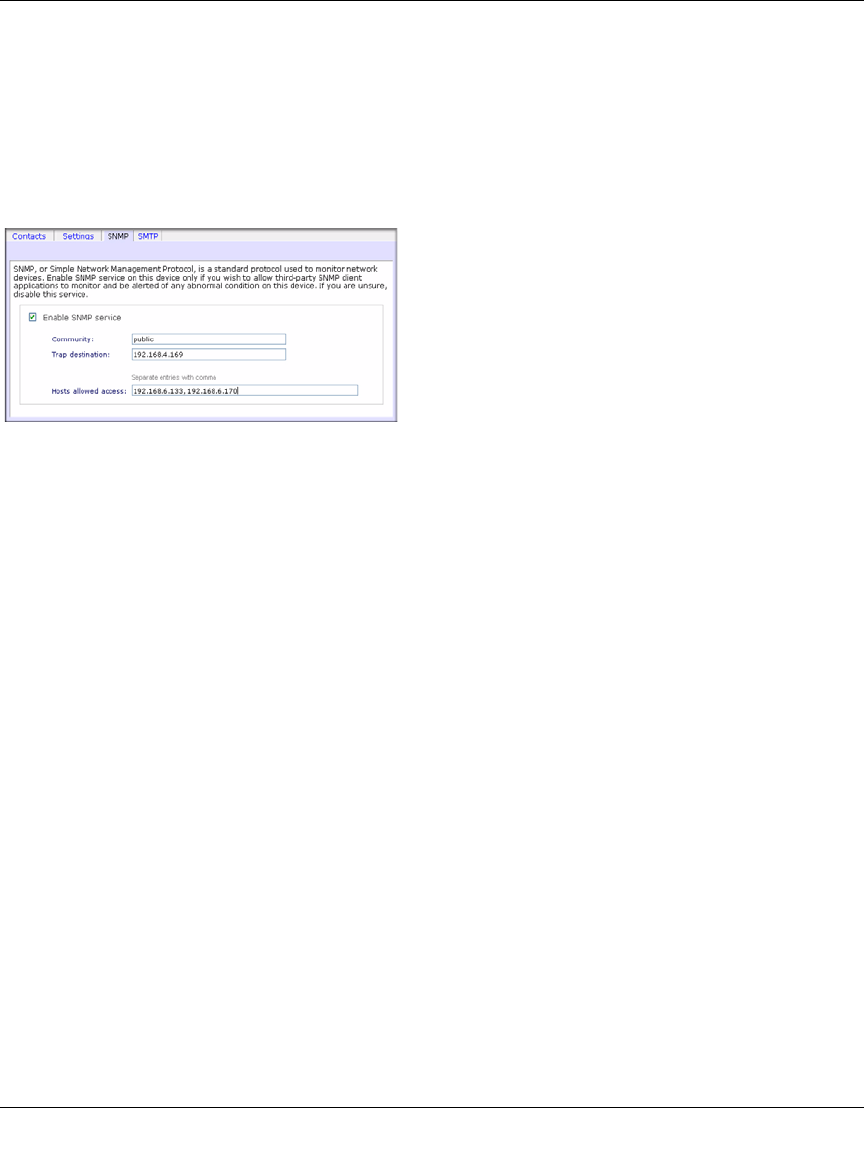
ReadyNAS Pro Business Edition User Guide
2-26 Setting Up and Managing Your ReadyNAS Pro
v1.3, November 2008
is detected. Selecting the Power-off NAS when disk temperature exceeds safe level gracefully
powers off the ReadyNAS Pro Business Edition when the disk temperature exceeds the nominal
range.
SNMP. If you utilize an SNMP management system such as HP OpenView or CA UniCenter to
monitor devices on your network, you can set up the ReadyNAS Pro Business Edition device to
work within this infrastructure.
To set up SNMP service:
1. Select the SNMP tab to display the SNMP settings.
2. Select the Enable SNMP service check box. You can leave the Community field set to
public, or specify a private name if you have opted for a more segregated monitoring scheme.
3. Enter a host name or an IP address in the Trap destination field. This is where all trap
messages will be sent. The following system events generate a trap:
• Abnormal power voltage
• Abnormal board enclosure temperature
•Fan failure
• UPS connected
• UPS detected power failure
• RAID disk sync started and finished
• RAID disk added, removed, and failure
• Snapshot invalidated
4. If you wish to limit SNMP access to only a secure list of hosts, specify the hosts in the Hosts
allowed access field.
5. Click Apply to save your settings.
When you have saved the SNMP settings on the ReadyNAS Pro Business Edition, you can import
the NETGEAR SNMP MIB to your SNMP client application. The NETGEAR MIB can be
Figure 2-31