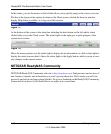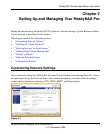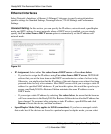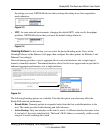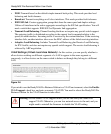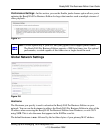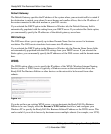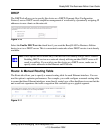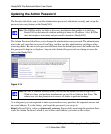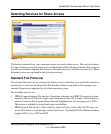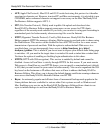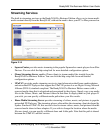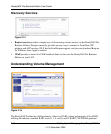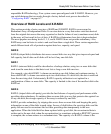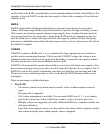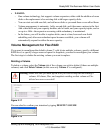ReadyNAS Pro Business Edition User Guide
2-8 Setting Up and Managing Your ReadyNAS Pro
v1.3, November 2008
Updating the Admin Password
The Security tab allows you to set the administrator password, administer security, and set up the
password recovery feature on the ReadyNAS.
The Admin Password tab allows you to change the administrator user password. The administrator
user is the only user that can access FrontView, and this user has administrative privileges when
accessing shares. Be sure to set a password different from the default password, and make sure that
this password is kept in a safe place. Anyone who obtains this password can change or erase the
data on the ReadyNAS.
As a safeguard, you are requested to enter a password recovery question, the expected answer, and
an e-mail address. If, in the future, you forget the password, you can go to
https://<ReadyNAS ip_address>/password_recovery. Successfully answering the questions there
resets the Admin Password, which is sent to the e-mail address you enter on this screen.
Note: The RAIDar utility includes a discovery mechanism that enables it to find any
ReadyNAS on the network without needing to know its IP address. Also, RAIDar
does not require a user name and password to monitor a ReadyNAS.
Figure 2-12
Note: In User or Domain security mode, you can use the admin account to log in to a
Windows share, and perform maintenance on any file or folder in that share. The
admin user also has permission to access all shares to perform backups.