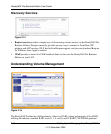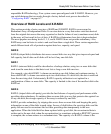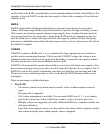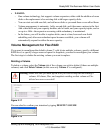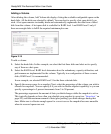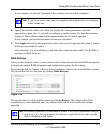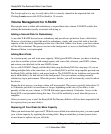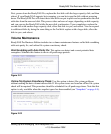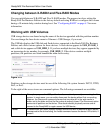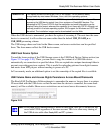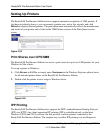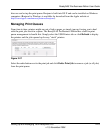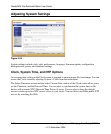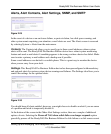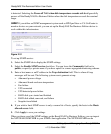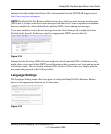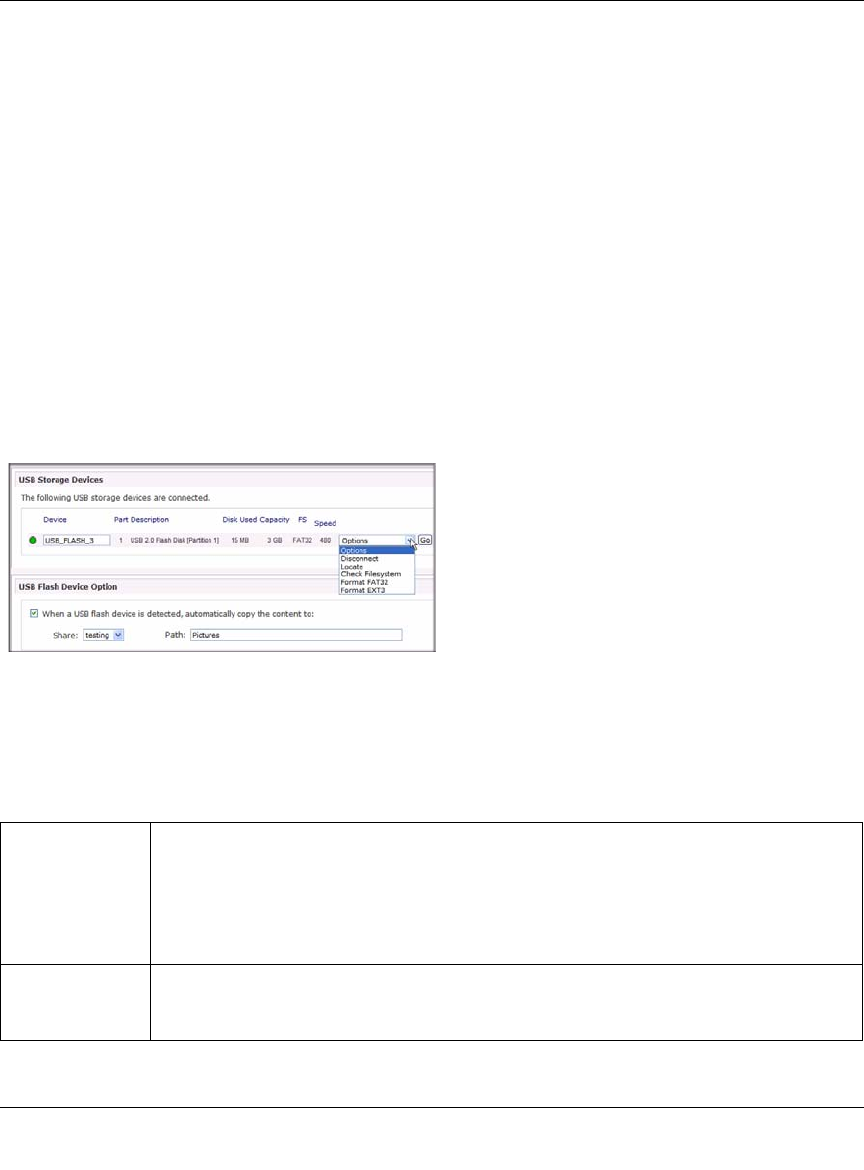
ReadyNAS Pro Business Edition User Guide
2-20 Setting Up and Managing Your ReadyNAS Pro
v1.3, November 2008
Changing between X-RAID2 and Flex-RAID Modes
You can switch between X-RAID2 and Flex-X-RAID modes. The process involves setting the
ReadyNAS Pro Business Edition to the factory default and using RAIDar to configure the volume
during a 10-minute delay window during boot. See “Configuring RAID” on page 6-7 for more
information.
Working with USB Volumes
USB storage devices are shared using the name of the device appended with the partition number.
You can change the base device name in Volumes > USB Storage, if you want.
The USB tab displays the USB disk and flash devices connected to the ReadyNAS Pro Business
Edition, and offers various options for these devices. A flash device appears as USB_FLASH_1
and a disk device appears as USB_HDD_1. If you have multiple devices, they appear appended by
an increasing device number; for example, USB_HDD_2. If the device contains multiple
partitions, the partitions are listed beneath the main device entry.
Partitions on the storage devices must be one of the following file system formats: FAT32, NTFS,
Ext2, or Ext3.
To the right of the access icons are command options. The following commands are available:
Figure 2-23
Disconnect This option prepares the USB partition for disconnection by correctly unmounting the file
system. In most cases, you can safely disconnect the device without first unmounting;
however, the Disconnect command ensures that any data still in the write cache is
written out to the disks and that the file system is properly closed. The Disconnect option
unmounts all partitions on the device. Once disconnected, physically remove and re-
connect to the ReadyNAS to regain access the USB device,.
Locate In cases where you attach multiple storage devices and wish to determine which device
corresponds to the device listing, the Locate command causes the device LED to blink, if
present.