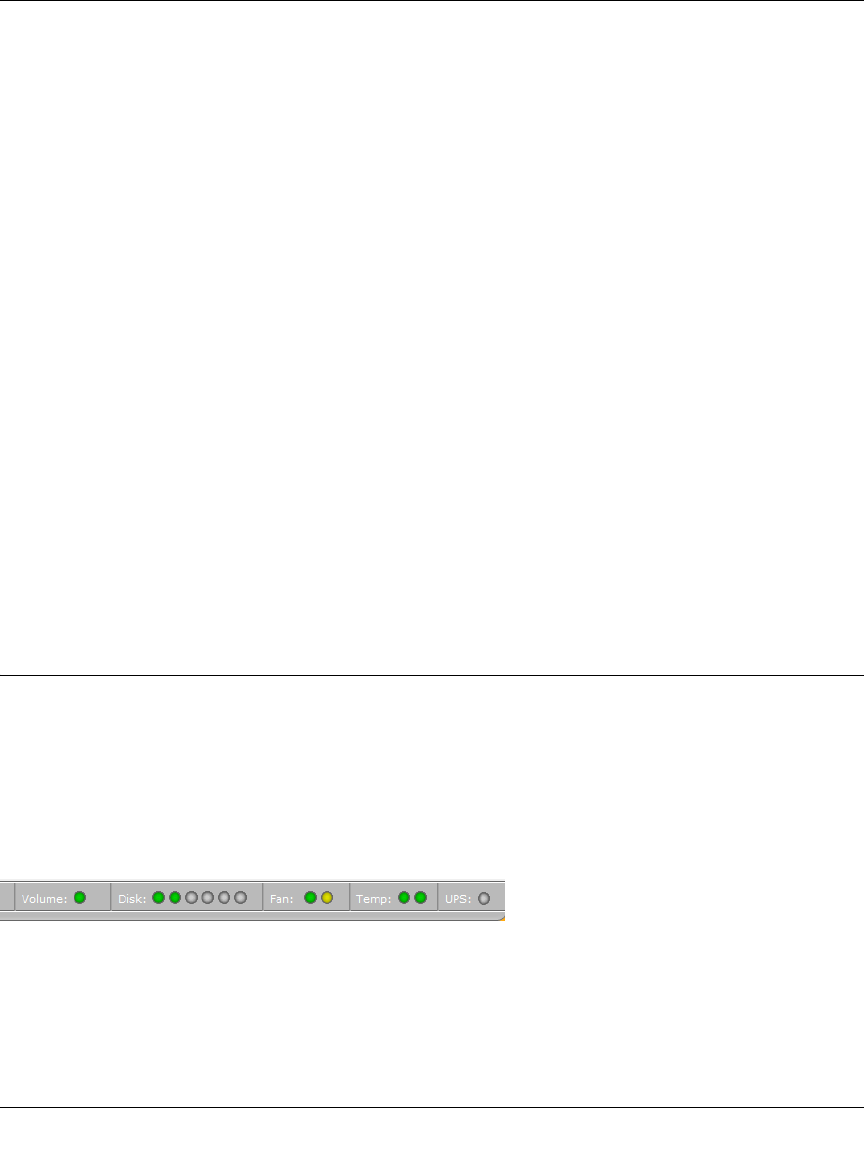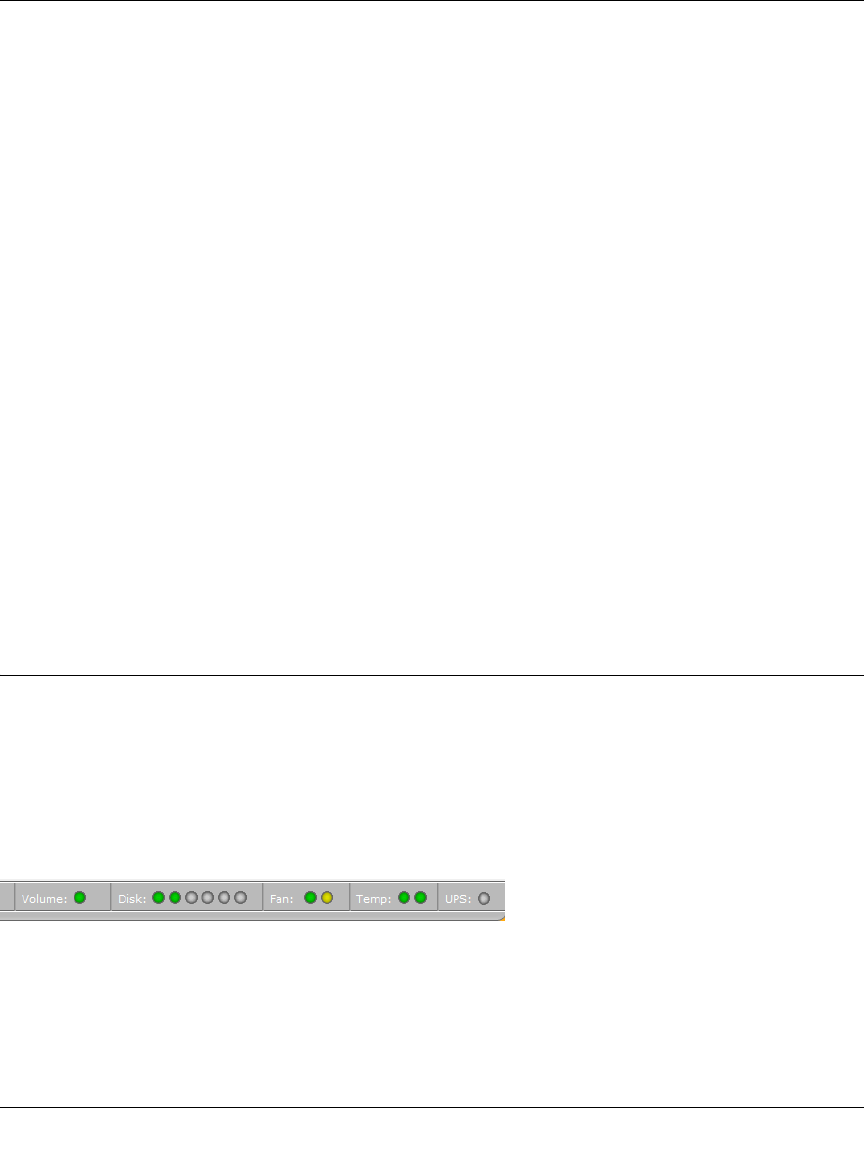
ReadyNAS Pro Business Edition User Guide
5-2 Optimizing Performance
v1.3, November 2008
• Select Enable disk write cache if you want to allow disk write requests to be acknowledged
by the disk before data is written out to the platter. This can give a big boost to write
performance, with a drawback that there is a slight chance that unwritten data in the write
cache will be lost in the event of a power failure.
• Select Disable journaling if you understand the consequences of this action, and you do not
mind a long file system check (only after unexpected power failures). File system journaling
allows disk checks of only a few seconds verses possibly an hour or longer without journaling.
Disabling journaling improves disk write performance slightly.
•The Optimize for OS X option provides the best performance in Mac OS X environments
when connected to the ReadyNAS Pro Business Edition through the SMB/CIFS protocol. This
option, however, introduces compatibility issues with Windows NT 4.0; do not enable this
option if this device will be accessed by Windows NT 4.0 clients.
•The Enable fast CIFS writes option allows for fast write performance by enabling aggressive
write-back caching over CIFS. Do not enable this option in multi-user application
environments such as Quick Books where synchronized writes are necessary to keep files in
sync.
•The Enable fast USB disk writes option speeds up USB write access by allowing access to
the USB device in asynchronous mode. If you enable this option, do not remove the USB
device without properly unmounting it. Failure to do so can compromise data integrity on the
device.
Adding a UPS for Performance
Adding a UPS to the NAS is an easy way to protect against power failures. Simply connect the
ReadyNAS power cable to the UPS, and connect the UPS USB monitoring cable between the UPS
and the ReadyNAS. The UPS is detected automatically and shows up in the Status bar. Move the
mouse pointer over the status light to display device information, or click a status light to display
the status in more detail. You can move the mouse pointer over the UPS LED icon to display the
current UPS information and battery life.
You are notified by e-mail whenever the status of the UPS changes; for example, when a power
failure forces the UPS to be in battery mode or when the battery is low. When the battery is low,
the NAS device automatically shuts down safely.
Figure 5-2